Desktop Application Installation Debugging
Semsto Desktop App
- Introduction
The Semsto Desktop App is designed to simplify employee attendance tracking, shift management, project monitoring, and performance evaluation by integrating seamlessly with the Semsto platform.
This guide provides complete installation, configuration, troubleshooting, and uninstallation steps.
- Download & Installation Guide
Step 1 - Download the App:
-
Go to the Semsto Desktop Help Page Click Here
-
Download the latest version of the Semsto Desktop App.
Note: If your browser shows 'Virus Detected' during download, it’s a false alert caused by firewall restrictions. Follow the next steps.
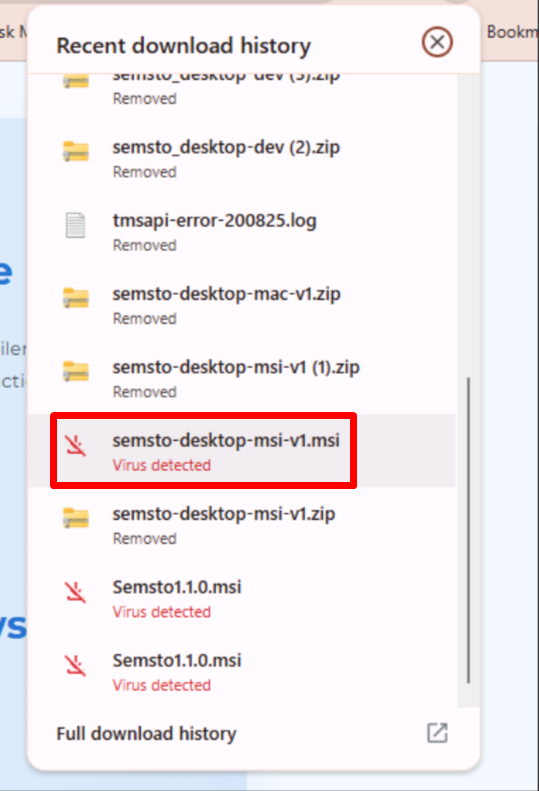
Step 2 - If Browser Shows Virus Warning:
-
Manually send the desktop app to the user via Teams, Skype, or Email.
-
Proceed to Step 3 to allow the app through Windows Firewall.
Step 3 – Allow App Through Windows Firewall:
-
Press Windows Key → Search 'Allow an app through Windows Firewall' → Click on it.
-
Click Change Settings.
-
Click Browse → Select the Semsto Desktop App (.exe).
-
Ensure both Private and Public checkboxes are ticked.
-
Click OK.
Step 3.1
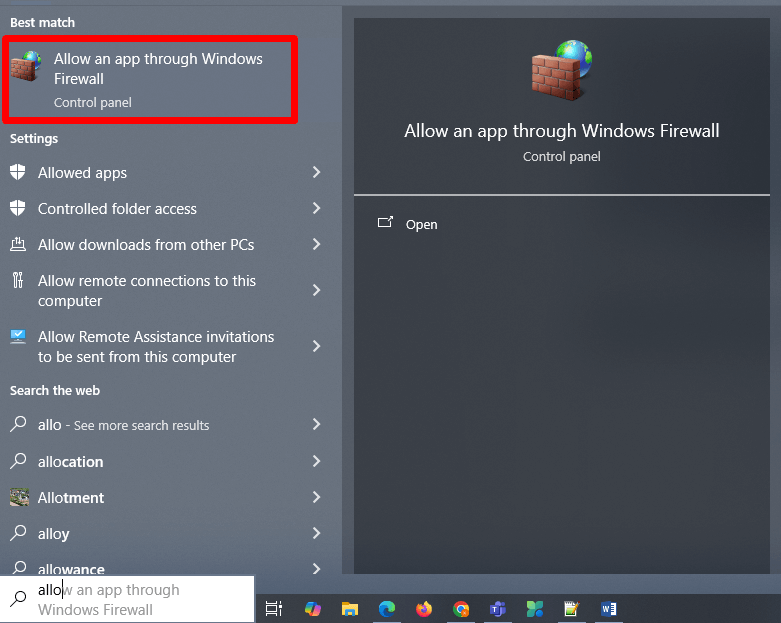
Step 3.2
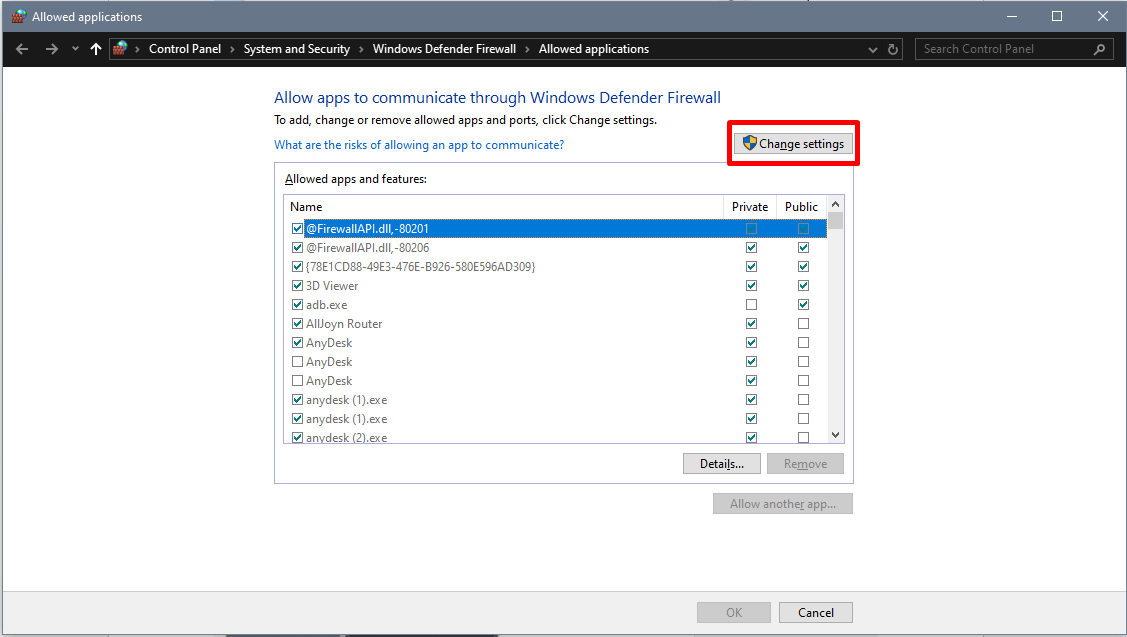
Step 3.3
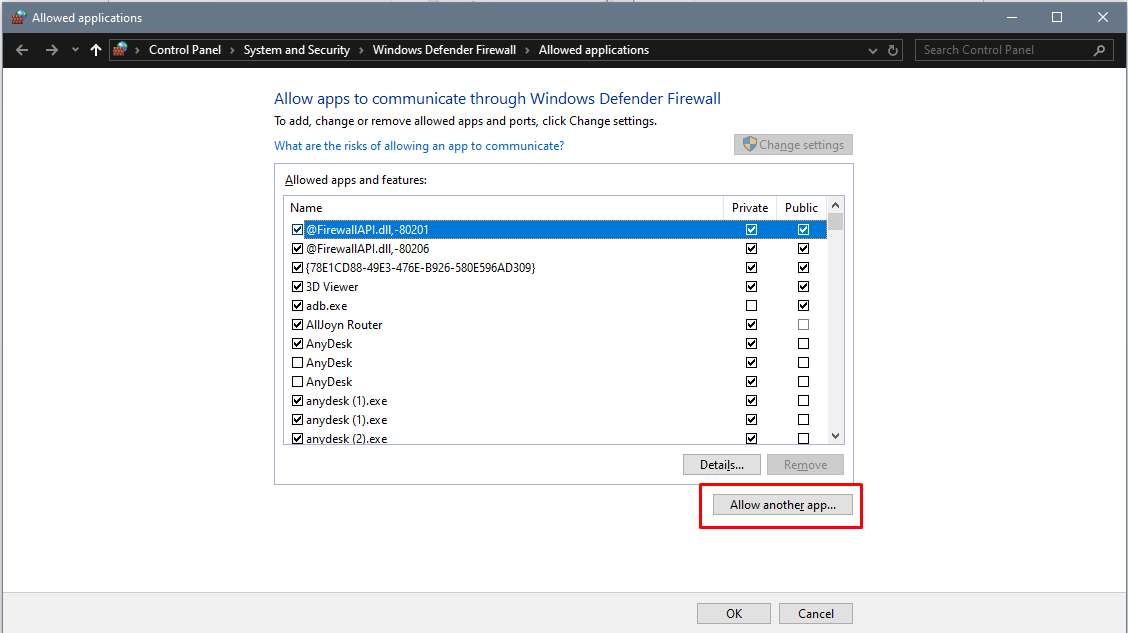
Step 3.4
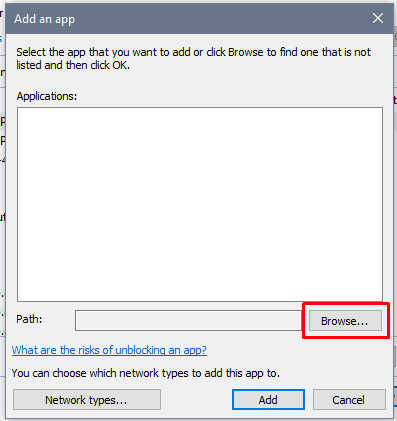
Step 3.5
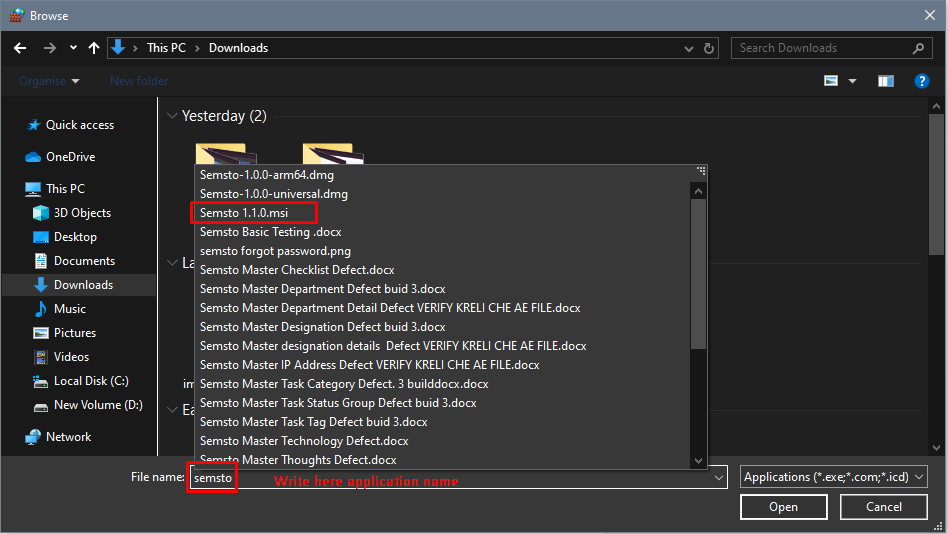
Step 3.6
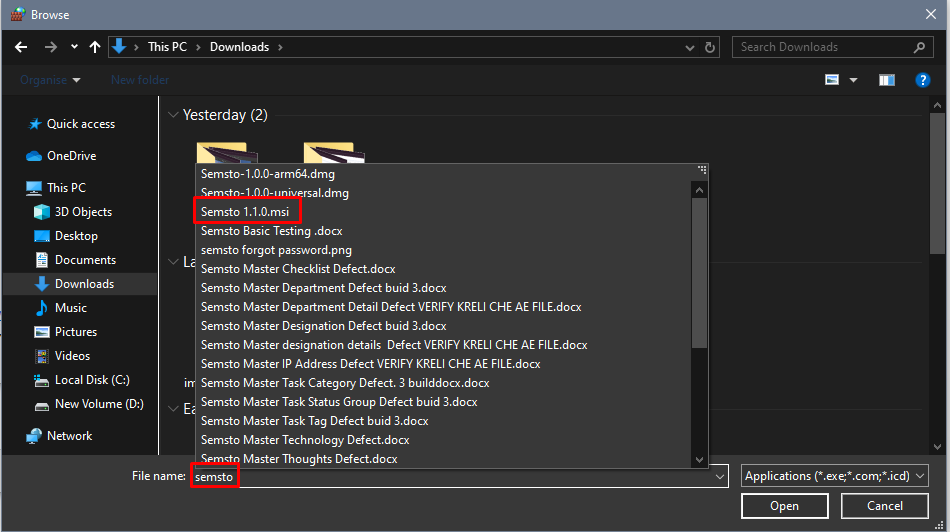
Step 3.7
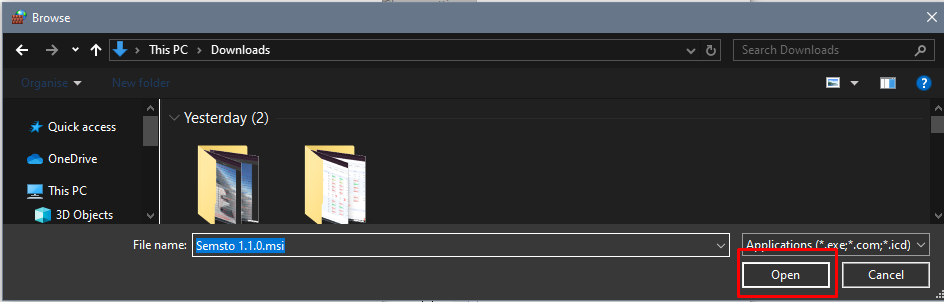
Step 3.8
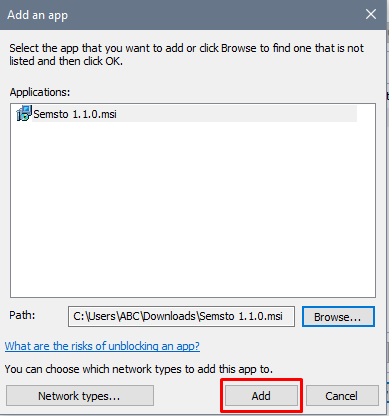
Step 4 - Install the Application:
-
Double-click on the Semsto Desktop App installer (.exe).
-
Follow the on-screen instructions.
-
Complete installation and launch the app.
-
Use the same installer if you need to reinstall later.
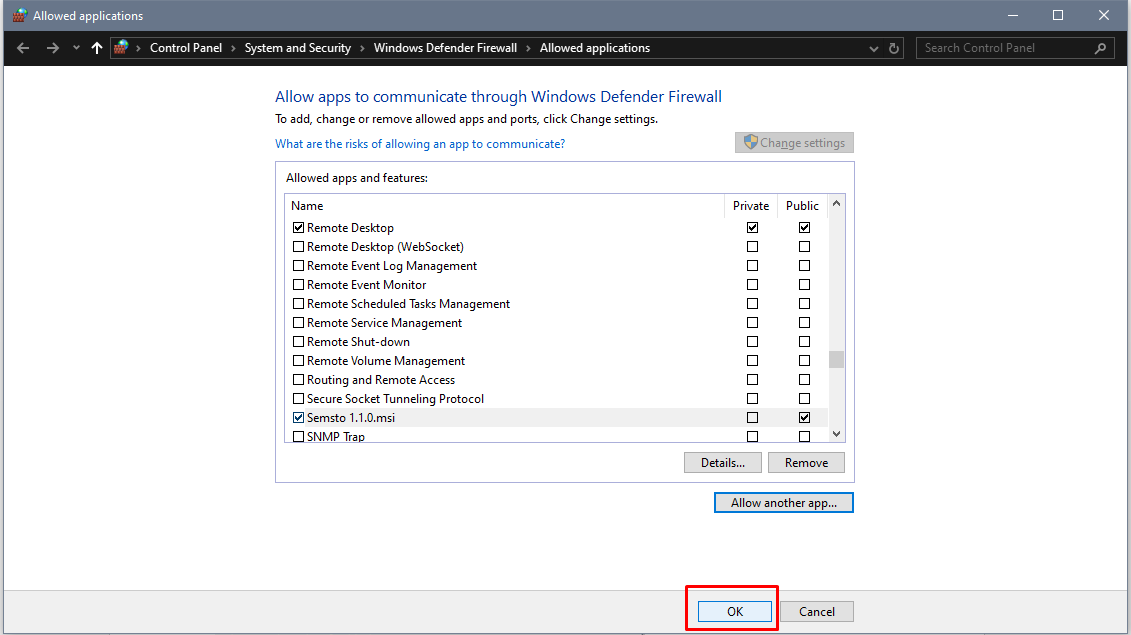
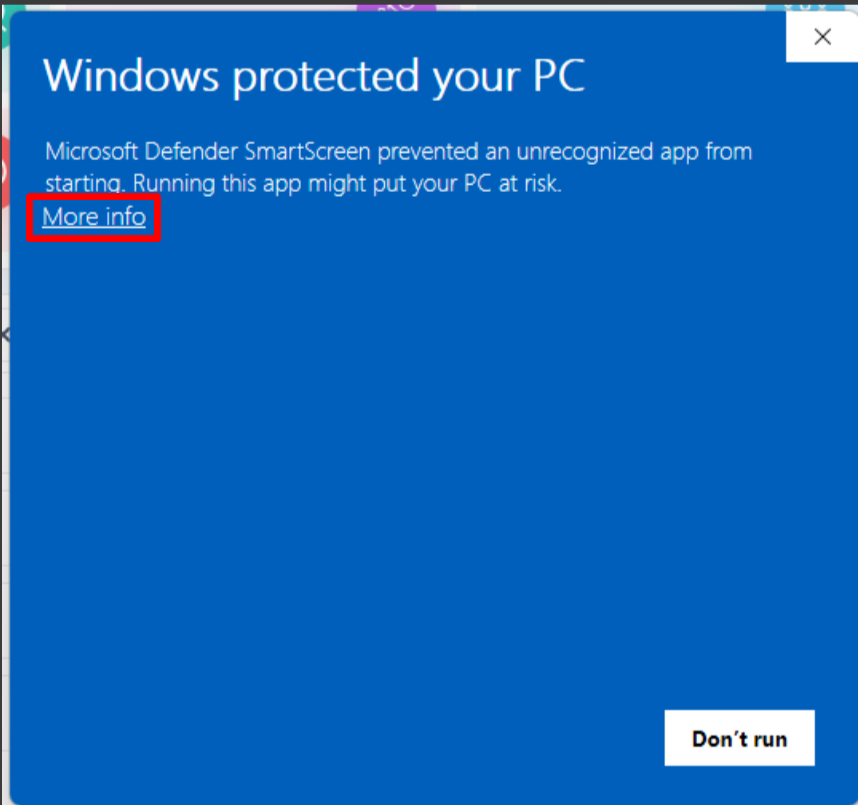
-
- First-Time Login Setup
After installation:
-
Launch the Semsto Desktop App.
-
Enter your Semsto login credentials.
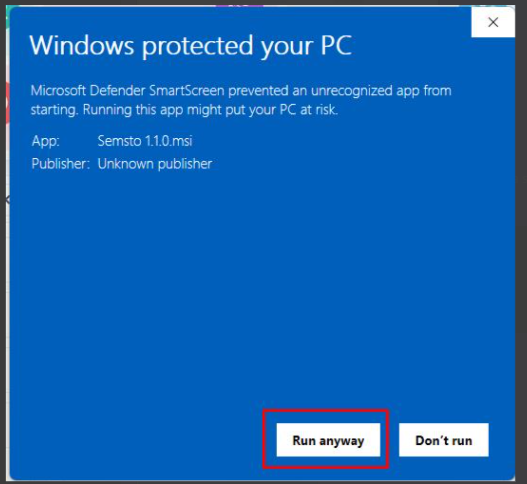
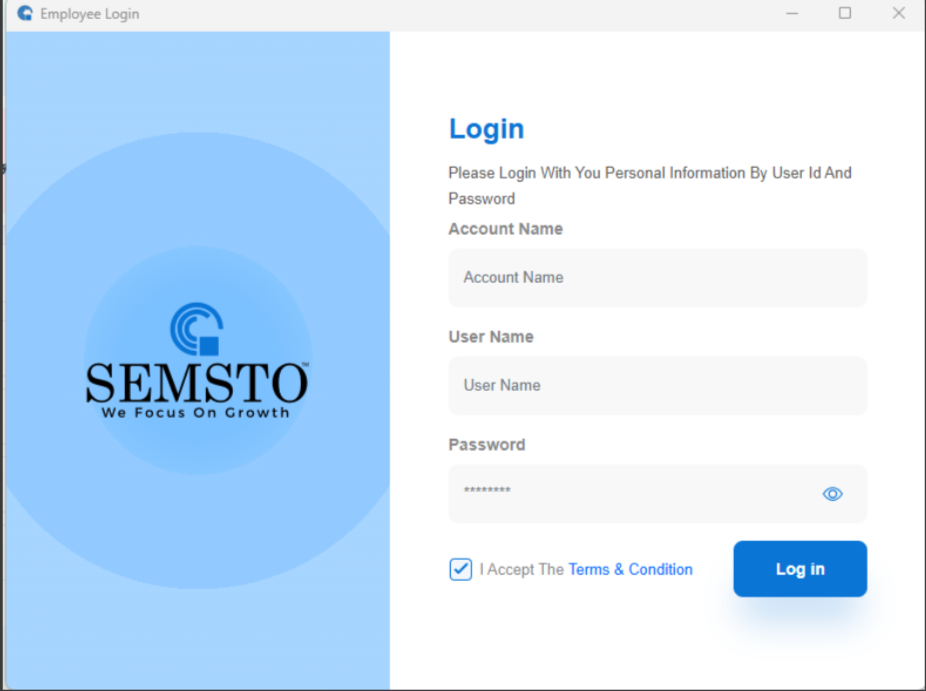
-
Select your company profile if applicable.
-
Set up your shift preferences (Fixed / Rotational).
-
Enable screenshot or screen-recording permissions if required.
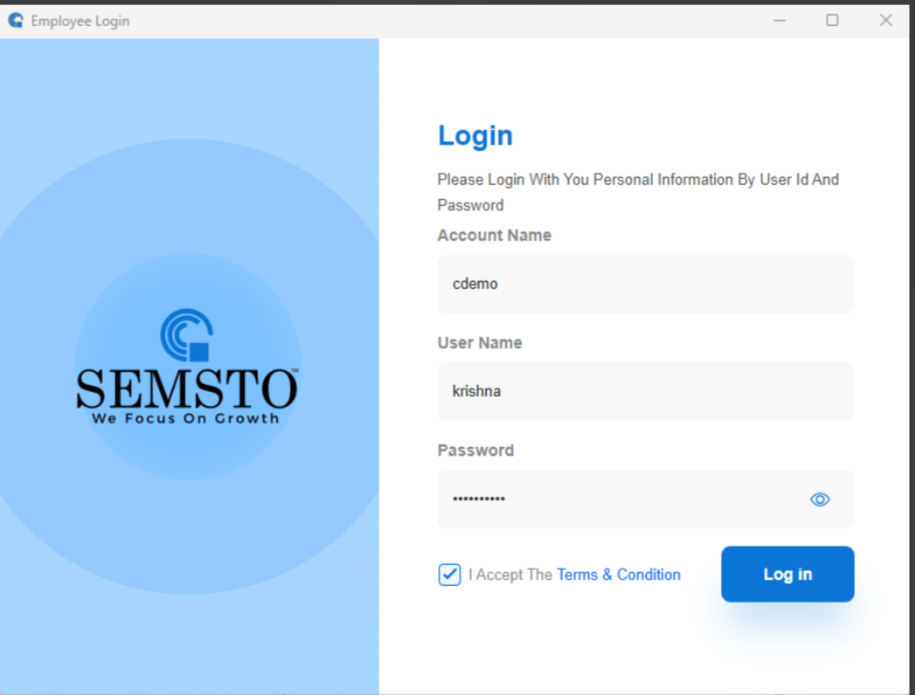
-
- Troubleshooting Common Issues
Issue 1 - Browser Flags 'Virus Detected':
Cause: Windows Firewall or browser security blocks the installer.
Solution: Manually transfer the installer and allow the app through Windows Firewall.
Issue 2 - App Not Launching:
Cause: Blocked by Antivirus or missing permissions.
Solution: Run as Administrator or temporarily disable Antivirus.
Issue 3 - Auto-Screenshot/Video Not Working:
Ensure the app has Screen Recording permissions and restart the app.
- Best Practices & Recommendations
-
Always download the app from the official Semsto help page.
-
Keep your desktop app updated for better security & performance.
-
Contact your IT team or Semsto support if you face any issues.
-




