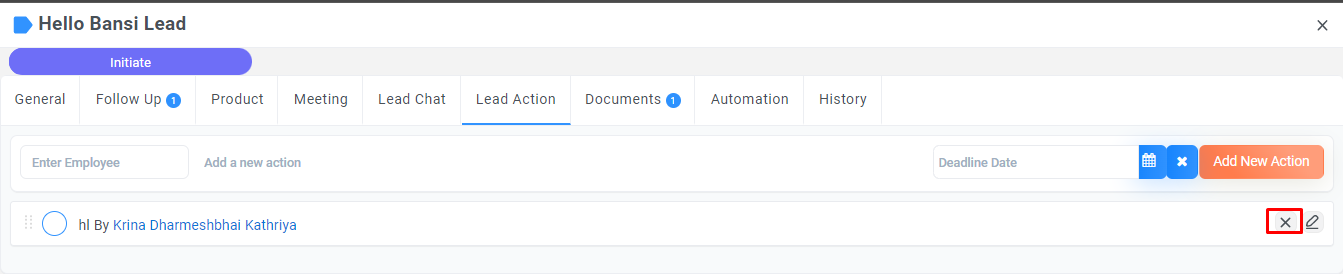Action
Action
To manage follow-up actions in a CRM system, you can add an action by selecting the employee responsible for the follow-up and setting a deadline date for completion. You can also track the status of the action to see if it has been completed or if it is still pending.
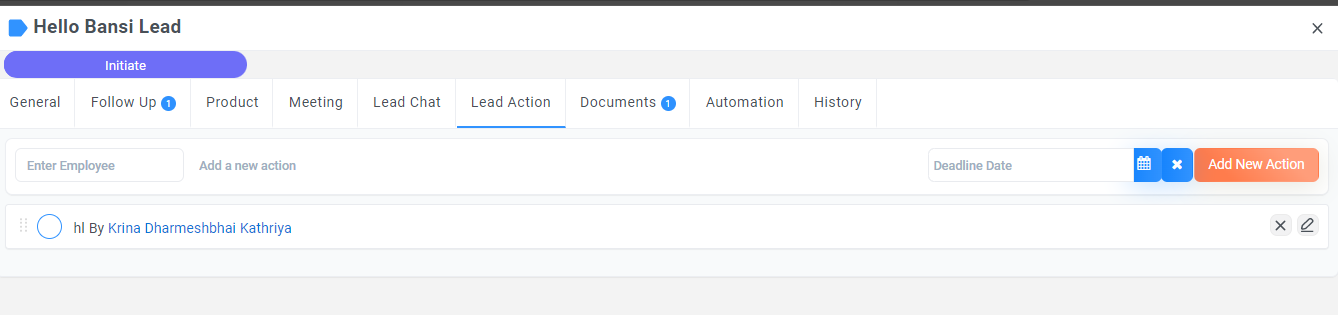
Add Actions
Go to left Panel > CRM > Lead > click on the lead list one pop will be open > Activity > Actions > Add Actions
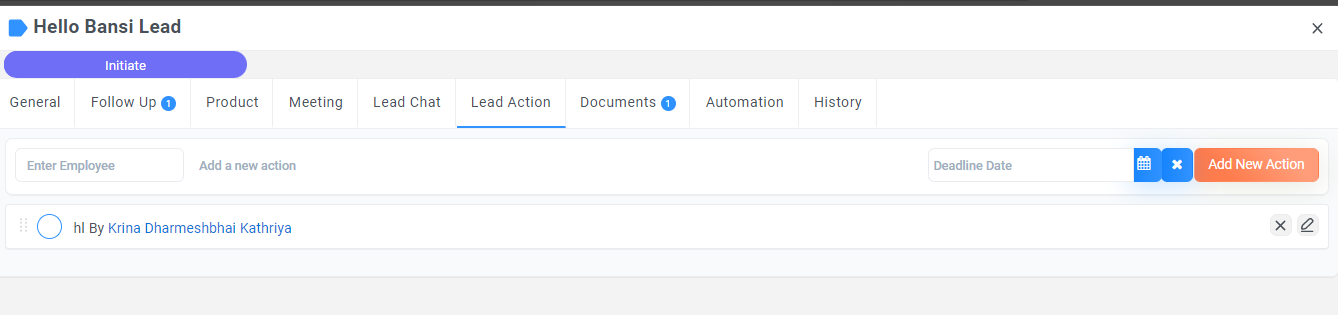
Field Name |
Description |
|---|---|
|
Enter Employee
|
This field allows you to choose the employee who will be responsible for completing the follow-up action. |
|
Add a New Action
|
This field allows you to add a description of the follow-up action that needs to be completed. |
|
Deadline Date
|
This field allows you to set a deadline for completing the action. |
Delete Actions
Go to left Panel > CRM > Lead > click on the lead list one pop will be open > Activity > Actions > Delete Actions
If you want to delete Actions click on the delete icon
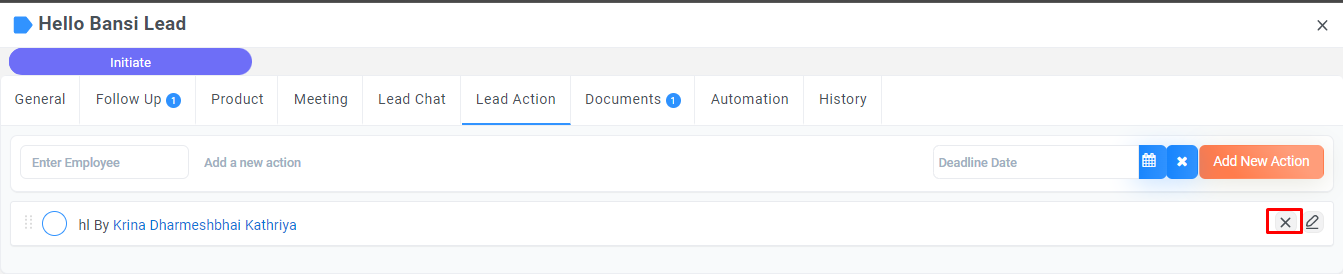
Edit Actions
Go to left Panel > CRM > Lead > click on the lead list one pop will be open > Activity > Actions > Edit Actions
If you want to update Actions click on the update icon