My Company
My Company
All Company-Related Information Is Set In This Section Like Business Name, Business Address, Gst Number, Mobile Phone, Business Email, Business Country, State, And More. All Information Will Be Shown In The System When An Invoice Is Generated And Here Also We Set The Company's Business Logo And Favicon Icon Are Specified.
-
Business Name This Configuration Is Use In System To Represent Company Name And It Will Used For All Statements, Prints And Invoices. Business Name Is Also Used In All Mail Goes From Our System As Sender Name.
- Employee Code Prefix
Employee code prefix is used for add prefix for employee code (For example. My company name is Aarvi Technology so I want to set employee code like AT-1, AT-2 then in this configuration I will setup value as “AT”)
-
Business Address This Configuration Is Used In Full System Where We Have To Use Address, So All Statements, Slips And Invoices Use This Value As Company Address.
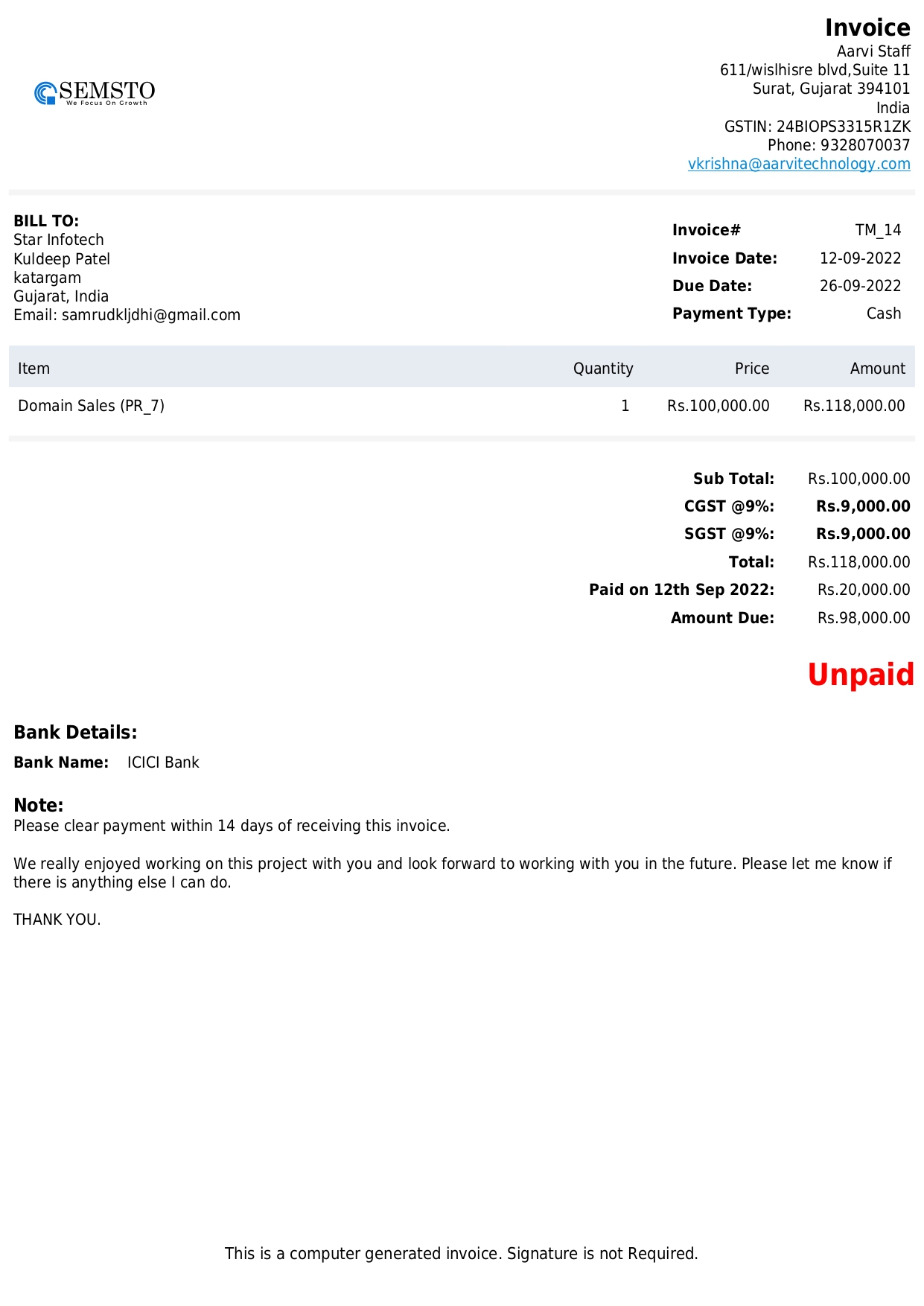
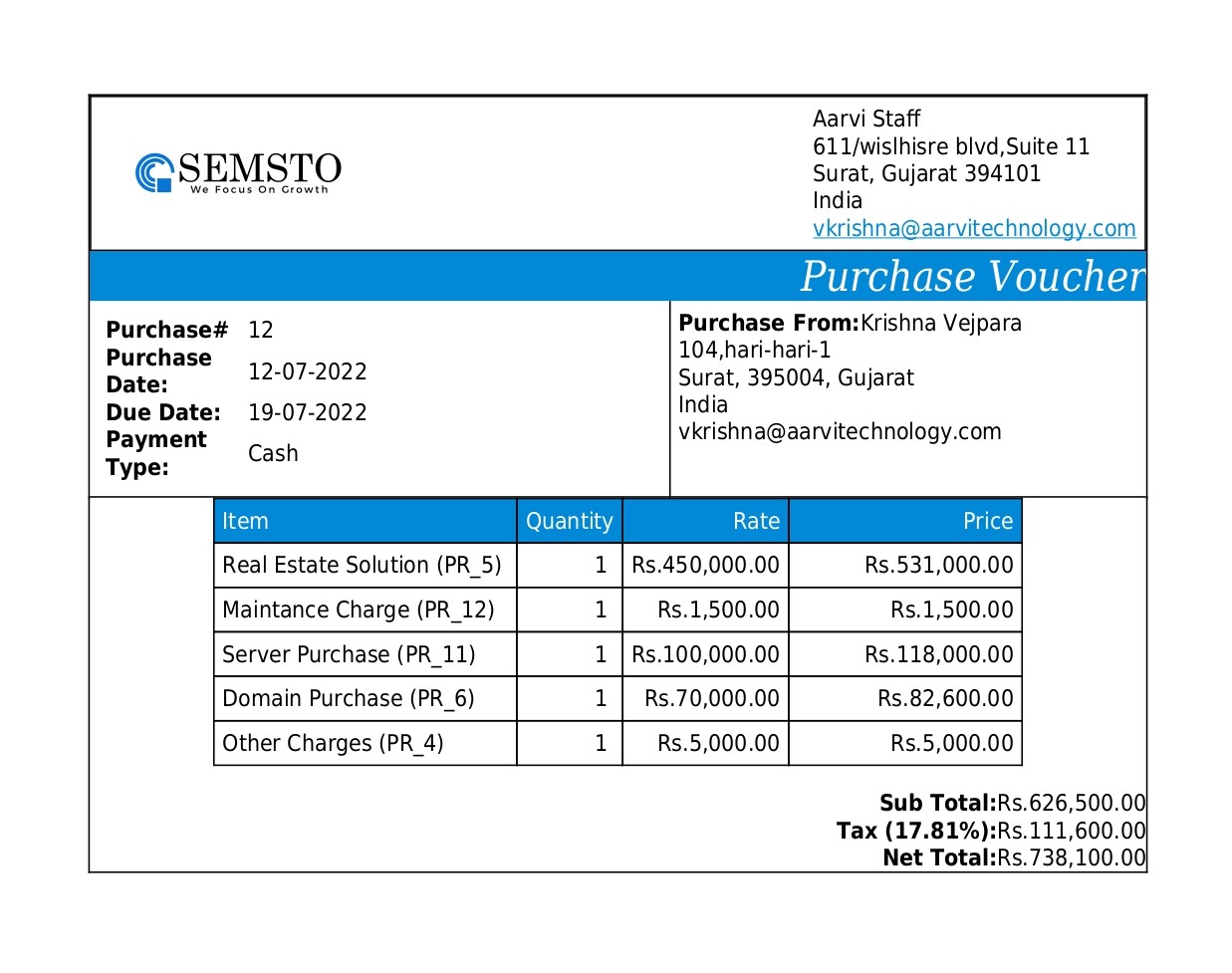
-
GST Number This Configuration Is Use In Full System Where We Have To Use Gst Number. This Number Is Use In Sales Invoice.
-
Phone No. This Configuration Is Use In Full System Where We Have To Show Company's Phone Number So It Is Use In All Statements, Prints And Invoice.
-
Mobile This Configuration Is Use In Full System Where We Have To Show Company's Mobile Number So It Is Use In All Statements, Prints And Invoice.
-
Business Email Address This Configuration Is Use In Full System Where We Have To Show Company's Email Address So It Is Use In All Statements, Prints And Invoice. All Mail Goes From Our System Contain This Email Address As From Email.
-
Business Country Every Business Having Main Office And Here We Have To Select Country Name At Where Main Office Is Located. So For All Forms At Where We Are Asking For Country Details Like Leads, Employee, Clients Etc. This Information Will Appear As Default.
-
Business State Every Business Having Main Office And Here We Have To Select State/Zone Name At Where Main Office Is Located. So For All Forms At Where We Are Asking For State/Zone Details Like Leads, Employee, Clients Etc. This Information Will Appear As Default
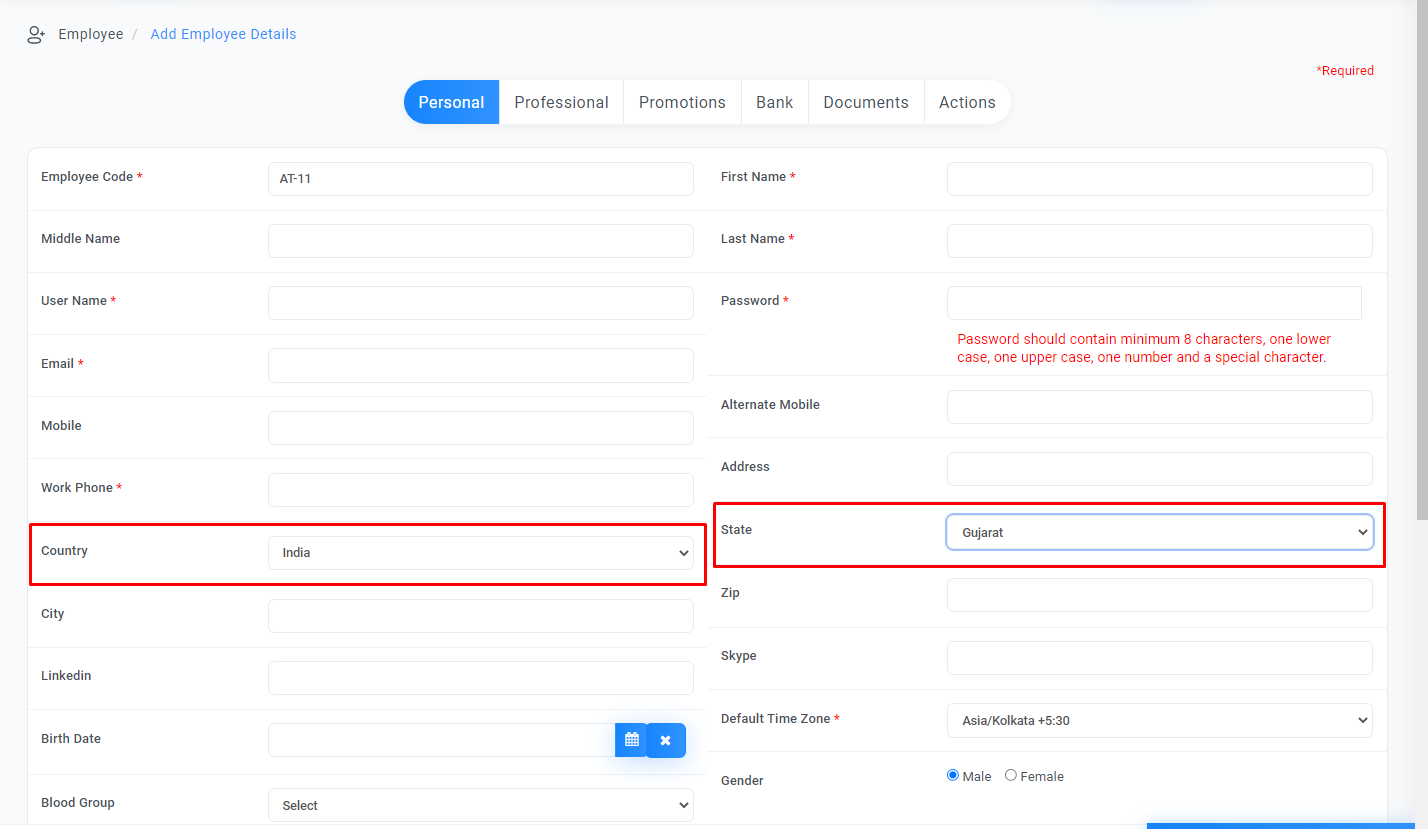
-
Logo You Can Do Your Branding By Setting Your Logo. Using This Configuration Setup Your Logo And It Will Appear Everywhere Like Invoice, Prints And Documents.
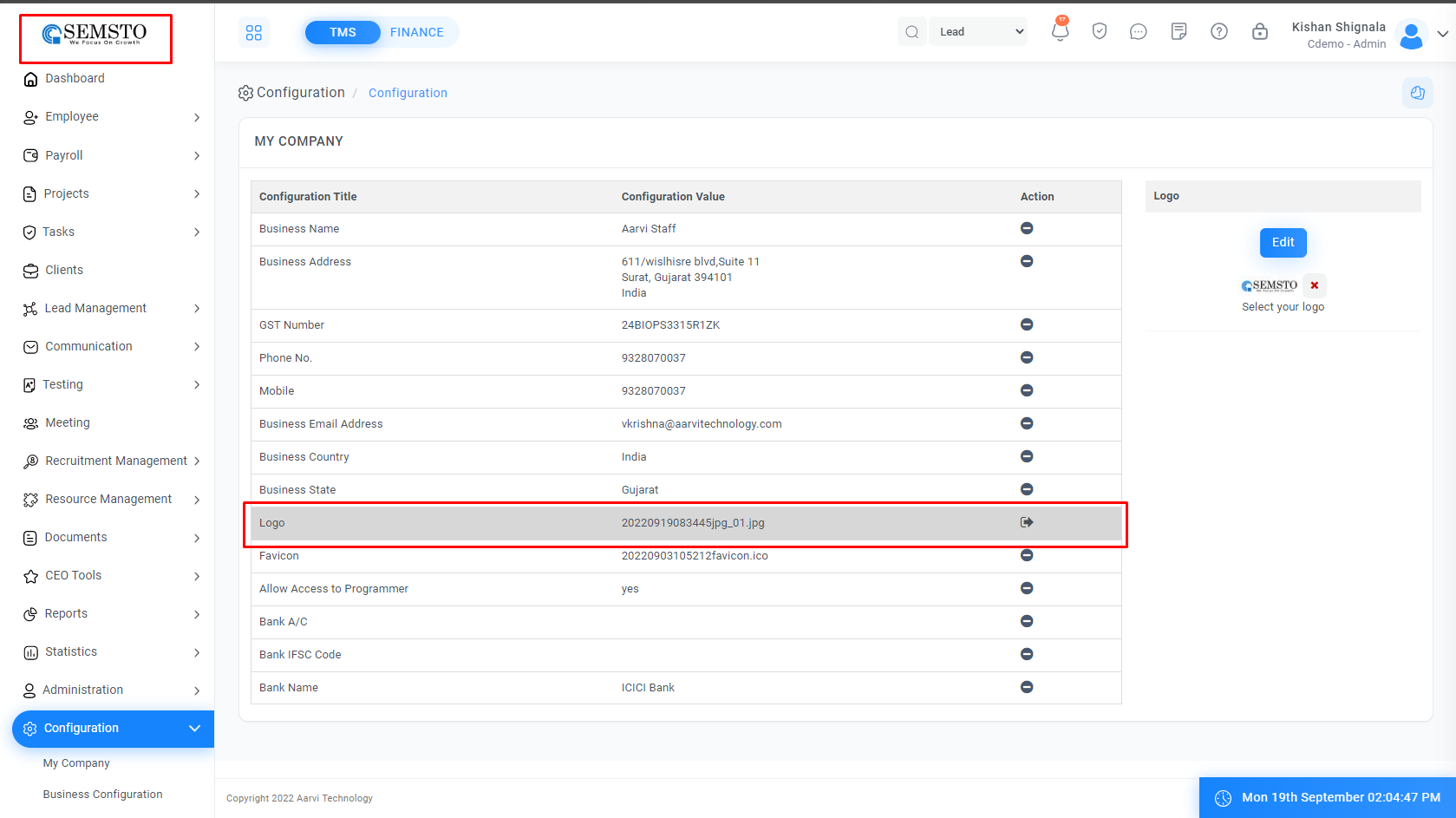
-
Menu Icon The icon for the menu is located to the right of the menu. With this setting, we can set the menu image.
-
Favicon Favicon Icon Is An Icon Appear In Top Of Our Browser Window Before Address Box. We Can Set That Image With This Setting.

-
Allow Access To Programmer If You Face Some Issue And Want To Allow Access Of Your Portal To Programmer Then Set This Setting To Yes.
-
Bank A/C To Change/Set Bank Account Name. This Detail Also Appears In Invoice.
-
Bank Ifsc Code To Change/Set Bank Ifsc Code. This Detail Also Appears In Invoice.
-
Bank Name To Change/Set Bank Name. This Detail Also Appears In Invoice.
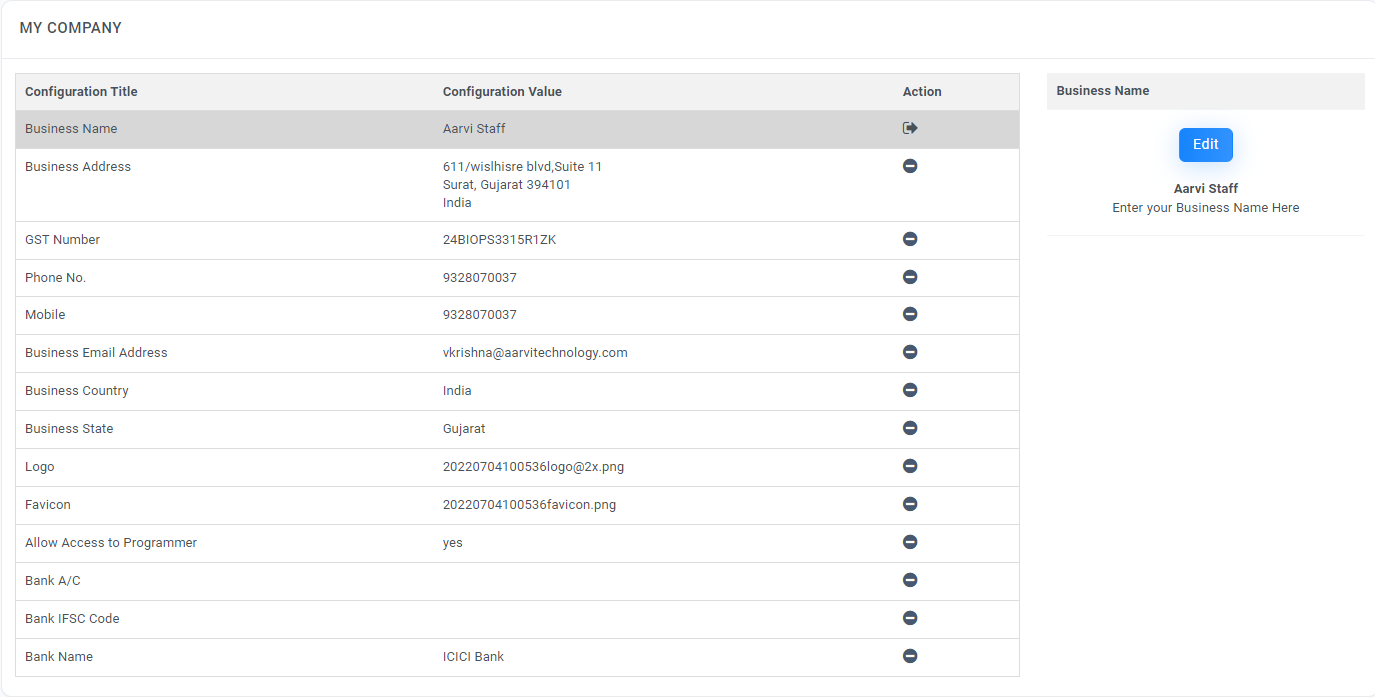
-
Swift Code To Change/Set Bank Swift Code. This Detail Also Appear In Invoice.
-
Bank Branch To Change/Set Bank Branch Name. This Detail Also Appear In Invoice.




