Asset Requests User Guide
Asset Requests User Guide
The Asset Requests module is designed to help you manage your resources efficiently, enhancing productivity and overall satisfaction in your organisation. It simplifies the process of requesting assets.
Accessing the Asset Requests Module
Open the Module
- Navigate to the side panel and click on “Assets Request”.
-
Raising a New Asset Request
Add a Request
To start a new asset request, simply click the “Add Request” button which is available at the top right side corner of the page. This action opens up a form where you can provide all the details about the asset you need.
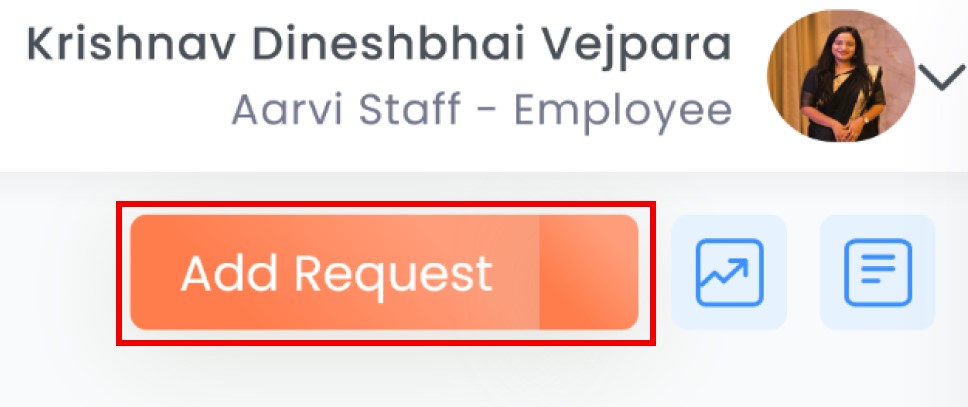
Fill Out the Request Form:
Field
Description
Resource NameEnter the name of the asset you’re requesting. Be specific to ensure clarity.
Resource DescriptionProvide a brief description of the asset. This helps in understanding the exact requirement.
PurposeClearly state the purpose of the asset request. Knowing the reason helps in prioritizing and processing requests.
Resource LifeChoose the duration for which you need the asset. Options include: Fixed Duration, Permanent, Temporary.
Expected DateSelect the date by which you expect to receive the asset.
Approximate Release DateIndicate when you plan to return or release the asset.
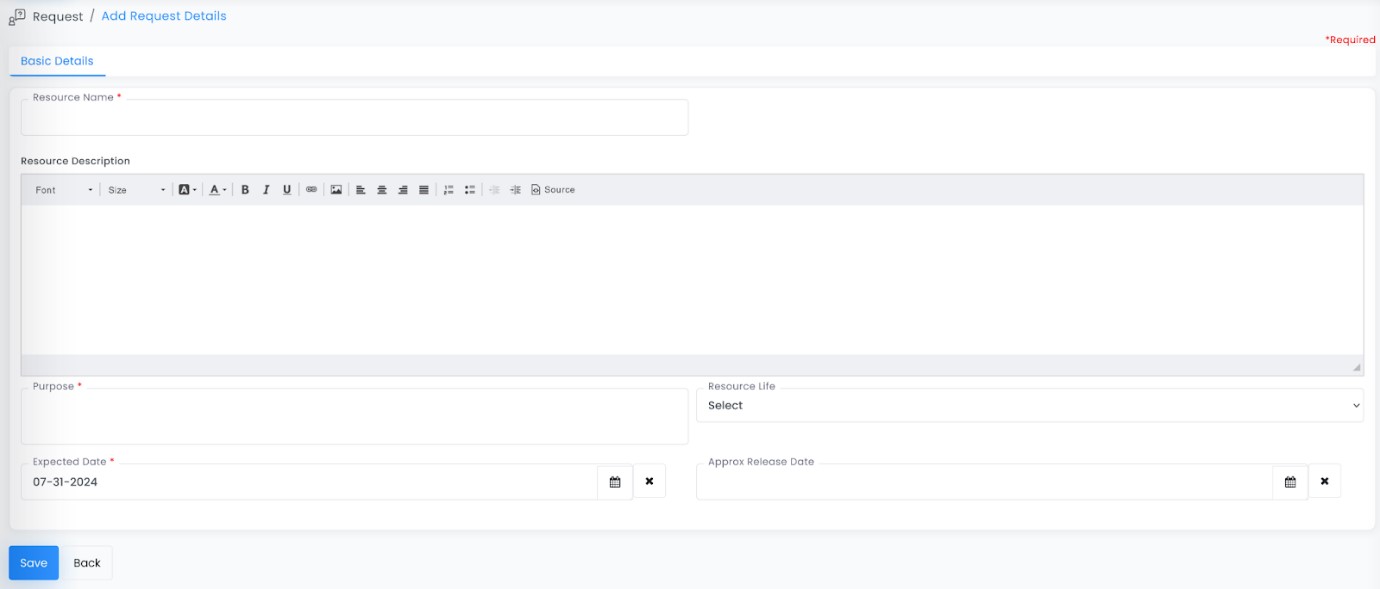
Save the Request
Once you’ve filled out all the necessary fields, click the “Save” button to submit your request.
-
Managing Your Asset Requests
View Requests
Navigate to the List view to see all your submitted asset requests. This view provides an overview of the status and details of each request.
The Request Table: Overview of Requests
The Request Table serves as the central component of the asset request management system. It is designed to provide a clear and organised view of all asset requests
Req. By: This column displays the name of the individual making the request, such as Krishna Vejapara in this example.
Resource: This indicates the asset being requested, for instance, "Headphones."
Assign Res.: This section shows which Asset is assigned based on the request.
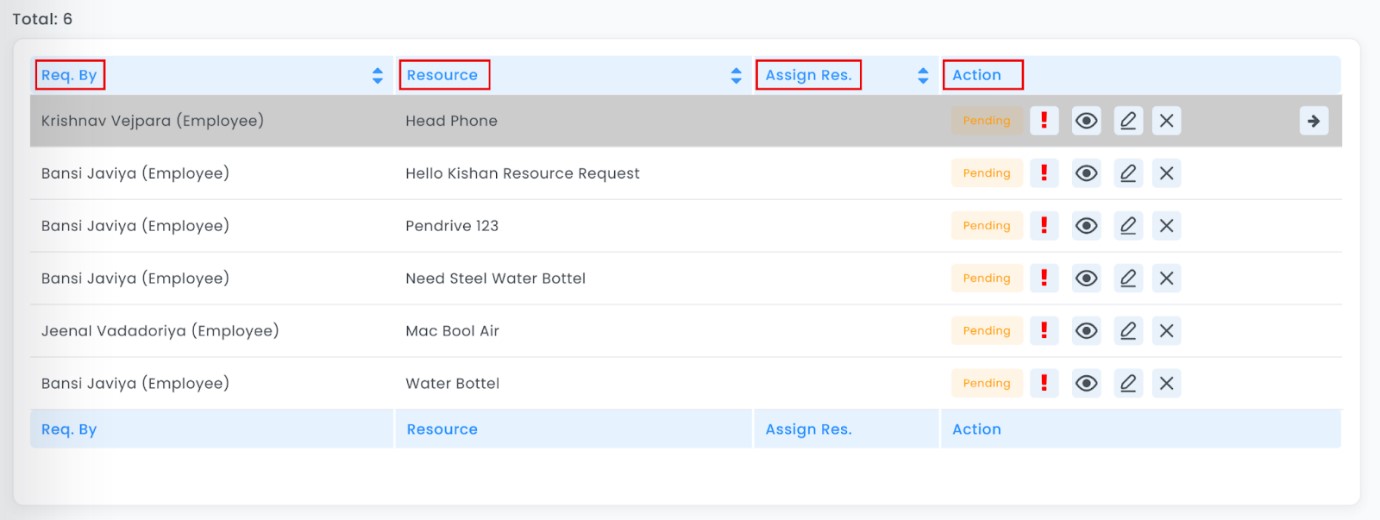
Check Status and Actions
- In the Action column, you can view the current status of your request—be it Pending, Approved, or Disapproved.
-
You also have the options to:
-
View: See the detailed information about your request.
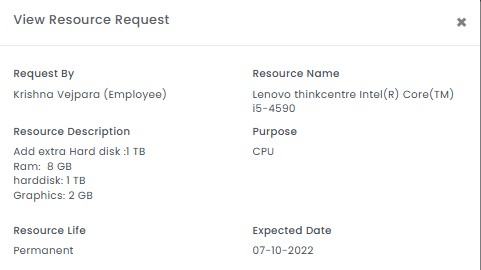
-
Edit: Modify request details if needed.
-
Delete: Remove the request if it is no longer needed.
-
Utilising Filters
Search: Under Search, first press spacebar then type in at least one character of the Product Name to search for the desired asset and choose it from the drop-down.
Request By: To identify the individuals making asset requests, use the "Request By" filter. This allows you to search by the requester's name and view the requests associated with them.
All Category: To explore the full range of asset categories available, use the "All Category" filter. This will enable you to see all the asset types, from common items like "Headphones" to other categories as needed.
Status: Based on the asset request you can filter the you can search the asset request.By default the status will be in the pending status ,you can choose based on your needs.
Date Range: The "Date Range" filter allows you to specify a time period for your search based on Expected and Release Date. Set the desired start and end dates using the "From" and "To" selectors, and click the "Apply" button to retrieve the relevant asset requests within that time frame in the custom range option.

By following these steps, you’ll be able to efficiently manage asset requests within your organisation, ensuring everyone has the resources they need to work effectively. If you need further assistance or have any questions, feel free to reach out for support.




