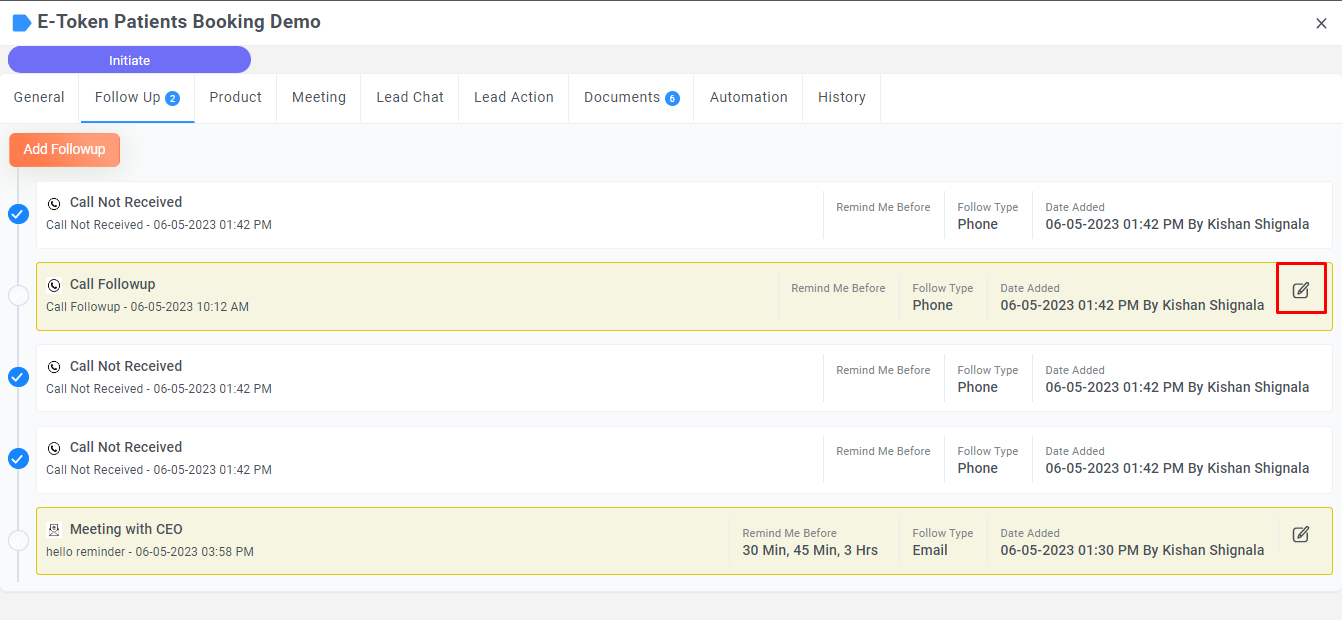Follow-up
Follow-up
In this section, you can set follow-up regarding lead and also set reminders. This can include details about phone calls, emails, or any other follow-up activity.
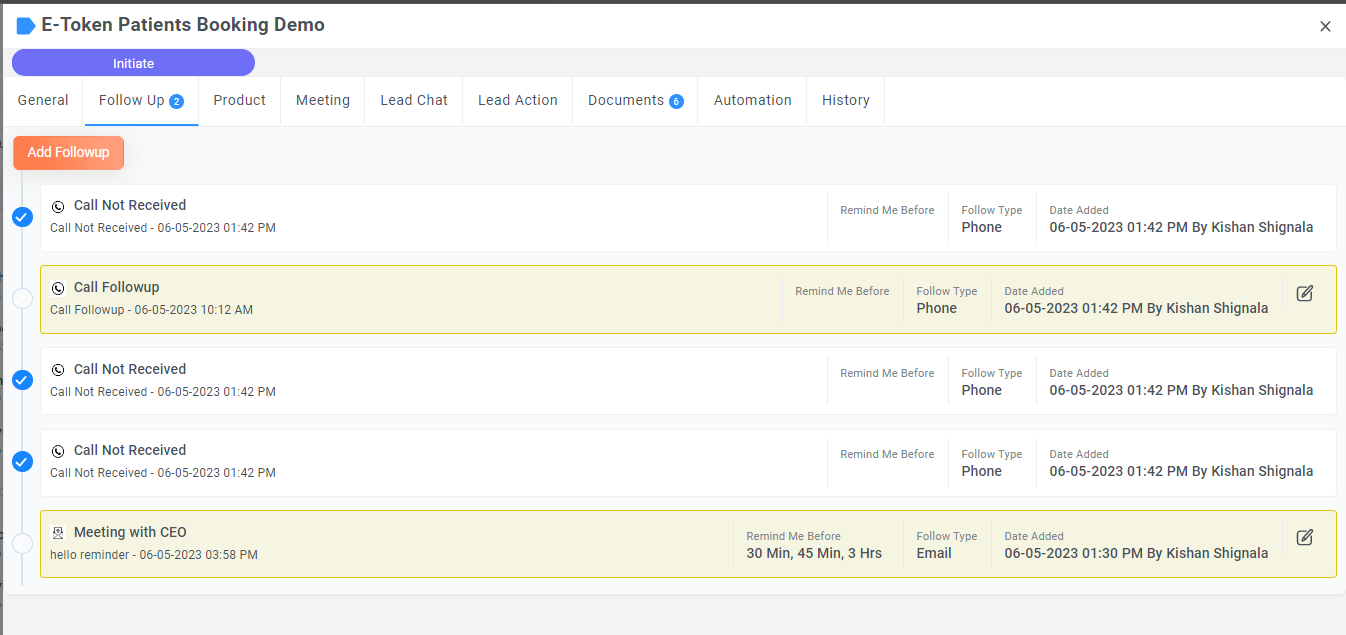
Add Followup
Go to left Panel > CRM > Lead > click on the lead list one pop will be open > Activity > Followup
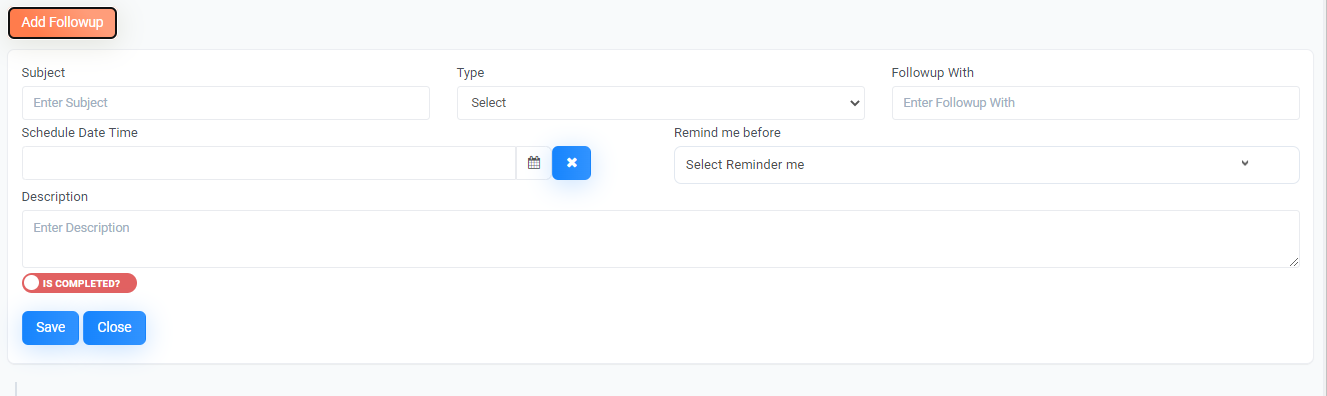
Field Name |
Description |
|---|---|
|
Subject *
|
Use this field to add a Subject or title for the Lead Followup. This is a required field |
| Type |
Use this field to indicate the type of Followup, such as Email, Meeting, or Online Meeting. |
| Followup With |
Followup With field refers to the user who will be responsible for following up with the lead. This field is typically a dropdown menu where the user can select the appropriate team member or employee. The selected user will receive notifications or reminders about the scheduled follow-up tasks. |
| Schedule Date |
Select the date on which you want to schedule the follow-up. |
| Schedule Time |
Select the time at which you want to schedule the follow-up. |
| Reminder me before |
Set a reminder to be notified before the scheduled follow-up time. |
| Description |
Any additional information or notes about the follow-up. |
| IS Completed? |
Check this box if the follow-up is already completed. |
Edit Followup
Go to left Panel > CRM > Lead > click on the lead list one pop will be open > Activity > Followup > Edit Activity