SWOT User Guide
SWOT User Guide
SWOT Analysis is a strategic planning tool used to identify and evaluate the Strengths, Weaknesses, Opportunities, and Threats involved in a business or project. This method helps in understanding the internal and external factors that can affect the success of an organization or initiative. Here's a brief breakdown of each component:
-
Strengths:
-
Definition: Internal attributes and resources that support a successful outcome.
-
Examples: Strong brand reputation, skilled workforce, unique technology, solid financial resources.
-
-
Weaknesses:
-
Definition: Internal factors that could hinder progress or success.
-
Examples: Limited budget, lack of expertise, poor location, outdated technology.
-
-
Opportunities:
-
Definition: External factors that the organization could exploit to its advantage.
-
Examples: Market growth, technological advancements, regulatory changes, competitive weaknesses.
-
-
Threats:
-
Definition: External factors that could cause trouble for the organization or project.
-
Examples: Economic downturns, increasing competition, changing consumer preferences, regulatory constraints.
-
Welcome to the SWOT Analysis Module. This guide will walk you through the steps to create and manage your SWOT analysis effectively.
Accessing the SWOT Analysis Module
Open the Side Panel: Locate and click on the SWOT Analysis module from the side panel.
Viewing Previous SWOT Analysis
-
New Users: If you are new, you will not see any previously created SWOT analysis.
-
Returning Users: If you have previously created SWOT analysis, they will be displayed in the second side panel.
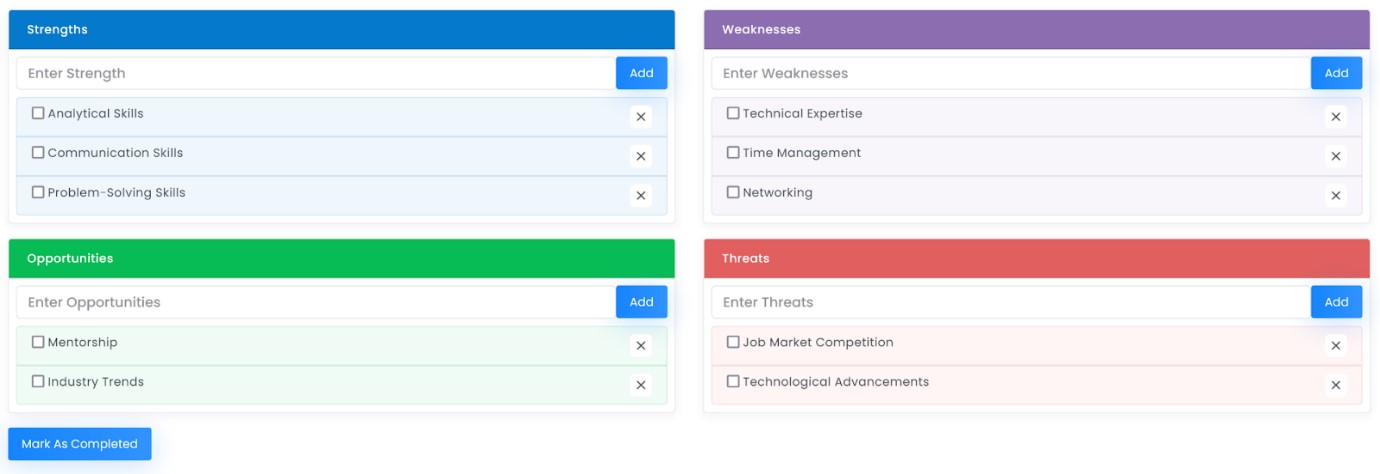
Adding a New SWOT Analysis
-
Enter Details: Fill in your details under each section: Strengths, Weaknesses, Opportunities, and Threats.
-
Add Entries: After entering details in any section, click the "Add" button to save the entry. The added entry will appear in the section with a checkbox next to it.
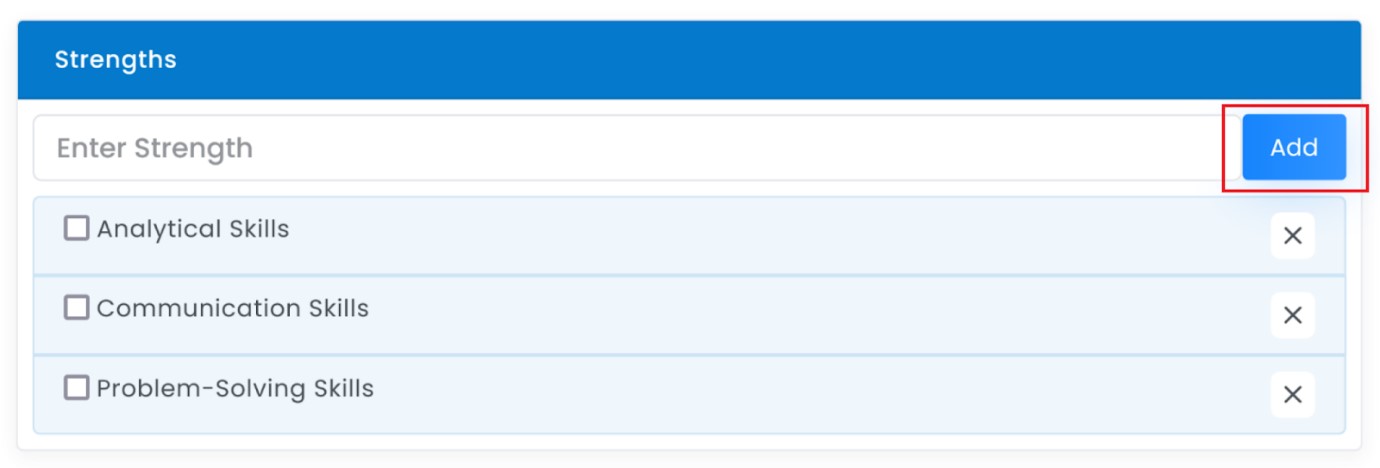
-
Mark Sections as Completed: Once you have entered all the necessary details in a section, check the box next to the entries to mark them as completed.
Completing the Entire SWOT Analysis
-
Mark as Completed:
- When all sections of the SWOT analysis are complete, scroll down to find the "Mark as Completed" button.
- Click this button. A confirmation pop-up will appear.
- Click "Yes" to finalize and complete the SWOT analysis.
-
Note: Once a SWOT analysis is marked as completed, it will no longer be visible. Please ensure all details are correct before completing and until you mark as complete the previous you can create a new one.
Viewing Previously Created SWOT Analysis
-
Date Picker: Use the date picker to find and view previously created SWOT analyses based on their creation date.
By following these steps, you can efficiently create, manage, and review your SWOT analyses within the module.




