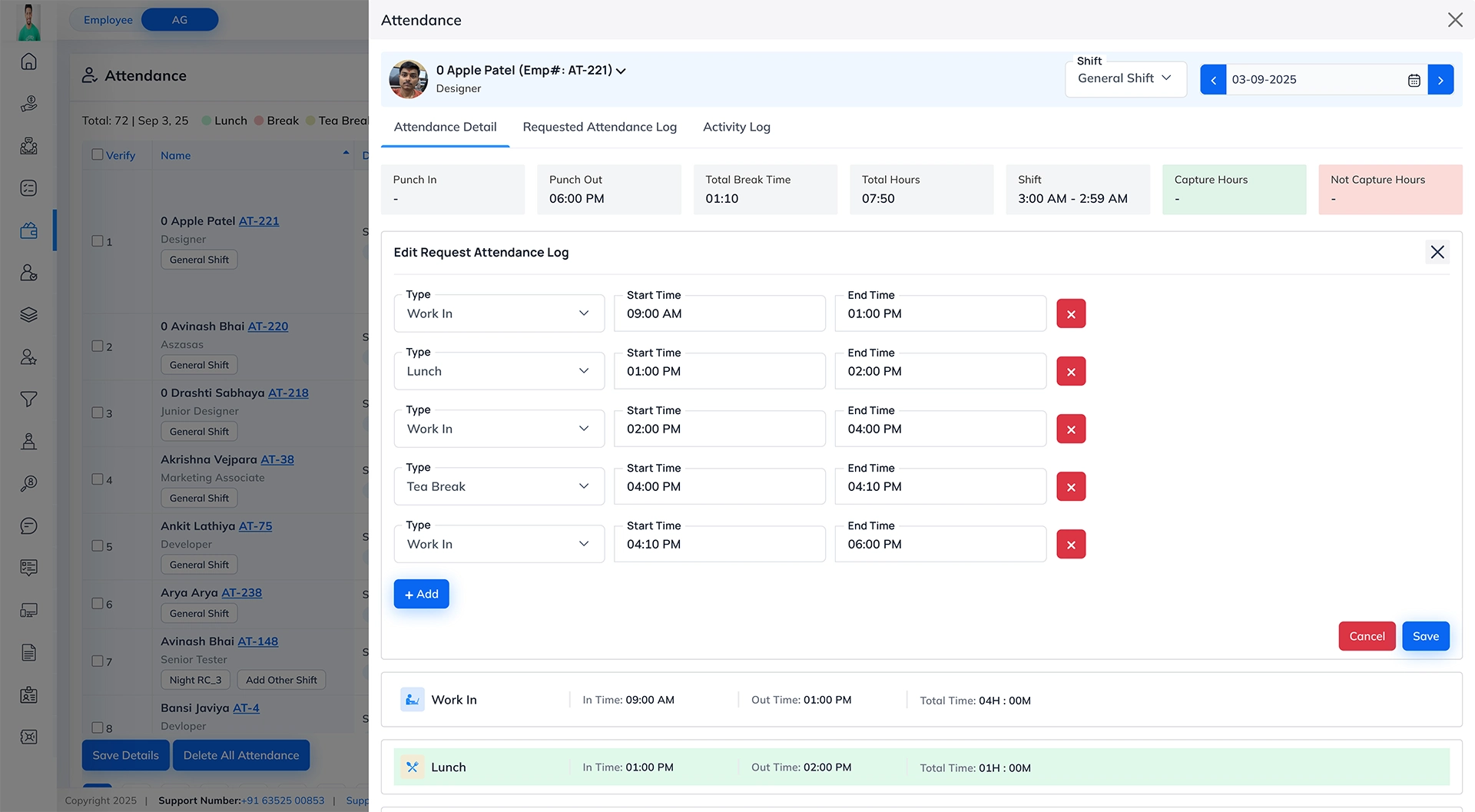Attendance Configuration
Attendance Calculation
Calculate Attendance Based On Clock In/out Data
If set to Yes, attendance will be recorded
automatically based on the employee's Clock In and Clock Out times. If set to No, attendance must be
entered manually by HR and the system will use the employee's assigned shift timings by default.
Example: Yes
Daily Work Hours For Salary Calculation
This setting is used to calculate hourly salaries. Enter the number of working
hours your company considers in a standard day. Example: If the
workday is 9 AM to 6 PM with a 1-hour lunch break, enter 8 to represent 8 working hours.
Example: 8
Minimum Work Hours For Full Day
Enter the minimum number of hours an employee must work in a day for it to count
as a full day. Example: If you enter 6, an employee must work more
than 6 hours for the day to be considered full; otherwise, it will be marked as a half day.
Example: 6
Minimum Work Hours For Half Day
Enter the minimum number of hours an employee must work for the day to be
considered a half day. Example: If you enter 3, an employee must work
more than 3 hours for it to count as a half day; otherwise, it will be marked as a day off.
Example: 3
Holiday Work Compensation Multiplier
Enter the multiplier to calculate additional pay for employees working on
holidays. Example: Enter 2 to pay 2 times the regular salary for
holiday work. Enter 1 if no extra pay is provided, keeping the standard rate.
Example: 2×
Employees Who Can Approve Attendance Changes
Select the employees or roles authorized to approve attendance change requests
submitted by staff. Ex, HOD or Reporting Person
Example: HOD
Allow Supervisor/pm To Adjust Team Attendance
Would you like to allow supervisors and project managers to edit their team
members' attendance? If enabled, they can modify attendance records for the past 2 days only, ensuring
timely updates while keeping attendance tracking accurate.
Example: Yes
Allow Rotation Shift Employees To Attend Other Shifts
Would you like to allow employees on a rotation shift to attend other shifts? If
enabled, these employees will be allowed to log attendance for shifts beyond their assigned schedule.
Click here to Know More.
Example: Yes
Attendance Log Change Mode
Choose how attendance log changes should be managed: as a listing, a modal popup,
or both.
Click Here to Know More.
Example: listing
Leave & Hourly Attendance
Allow Leave On Hourly Basis
Enable this option by selecting "Yes" to allow employees to request
leave on an hourly basis, instead of being limited to full or half-day leave. This offers greater
flexibility in managing their time off.
Example: Yes
Colleague's Leave Visibility Days
Specify the number of days in advance that approved leaves should be visible to
team members. For instance, entering "7" will display approved leaves to the team 7 days before
the leave date, helping everyone plan and adjust accordingly.
Example: 3
Leave Approval Process
This setting defines the leave approval process in the system. Select one of the
following options:
- Supervisor Level 1: The leave request is first sent to the
employee's immediate supervisor. Once approved, no further approvals are needed.
- Supervisor Level 2: The leave request is first sent to Supervisor
Level 1. After their approval, it moves to Supervisor Level 2, whose final approval is required for the
leave to be granted.
- HR Only: The leave request goes directly to HR for approval,
bypassing supervisors entirely.
Example: HR only
Advance Leave Type Management
This setting enables the company to effectively manage different types of leave,
including tracking leave balances, carry-forward policies and leave encashment options. It ensures accurate
recording and management of leave, giving a clear overview of available time off and helping the company
stay organized.
Example: No
Overtime Management
Allow Overtime Salary
Enable this option by selecting "Yes" to compensate employees for
overtime hours worked. Once activated, the Overtime menu will appear in the left panel for applicable users,
allowing them to monitor and manage overtime payments.
Example: Yes
Overtime Intimate Method
Select how overtime should be calculated:
- No: Overtime is calculated automatically based on employee
attendance.
- Yes: Overtime is calculated from employee-submitted requests,
allowing employees to manually submit hours for approval.
Example: Yes
Overtime Verification Required For Intimated Employee Request
Select "Yes" to require HR verification and approval of overtime hours
before payment. This ensures that all overtime claims are reviewed and confirmed for accuracy prior to
disbursement.
Example: Yes
Overtime Verification Required By Hr
Select "Yes" to require HR to verify and approve overtime hours before
payment, ensuring all claims are accurate and properly reviewed.
Example: Yes
Overtime Verification Required By Supervisor
Select "Yes" to have the employee's supervisor verify overtime hours
before approval and payment, ensuring all claims are accurate and properly reviewed.
Example: Yes
Breaks & Late Arrival
Allow Tea Break
Would you like to enable a designated tea break for employees during working
hours? Select "Yes" to track tea breaks, or "No" to disable this feature. This helps
manage break times and ensures accurate tracking of work hours.
Example: Yes
Show All Late Arrival Employee Data
Choose "Yes" to display all late arrival records on the employee
dashboard when accessed via the admin login, enabling administrators to easily monitor and review employee
tardiness.
Example: No
Ask Late Arrival Reason After X Minutes
Specify the number of minutes after the shift start time when employees should be
prompted to provide a reason for being late. For example, if the shift begins at 9:00 AM and you set this to
"15," the system will request a reason for any login after 9:15 AM.
Example: 10
Ask For Reason If Punch Out Is Forgotten For Previous Day
Activate this option to prompt employees to provide a reason when they forget to
punch out at the end of the previous day.
Example: Yes
Dashboard & Visibility
Display Absent Employees on Dashboard
Choose "Yes" to display a list of absent employees on the main
dashboard. This feature is particularly helpful for small companies, enabling admins to quickly monitor
attendance and see who is present or absent.
Capture Image During Punch-in (mobile App)
Select "Yes" to capture the employee's photo during punch-in
via the mobile app, ensuring attendance is visually verified for added security and accuracy.
Capture Image During Punch-out (mobile App)
Select "Yes" to capture the employee's photo during punch-out
via the mobile app, helping to verify their identity and maintain accurate attendance records.
QR Code and Identification
Employee Qr Code Generation Type
Select how QR codes should be generated and used in the mobile app for attendance:
- Daily QR Code Generation: A new QR code is generated each day.
Employees must scan the updated code daily to punch in and out. Recommended for higher security and to
prevent misuse.
- One-Time QR Code Generation: A single, permanent QR code is
generated and can be used repeatedly for punch-in and out. Ideal for static setups with controlled
access.
Example: Daily QR Code Generation
Show Employee Name Search In
Select whether to enable the employee name search bar in the Employee Attendance
Application section of the mobile app.
Example: Yes
Attendance Application
This is useful when attendance is restricted to self-punching or in controlled
environments where manual search isn’t needed.
Enable: Allows searching for other employees by name.
Disable: Hides the search bar.
Geo Fencing
Set geofence coordinates and radius to restrict attendance marking to a physical location
Latitude
The latitude coordinate used for geo-fencing to restrict attendance marking within
a specified area.
Example: 21.2378452
Longitude
The longitude coordinate used for geo-fencing to restrict attendance marking
within a specified area.
Example: 72.8775637
Distance (m)
Specifies the allowed radius (in meters) around the given latitude and longitude
within which attendance marking is permitted.
Example: 200