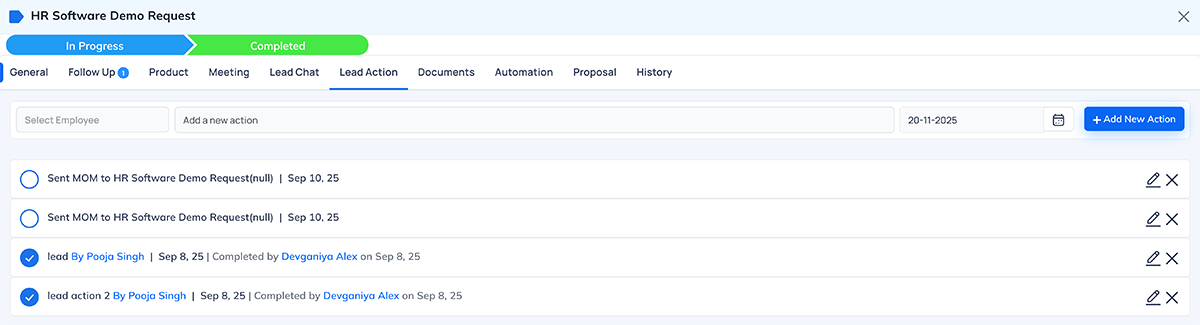CRM Automation Rules
Overview
- Automation in CRM is a process of setting up rules and triggers to perform certain actions automatically. The basic idea behind automation is to simplify and streamline repetitive tasks that are otherwise time-consuming and prone to errors.
- Automation works by setting up a series of rules and triggers that are executed when certain conditions are met. These rules and triggers can be set up for a wide range of activities, such as sending emails, updating data, assigning tasks, and more.
- For example, if you want to send a welcome email to new leads, you can set up a rule that triggers the email to be sent as soon as a new lead is added to the system. Similarly, if you want to update the lead status when a certain event occurs, such as a new task being added, you can set up a rule that automatically updates the lead status.
- Automation can save a lot of time and effort, reduce the risk of errors, and improve the overall efficiency of your CRM system. By automating repetitive tasks, you can focus on more important tasks that require your attention, such as building relationships with your clients and closing deals.
CRM Automation Basic Rules are
- Followup Due Employee (Summary Report) - Send notification with summary report to employee for all due followups.
- Lead Action over Due (for Supervisor) - Send notification to supervisor about missed lead action on time.
- Meeting Missed For Supervisor - Send notification to supervisor when employee misses a scheduled meeting.
- No MOM Add By Employee Send Reminder Mail To Employee - Send reminder mail to employee if MOM is not added after meeting.
- No MOM Add By Employee to Supervisor -Send notification to supervisor when employee fails to add MOM.
- Followup Missed By Employee - Send notification to employee when they miss a followup deadline.
- Meeting Missed By Employee - Send notification to employee if they miss a scheduled meeting.
- No Stage Change after Some Days - Send notification to employee if no lead stage change happens within defined days.
- Lead Action over Due (for Employee) - Send notification to employee for overdue lead actions.
- Missed Lead Meeting by Client - Send notification to client when the client misses a meeting.
- When A Meeting Completed - Send notification to client after meeting is marked completed.
- When Change The Stage Of A Lead - Send notification to employee when lead stage is updated.
- Followup Due (Supervisor) - Send notification with due followup summary to supervisor for monitoring.
- When Client Not Received A Call - Send notification to client when client reports that no call was received.
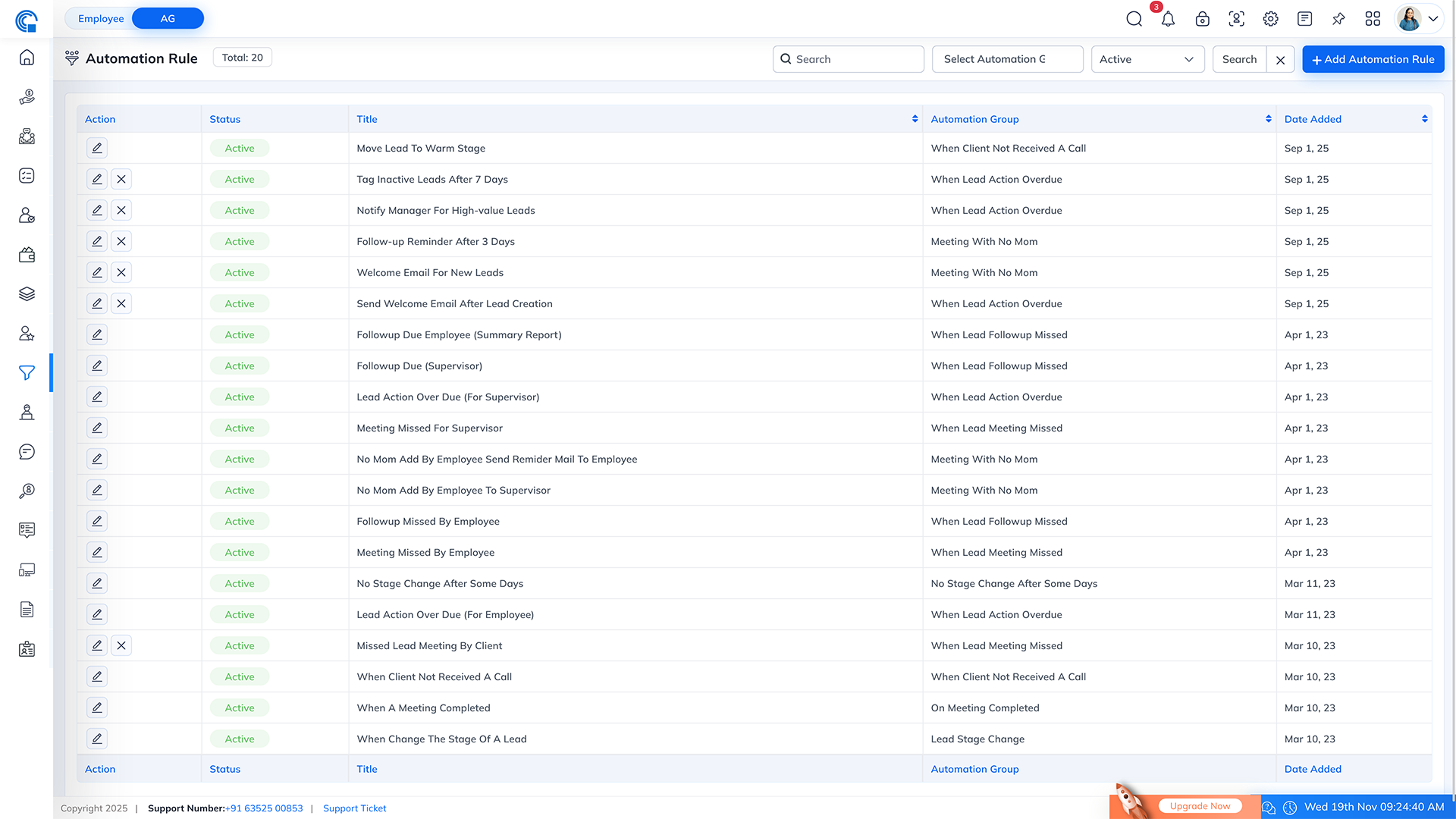
Automation Rule Settings (Lead Module):
- How the Checkbox-Based Automation Works in CRM:
- In the Lead Module, each automation rule controls a specific action such as follow-ups, meeting reminders, overdue tasks, MOM submission reminders, stage change tracking, and more.
- To activate any automation rule, simply check the checkbox next to the rule name. Only the rules with checked checkboxes will be executed by the system.
- This allows you to fully customize which automation processes should run for a particular lead.
- How It Works:
- Default Rules
- In automation rules, any rules marked as default will auto considered enable.
- Checkbox Checked → Rule Active
- When you check the checkbox, the rule becomes active.
- The system will automatically monitor the lead and trigger the action defined in that rule.
- Example: If “Meeting Missed By Employee” is checked, the system will send an automatic notification whenever the employee misses a scheduled meeting.
- Checkbox Unchecked → Rule Disabled
- If the checkbox is not checked, the system will not perform any action for that rule.
- Example: If “No MOM Add By Employee” is unchecked, no reminder email will be sent to the employee.
Followup Due Employee (Summary Report):
- Followup Due Employee (Summary Report) is an automation rule that generates a summary report of all the missed follow-ups by employees in a given period. The rule is triggered at a scheduled time, for example, at the end of each day, and scans the CRM system for missed follow-ups.
- If any missed follow-up is found, the rule generates a summary report that includes the name of the employee who missed the follow-up, the client's name, the scheduled follow-up date, and the reason for the missed follow-up (if available). The report is then sent to all the employees in the company via email.
- This rule helps to ensure that no follow-up is missed and provides a quick overview of missed follow-ups to help employees stay on top of their tasks. The rule can be customized to fit the needs of the organization, such as changing the frequency of the report or adding more details to the report.
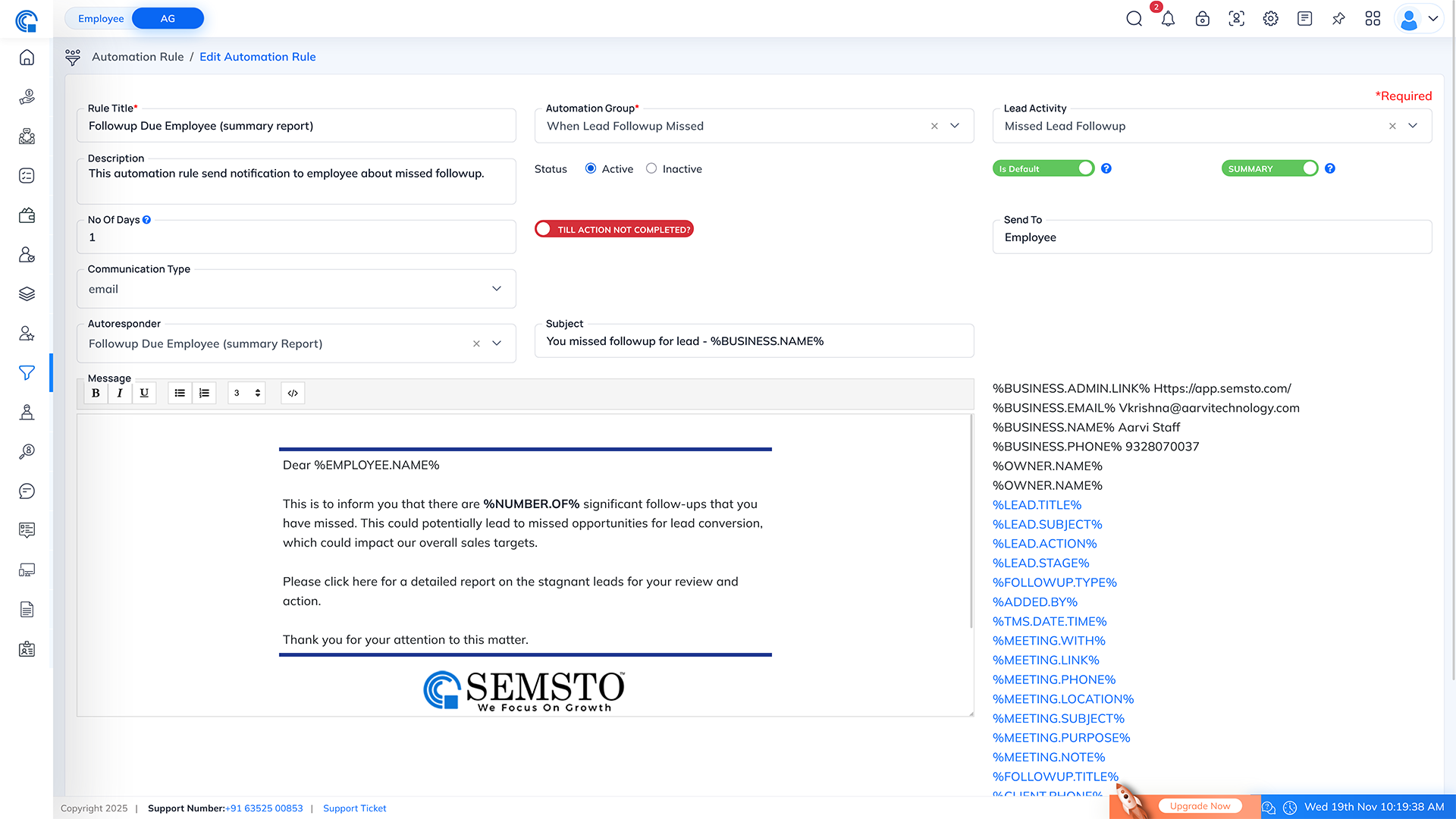
| Field Name |
Description |
| Rule Title * |
This is the name of the rule that you can use to identify it. |
| Automation Group * |
This is the group of automation rules to which the Followup Due Employee (Summary Report) rule belongs. |
| Lead Activity |
This field specifies the type of lead activity that triggers the rule. |
| Description |
This field briefly describes the Followup Due Employee (Summary Report) rule. |
| Status |
This field indicates the current status of the rule, whether it is Active or Deactive. By default, this Rule is active. |
| Is Default |
Default rules will be applied to any newly generated lead automatically. |
| Summary |
The summary indicates that you have to send a summary instead of individual mails for related missed followups. For example, if multiple employees missed follow-ups, then marking this as a summary sends one email indicating how many follow-ups the employee missed. |
| No Of Days |
This field specifies the number of days after which a follow-up activity becomes due. |
| Till action not completed? |
Specify if the action will be triggered until the activity is marked complete. |
| Send To |
The recipients of the summary report email, typically include employees, supervisors, and clients. This field specifies the recipient of the summary report email. |
| Communication Type |
This field lets you select the type of communication used for missed follow-up activities, such as email, SMS, or Whatsapp. |
| Autoresponder |
If you have set up an autoresponder, you can select it here to automatically send a response to the recipient(s) after they receive the email. |
| Subject |
Enter the subject of the email in this field. Make sure it is descriptive and summarizes the content of the email. |
| Message |
Enter the main body of the email in this field. You can format the text, add hyperlinks, and attach files as needed. You can also use email templates if available. Once you have entered the content, review it for accuracy and clarity before sending the email. |
Email Format:
Excel Format:
Followup Due (Supervisor):
- The "Followup Due (Supervisor)" rule in CRM automation is designed to send a summary report of missed follow-up activities by employees to their respective supervisors. The rule is triggered when a follow-up activity assigned to an employee is not completed within a specified number of days.
- When the rule is activated, a summary report is generated, including information such as the employee's name, the lead's name, the follow-up due date, and the number of days overdue. The summary report is then sent to the supervisor of the employee, reminding them of the missed follow-up activity and prompting them to take appropriate action.
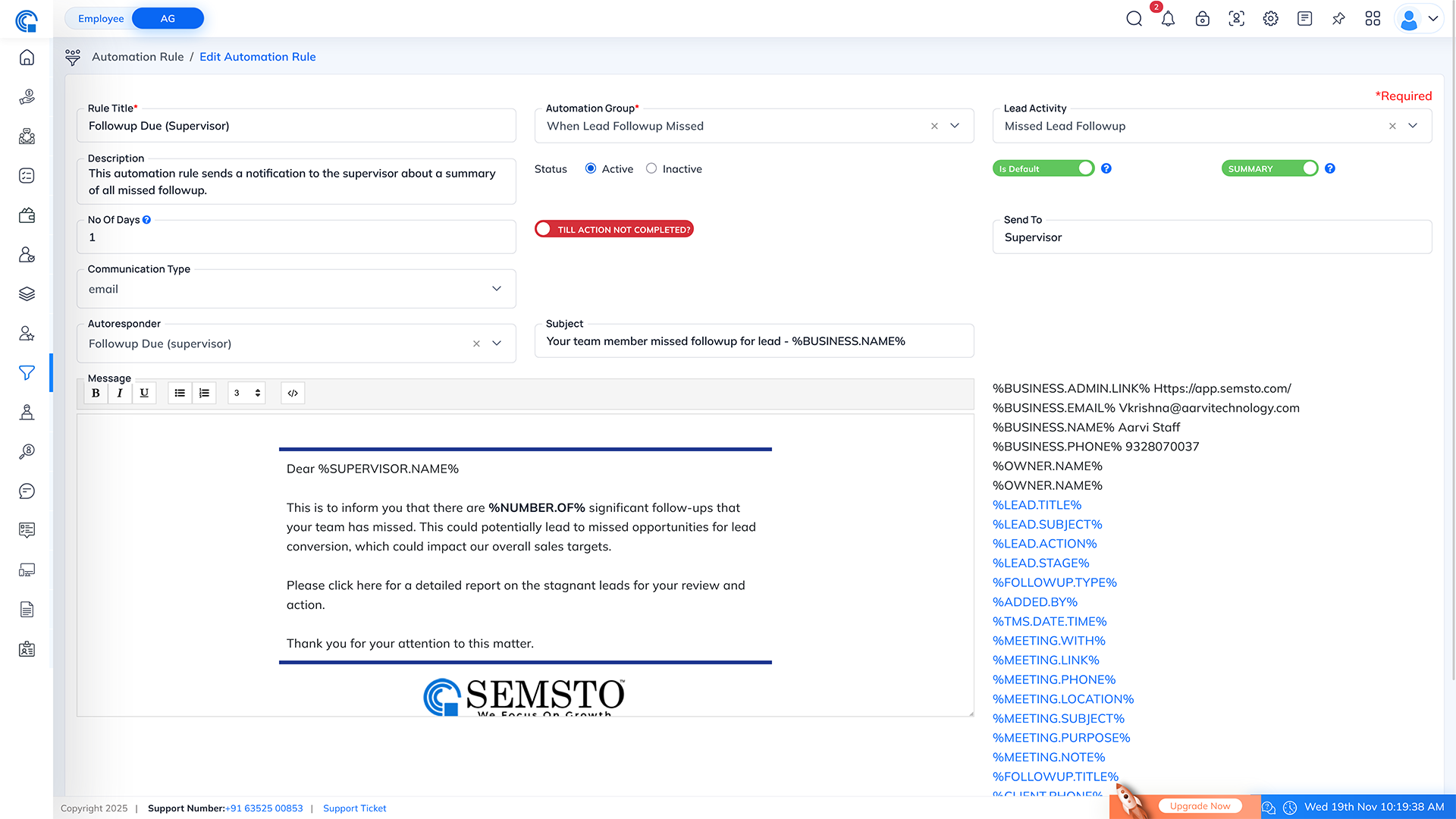
| Field Name |
Description |
| Rule Title * |
This is the name of the rule that you can use to identify it. |
| Automation Group * |
This is the group of automation rules to which the Followup Due (Supervisor) rule belongs. |
| Lead Activity |
This field specifies the type of lead activity that triggers the rule. |
| Description |
This field briefly describes the Followup Due (Supervisor) rule. |
| Status |
This field indicates the current status of the rule, whether it is Active or Deactive. By default, this Rule is active. |
| Is Default |
Default rules will be applied to any newly generated lead automatically. |
| Summary |
Summary indicates that you have to send a summary instead of individual mails for related actions. For example, if multiple employees missed follow-ups, then marking this as a summary ensures that the supervisor receives one mail showing how many follow-ups were missed, instead of one mail per follow-up. |
| No Of Days |
This field specifies the number of days after which a follow-up activity becomes due. |
| Till action not completed? |
Specify if the action will be triggered repeatedly until the activity is marked as complete. |
| Send To |
The recipients of the summary report email, typically include all employees, supervisors, and clients. This field specifies the recipient of the summary report email |
| Communication Type |
Here you can select the type of communication used for missed follow-up activities, such as Email, SMS, or WhatsApp. |
| Autoresponder |
If you have set up an autoresponder, you can select it here to automatically send a response to the recipient(s) after they receive the email. |
| Subject |
Enter the subject of the email in this field. Make sure it is descriptive and summarizes the content of the email. |
| Message |
Enter the main body of the email in this field. You can format the text, add hyperlinks, and attach files as needed. You can also use email templates if available. Once you have entered the content, review it for accuracy and clarity before sending the email. |
Email Format:
Excel Format:
Lead Action Over Due (for Supervisor):
- Lead Action over Due (for Supervisor) is an automation rule designed to track and notify supervisors about actions that are overdue or not completed by their respective employees.
- This is a summary report of all overdue lead actions for your employees. The report includes details of the lead actions that have missed the deadline and the employee responsible for completing it. Please take appropriate action to ensure that all lead actions are completed within the given timeline.
- By implementing this rule, supervisors can receive timely updates on missed lead actions and take corrective actions to ensure that their team members are on track with their responsibilities.
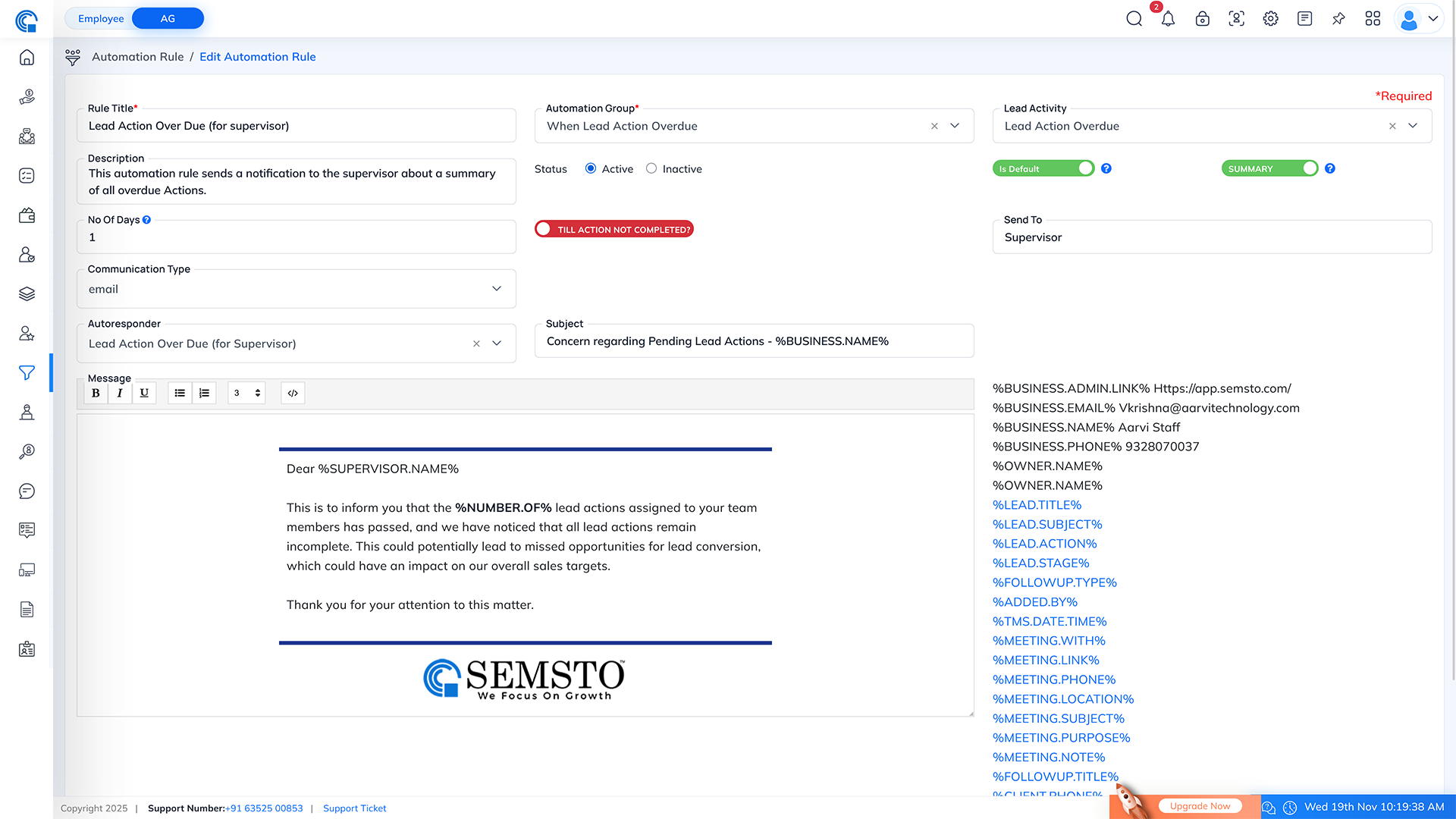
| Field Name |
Description |
| Rule Title * |
This is the name of the rule that you can use to identify it. |
| Automation Group * |
This is the group of automation rules to which the Lead Action Over Due (for supervisor) rule belongs. |
| Lead Activity |
This field specifies the type of lead activity that triggers the rule. |
| Description |
This field briefly describes the Lead Action Over Due (for supervisor) rule. |
| Status |
This field indicates the current status of the rule, whether it is Active or Deactive. By default, this Rule is active. |
| Is Default |
Default rules will be applied to any newly generated lead automatically. |
| Summary |
Summary indicates that you have to send a summary instead of individual mails for related actions. For example, if multiple employees missed actions, then marking this as a summary ensures the supervisor will receive one mail showing how many actions were missed, instead of receiving individual mails for each missed action. |
| No Of Days |
This field specifies the number of days after which a followup activity becomes due. |
| Till action not completed? |
This indicates whether the rule should continue triggering until the action is marked as completed. |
| Send To |
The recipients of the summary report email typically include all employees, supervisors, and clients. This field specifies who will receive the summary report email. |
| Communication Type |
Here you can select the type of communication used for missed follow up activities, such as Email, SMS, or WhatsApp. |
| Autoresponder |
If an autoresponder is set up, you can select it here to automatically send a response to the recipient(s) after they receive the email. |
| Subject |
Enter the subject of the email in this field. Make sure it is descriptive and summarizes the content of the email. |
| Message |
Enter the main body of the email in this field. You can format the text, add hyperlinks, and attach files as needed. You can also use email templates if available. Review the content for accuracy and clarity before sending the email. |
Email Format:
Excel Format:
Meeting Missed For Supervisor:
- This rule is designed to send a summary report to all supervisors when their employees miss scheduled meetings. The report contains information about the missed meetings and the employees who were responsible for the Meeting.
- The report includes details of the lead meeting that has missed the deadline and the employee responsible for completing it. Please take appropriate action to ensure that all lead actions are completed within the given timeline.
- When the rule is activated, a summary report is generated, including information such as the employee's name, the lead's name, the Meeting due date, and the number of days overdue.
- By implementing this rule, supervisors can receive timely updates on missed lead actions and take corrective actions to ensure that their team members are on track with their responsibilities.
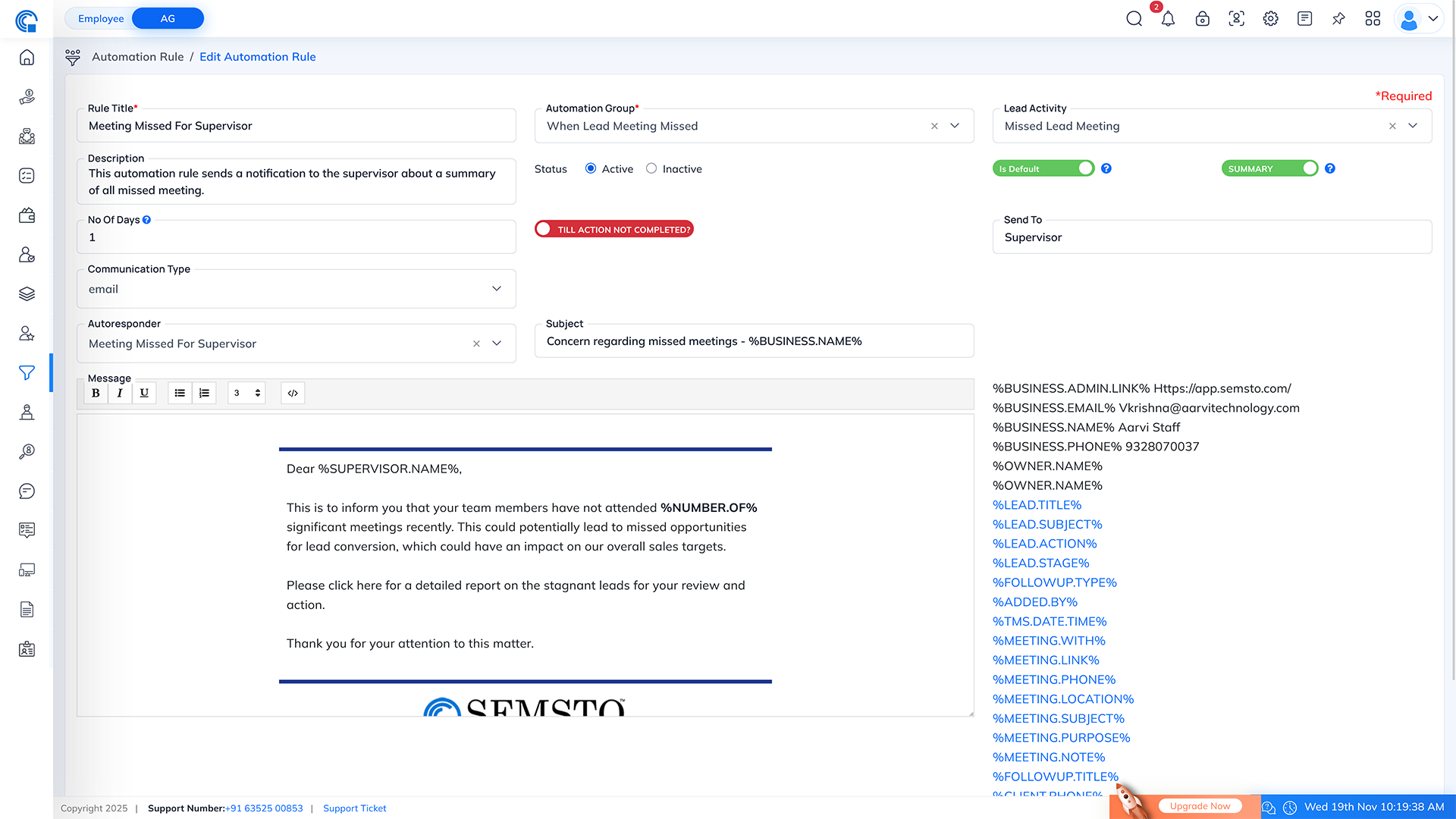
| Field Name |
Description |
| Rule Title * |
This is the name of the rule that you can use to identify it. |
| Automation Group * |
This is the group of automation rules to which the Meeting Missed For Supervisor rule belongs. |
| Lead Activity |
This field specifies the type of lead activity that triggers the rule. |
| Description |
This field briefly describes the Meeting Missed For Supervisor rule. |
| Status |
This field indicates the current status of the rule, whether it is Active or Deactive. By default, this Rule is active. |
| Is Default |
Default rules will be applied to any newly generated lead automatically. |
| Summary |
Summary indicates that you have to send a summary instead of individual mail of related actions. For example, if multiple employees missed actions then marking it as a summary means the supervisor will receive one mail showing how many actions were missed instead of one mail for each missed action. |
| No Of Days |
This field specifies the number of days after which a follow-up activity becomes due. |
| Till action not completed? |
Specify whether the rule should continue triggering until the action is completed. |
| Send To |
The recipients of the summary report email typically include all employees, supervisors, and clients. This field specifies who will receive the summary report email. |
| Communication Type |
Here you can select the type of communication used for missed follow-up activities, such as Email, SMS, or WhatsApp. |
| Autoresponder |
If you have set up an autoresponder, you can select it here to automatically send a response to the recipient(s) after they receive the email. |
| Subject |
Enter the subject of the email in this field. Make sure it is descriptive and summarizes the content of the email. |
| Message |
Enter the main body of the email in this field. You can format the text, add hyperlinks, and attach files as needed. You can also use email templates if available. Review the content for accuracy and clarity before sending the email. |
Email Format:
Excel Format:
Followup Missed by Employee:
- This automation rule is designed to send a notification email to an employee if they have missed a scheduled follow-up activity with a lead. The purpose is to remind employees to promptly follow up with leads and ensure no missed opportunities.
- This is an automated reminder regarding a missed follow-up activity with a lead. It appears that you did not complete the scheduled follow-up as per the CRM records. Please take immediate action to contact the lead and document the follow-up in the CRM system.
- By implementing this rule, employees receive timely notifications about missed follow-up activities, enabling them to promptly address any overlooked engagements with leads. This helps maintain a proactive approach to lead management and ensures that no opportunities are missed due to a lack of follow-up.
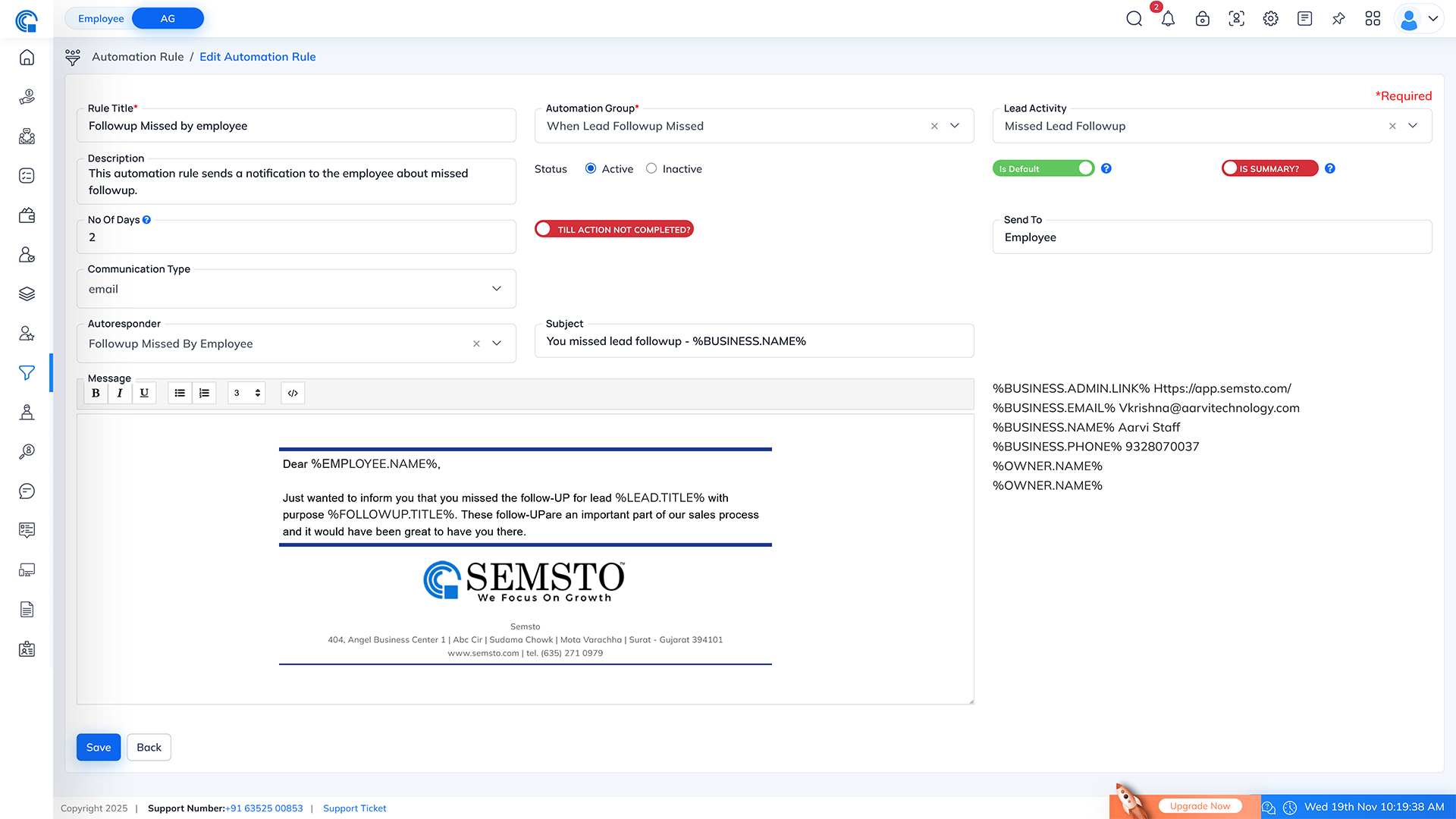
| Field Name |
Description |
| Rule Title * |
This is the name of the rule that you can use to identify it. |
| Automation Group * |
This is the group of automation rules to which the No Stage Change After Some Day rule belongs. |
| Lead Activity |
This field specifies the type of lead activity that triggers the rule. |
| Description |
This field briefly describes the No Stage Change After Some Day rule. |
| Status |
This field indicates the current status of the rule, whether it is Active or Deactive. By default, this Rule is active. |
| Is Default |
Default rules will be applied to any newly generated lead automatically. |
| Summary |
When this field is turned on, a summary of missed follow-up activities will be included in the email sent to the employee. This summary provides an overview of all the missed follow-up activities, including lead names, dates, and any additional relevant details. |
| No Of Days |
This field specifies the number of days after which a follow-up activity becomes due. |
| Till action not completed? |
Indicates whether the rule should continue to trigger until the action is completed. |
| Send To |
The recipients of the summary report email typically include all employees, supervisors, and clients. This field specifies who will receive the summary report email. |
| Communication Type |
Here you can select the type of communication used for missed follow-up activities, such as Email, SMS, or WhatsApp. |
| Autoresponder |
If you have set up an autoresponder, you can select it here to automatically send a response to the recipient(s) after they receive the email. |
| Subject |
Enter the subject of the email in this field. Make sure it is descriptive and summarizes the content of the email. |
| Message |
Enter the main body of the email in this field. You can format the text, add hyperlinks, and attach files as needed. You can also use email templates if available. Review the content for accuracy and clarity before sending the email. |
Email Format:
Lead Action Over Due (for Employee):
- This rule is designed to send a summary report to employees when they miss completing lead actions within the specified time. The report provides details about the overdue lead actions.
- This is a summary report of all overdue lead actions for employees. When the rule is activated, a summary report is generated, including information such as the employee's name, the lead's name, lead's Action Name, and the number of days overdue.
- By implementing this rule, employees receive timely notifications about missed follow-up activities, enabling them to promptly address any overlooked engagements with leads. This helps maintain a proactive approach to lead management and ensures that no opportunities are missed due to a lack of follow-up.
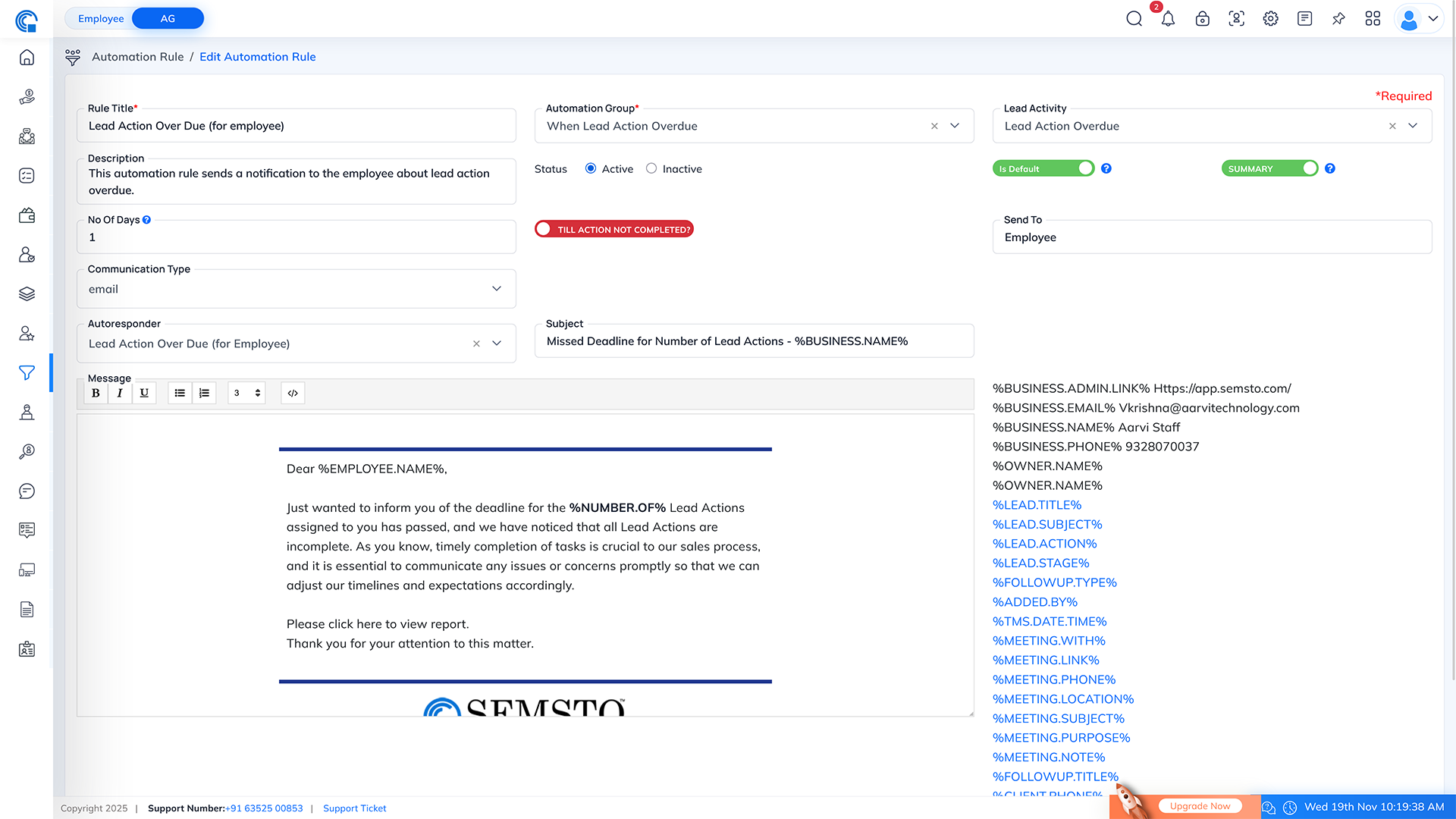
| Field Name |
Description |
| Rule Title * |
This is the name of the rule that you can use to identify it. |
| Automation Group * |
This is the group of automation rules to which the Lead Action Over Due (for Employee) rule belongs. |
| Lead Activity |
This field specifies the type of lead activity that triggers the rule. |
| Description |
This field briefly describes the Lead Action Over Due (for Employee) rule. |
| Status |
This field indicates the current status of the rule, whether it is Active or Deactive. By default, this Rule is active. |
| Is Default |
Default rules will be applied to any newly generated lead automatically. |
| Summary |
Summary indicates that you have to send a summary instead of individual mail of related actions. For example, if multiple employees missed actions then marking it as a summary means the supervisor will receive one mail showing the total number of missed actions instead of receiving individual mails for each missed action. |
| No Of Days |
This field specifies the number of days after which a followup activity becomes due. |
| Till action not completed? |
Indicates whether the rule should continue to trigger until the action is completed. |
| Send To |
The recipients of the summary report email typically include all employees, supervisors, and clients. This field specifies who will receive the summary report email. |
| Communication Type |
Here you can select the type of communication used for missed follow-up activities, such as Email, SMS, or WhatsApp. |
| Autoresponder |
If you have set up an autoresponder, you can select it here to automatically send a response to the recipient(s) after they receive the email. |
| Subject |
Enter the subject of the email in this field. Make sure it is descriptive and summarizes the content of the email. |
| Message |
Enter the main body of the email in this field. You can format the text, add hyperlinks, and attach files as needed. You can also use email templates if available. Review the content for accuracy and clarity before sending the email. |
Email Format:
Excel Format:
Meeting Missed by Employee:
- This rule is designed to send a summary report to all employees when they miss scheduled meetings. The report provides details about the missed meetings or complete the meetings promptly.
- When the rule is activated, a summary report is generated, including information such as the employee's name, the lead's name, the Meeting due date, and the number of days overdue.
- By implementing this rule, supervisors can receive timely updates on missed lead Meeting and take corrective actions to ensure that their team members are on track with their responsibilities.
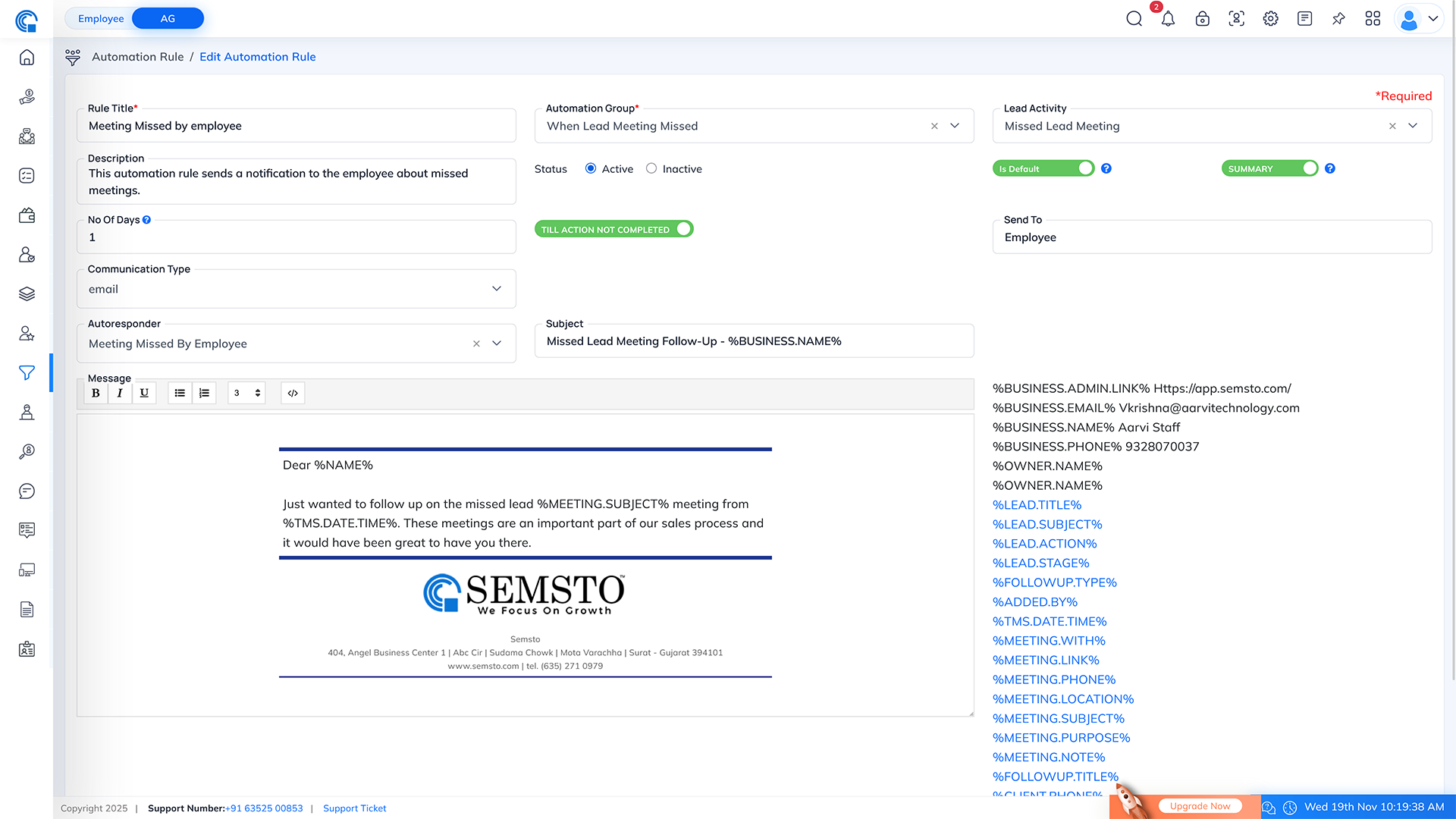
| Field Name |
Description |
| Rule Title * |
This is the name of the rule that you can use to identify it. |
| Automation Group * |
This is the group of automation rules to which the Meeting Missed by Employee rule belongs. |
| Lead Activity |
This field specifies the type of lead activity that triggers the rule. |
| Description |
This field briefly describes the Meeting Missed by Employee rule. |
| Status |
This field indicates the current status of the rule, whether it is Active or Deactive. By default, this Rule is active. |
| Is Default |
Default rules will be applied to any newly generated lead automatically. |
| Summary |
Summary indicates that you have to send a summary instead of individual mail of related actions. For example, if multiple employees missed actions then if you mark it as a summary the supervisor will receive one mail showing the total number of missed actions instead of receiving individual mails for each missed action. |
| No Of Days |
This field specifies the number of days after which a followup activity becomes due. |
| Till action not completed? |
Indicates whether the rule should continue to trigger until the action is completed. |
| Send To |
The recipients of the summary report email typically include employees, supervisors, and clients. This field specifies who will receive the summary report email. |
| Communication Type |
Here you can select the type of communication used for missed follow-up activities, such as Email, SMS, or WhatsApp. |
| Autoresponder |
If you have set up an autoresponder, you can select it here to automatically send a response to the recipient(s) after they receive the email. |
| Subject |
Enter the subject of the email in this field. Make sure it is descriptive and summarizes the content of the email. |
| Message |
Enter the main body of the email in this field. You can format the text, add hyperlinks, and attach files as needed. You can also use email templates if available. Review the content for accuracy and clarity before sending the email. |
Email Format:
Missed Lead Meeting by Client:
- This automation rule is designed to send a notification email to the client when they miss a scheduled meeting with a lead. The purpose is to remind the client about the missed meeting, reschedule if necessary, and maintain effective communication and engagement with the lead.
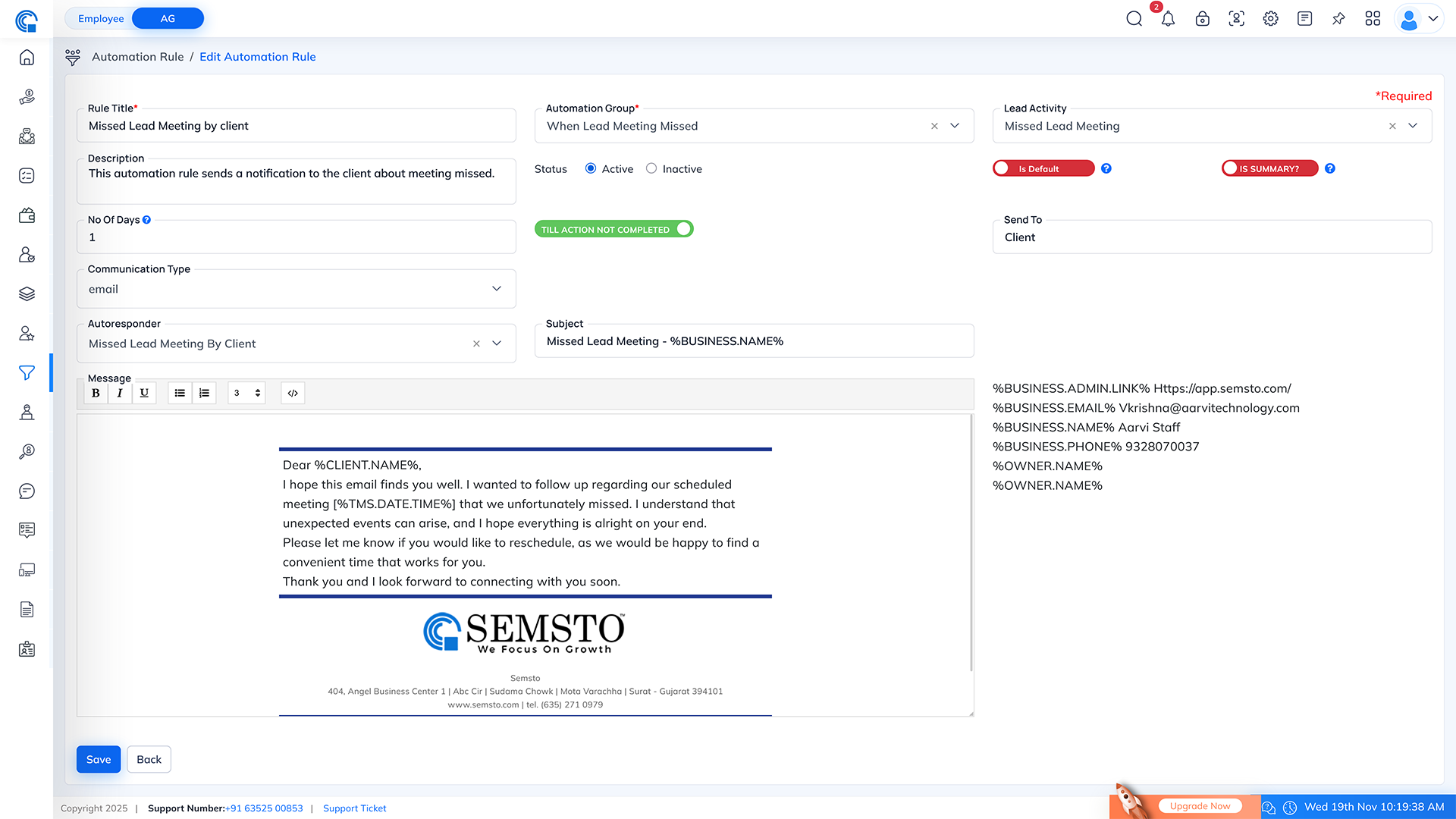
| Field Name |
Description |
| Rule Title * |
This is the name of the rule that you can use to identify it. |
| Automation Group * |
This is the group of automation rules to which the Missed Lead Meeting by Client rule belongs. |
| Lead Activity |
This field specifies the type of lead activity that triggers the rule. |
| Description |
This field briefly describes the Missed Lead Meeting by Client rule. |
| Status |
This field indicates the current status of the rule, whether it is Active or Deactive. By default, this Rule is Deactive. |
| Is Default |
Default rules will be applied to any newly generated lead automatically. |
| Summary |
The summary indicates that you have to send a summary instead of individual mail of related missed follow-up. For example, if multiple employees missed follow-ups, then marking it as a summary means the employee will receive one mail that indicates his/her missed X number of followups instead of receiving individual mails for each missed follow-up. |
| No Of Days |
This field specifies the number of days after which a followup activity becomes due. |
| Till action not completed? |
Indicates whether the rule should continue to trigger until the action is completed. |
| Send To |
The recipients of the summary report email typically include all employees, supervisors, and clients. This field specifies who will receive the summary report email. |
| Communication Type |
Here you can select the type of communication used for missed follow-up activities, such as Email, SMS, or WhatsApp. |
| Autoresponder |
If you have set up an autoresponder, you can select it here to automatically send a response to the recipient(s) after they receive the email. |
| Subject |
Enter the subject of the email in this field. Make sure it is descriptive and summarizes the content of the email. |
| Message |
Enter the main body of the email in this field. You can format the text, add hyperlinks, and attach files as needed. You can also use email templates if available. Review the content for accuracy and clarity before sending the email. |
Email Format:
No MOM Add By Employee Send Reminder Mail to Employee:
- This automation rule is designed to send a reminder email to an employee if they have not added Minutes of Meeting (MOM) after a scheduled meeting. The purpose is to ensure that all important discussions and decisions from the meeting are properly documented for future reference.
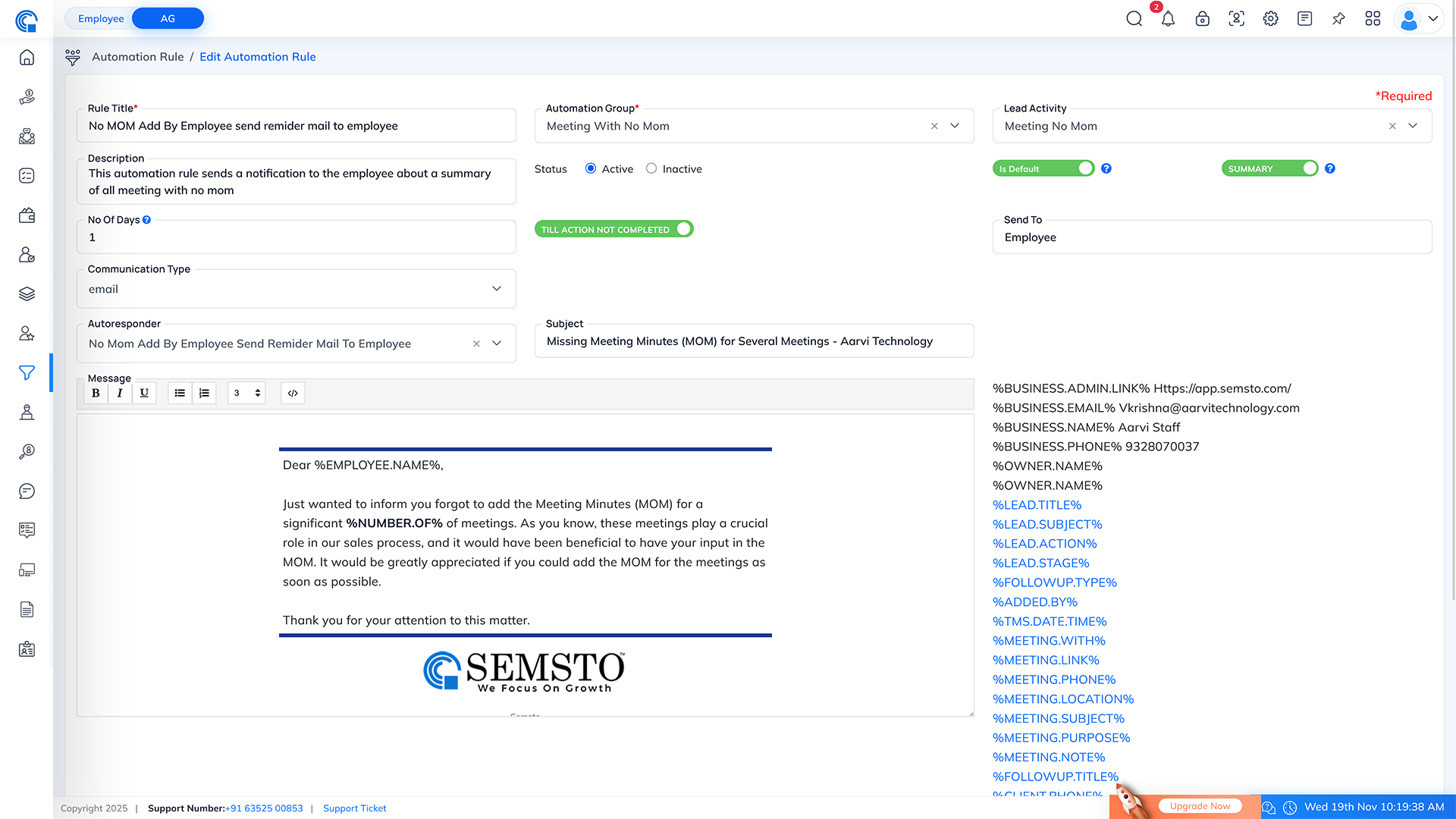
| Field Name |
Description |
| Rule Title * |
This is the name of the rule that you can use to identify it. |
| Automation Group * |
This is the group of automation rules to which the No MOM Add By Employee Send Reminder Mail to Employee rule belongs. |
| Lead Activity |
This field specifies the type of lead activity that triggers the rule. |
| Description |
This field briefly describes the No MOM Add By Employee Send Reminder Mail to Employee rule. |
| Status |
This field indicates the current status of the rule, whether it is Active or Deactive. By default, this Rule is Deactive. |
| Is Default |
Default rules will be applied to any newly generated lead automatically. |
| Summary |
The summary indicates that you have to send a summary instead of individual mail of related missed follow-up. For example, if multiple employees missed follow-ups, then marking it as a summary means the employee will receive one email showing the total number of missed follow-ups instead of receiving individual emails for each one. |
| No Of Days |
This field specifies the number of days after which a followup activity becomes due. |
| Till action not completed? |
Indicates whether the rule should continue to trigger until the action is completed. |
| Send To |
The recipients of the summary report email typically include all employees, supervisors, and clients. This field specifies who will receive the summary report email. |
| Communication Type |
Here you can select the type of communication used for missed follow-up activities, such as Email, SMS, or WhatsApp. |
| Autoresponder |
If you have set up an autoresponder, you can select it here to automatically send a response to the recipient(s) after they receive the email. |
| Subject |
Enter the subject of the email in this field. Make sure it is descriptive and summarizes the content of the email. |
| Message |
Enter the main body of the email in this field. You can format the text, add hyperlinks, and attach files as needed. You can also use email templates if available. Review the content for accuracy and clarity before sending the email. |
Email Format:
Excel Format:
No MOM Add By Employee to Supervisor:
- This automation rule is designed to send a notification email to the supervisor of an employee if the employee has not added Minutes of Meeting (MOM) after a scheduled meeting. The purpose is to ensure that all important discussions and decisions from the meeting are properly documented for future reference, and to keep the supervisor informed about any missed MOM entries.
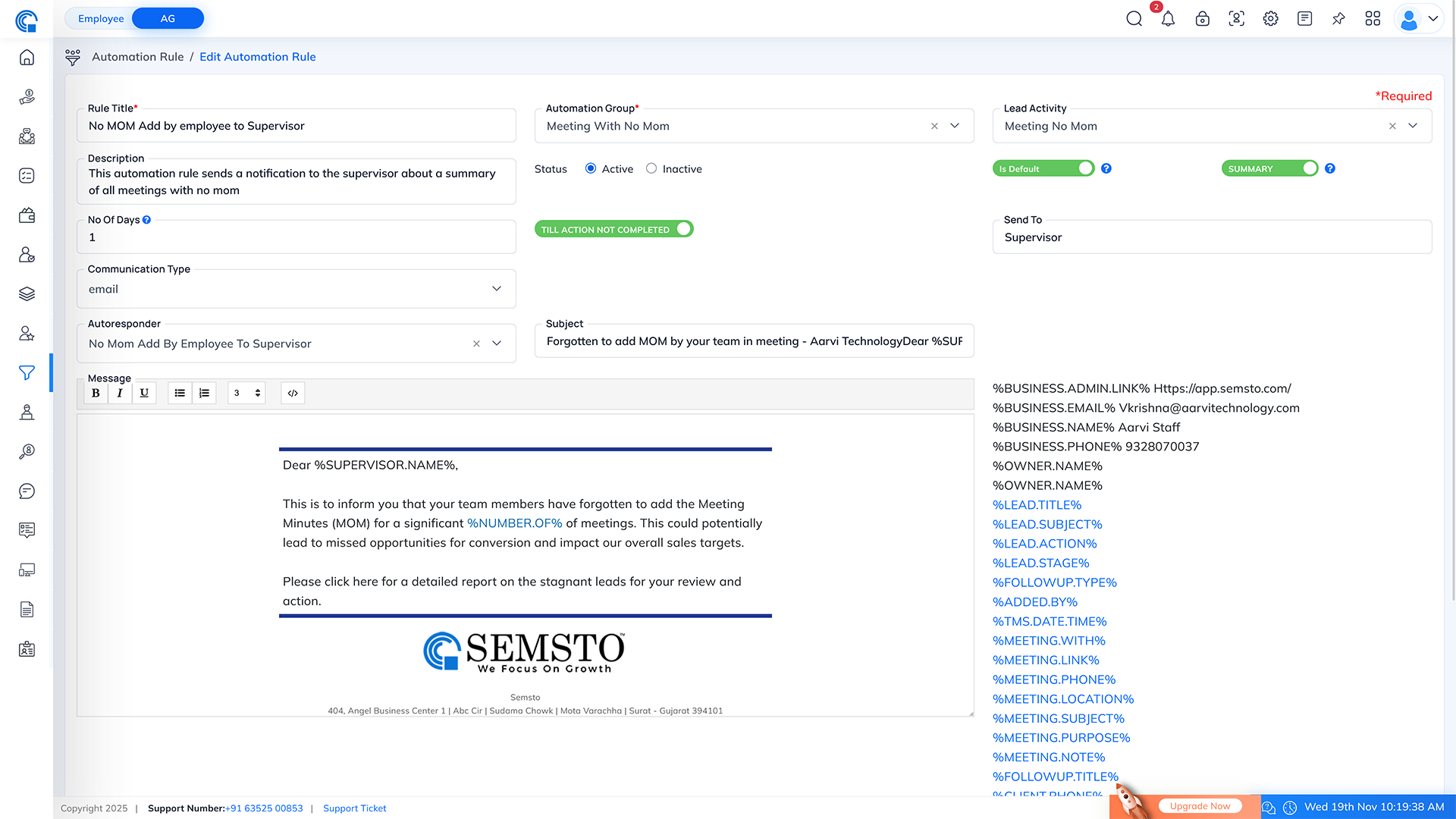
| Field Name |
Description |
| Rule Title * |
This is the name of the rule that you can use to identify it. |
| Automation Group * |
This is the group of automation rules to which the No MOM Add by Employee to Supervisor rule belongs. |
| Lead Activity |
This field specifies the type of lead activity that triggers the rule. |
| Description |
This field briefly describes the No MOM Add by Employee to Supervisor rule. |
| Status |
This field indicates the current status of the rule, whether it is Active or Deactive. By default, this Rule is Deactive. |
| Is Default |
Default rules will be applied to any newly generated lead automatically. |
| Summary |
The summary indicates that you have to send a summary instead of individual mail of related missed followup. For example, if multiple employees missed follow-ups then if you mark it as a summary the employee will receive one mail that indicates his/her missed X number of followups instead of receiving individual mails for each missed follow-up. |
| No Of Days |
This field specifies the number of days after which a followup activity becomes due. |
| Till action not completed? |
Indicates whether the rule should continue to trigger until the action is completed. |
| Send To |
The recipients of the summary report email typically include all employees, supervisors, and clients. This field specifies who will receive the summary report email. |
| Communication Type |
Here you can select the type of communication used for missed follow-up activities, such as Email, SMS, or WhatsApp. |
| Autoresponder |
If you have set up an autoresponder, you can select it here to automatically send a response to the recipient(s) after they receive the email. |
| Subject |
Enter the subject of the email in this field. Make sure it is descriptive and summarizes the content of the email. |
| Message |
Enter the main body of the email in this field. You can format the text, add hyperlinks, and attach files as needed. You can also use email templates if available. Review the content for accuracy and clarity before sending the email. |
Email Format:
Excel Format:
No Stage Change after Some Days:
- This rule is designed to send a notification to employees if there has been no stage change in a lead for a specified number of days. The purpose is to identify leads that have been stagnant for an extended period, prompting employees to take necessary actions and prevent leads from becoming inactive or neglected. This rule is designed to send a notification to employees if there has been no stage change in a lead for a specified number of days. The purpose is to identify leads that have been stagnant for an extended period, prompting employees to take necessary actions and prevent leads from becoming inactive or neglected.
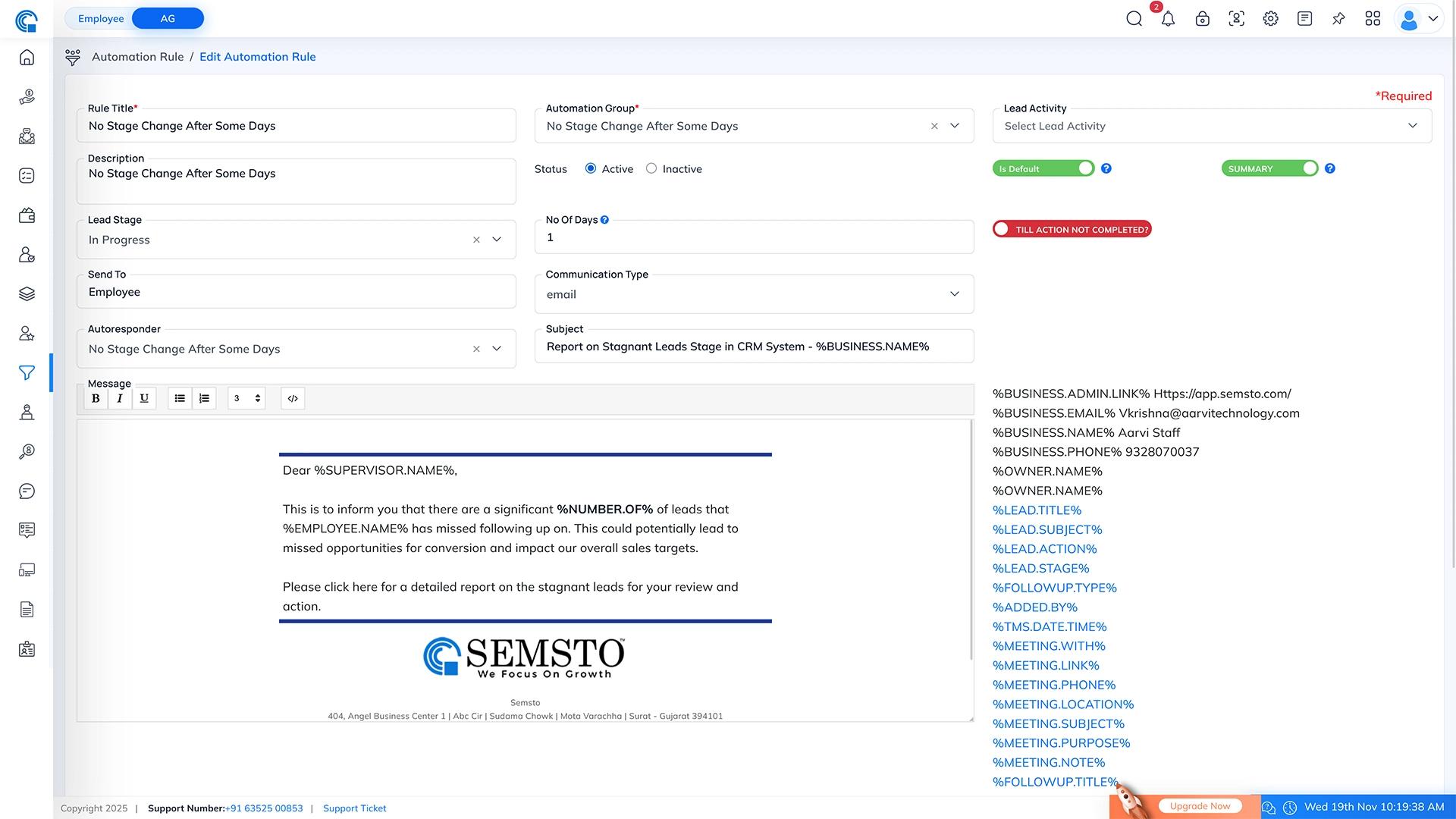
| Field Name |
Description |
| Rule Title * |
This is the name of the rule that you can use to identify it. |
| Automation Group * |
This is the group of automation rules to which the No Stage Change After Some Day rule belongs. |
| Lead Activity |
This field specifies the type of lead activity that triggers the rule. |
| Description |
This field briefly describes the No Stage Change After Some Day rule. |
| Status |
This field indicates the current status of the rule, whether it is Active or Deactive. By default, this Rule is active. |
| Is Default |
Default rules will be applied to any newly generated lead automatically. |
| Summary |
Summary indicates that you have to send a summary instead of individual mail of related actions. For example, if multiple employees missed actions then if you mark it as a summary the supervisor will receive one mail showing the total number of missed actions instead of receiving an individual mail for each missed action. |
| No Of Days |
This field specifies the number of days after which a followup activity becomes due. |
| Lead Stage |
Here select the lead stage where you apply this lead. |
| Till action not completed? |
Indicates whether the rule should continue to trigger until the action is completed. |
| Send To |
The recipients of the summary report email typically include employees, supervisors, and clients. This field specifies who will receive the summary report email. |
| Communication Type |
Here you can select the type of communication used for missed follow-up activities, such as Email, SMS, or WhatsApp. |
| Autoresponder |
If you have set up an autoresponder, you can select it here to automatically send a response to the recipient(s) after they receive the email. |
| Subject |
Enter the subject of the email in this field. Make sure it is descriptive and summarizes the content of the email. |
| Message |
Enter the main body of the email in this field. You can format the text, add hyperlinks, and attach files as needed. You can also use email templates if available. Review the content for accuracy and clarity before sending the email. |
Email Format:
Excel Format:
When Change the Stage of a Lead:
- This automation rule is useful for ensuring that the employee responsible for a lead is notified promptly whenever the lead progresses to a new stage. This can help the employee stay on top of their leads and take appropriate action as needed. The notification email can include details like the lead name, the original stage, and the new stage, as well as any relevant notes or comments.
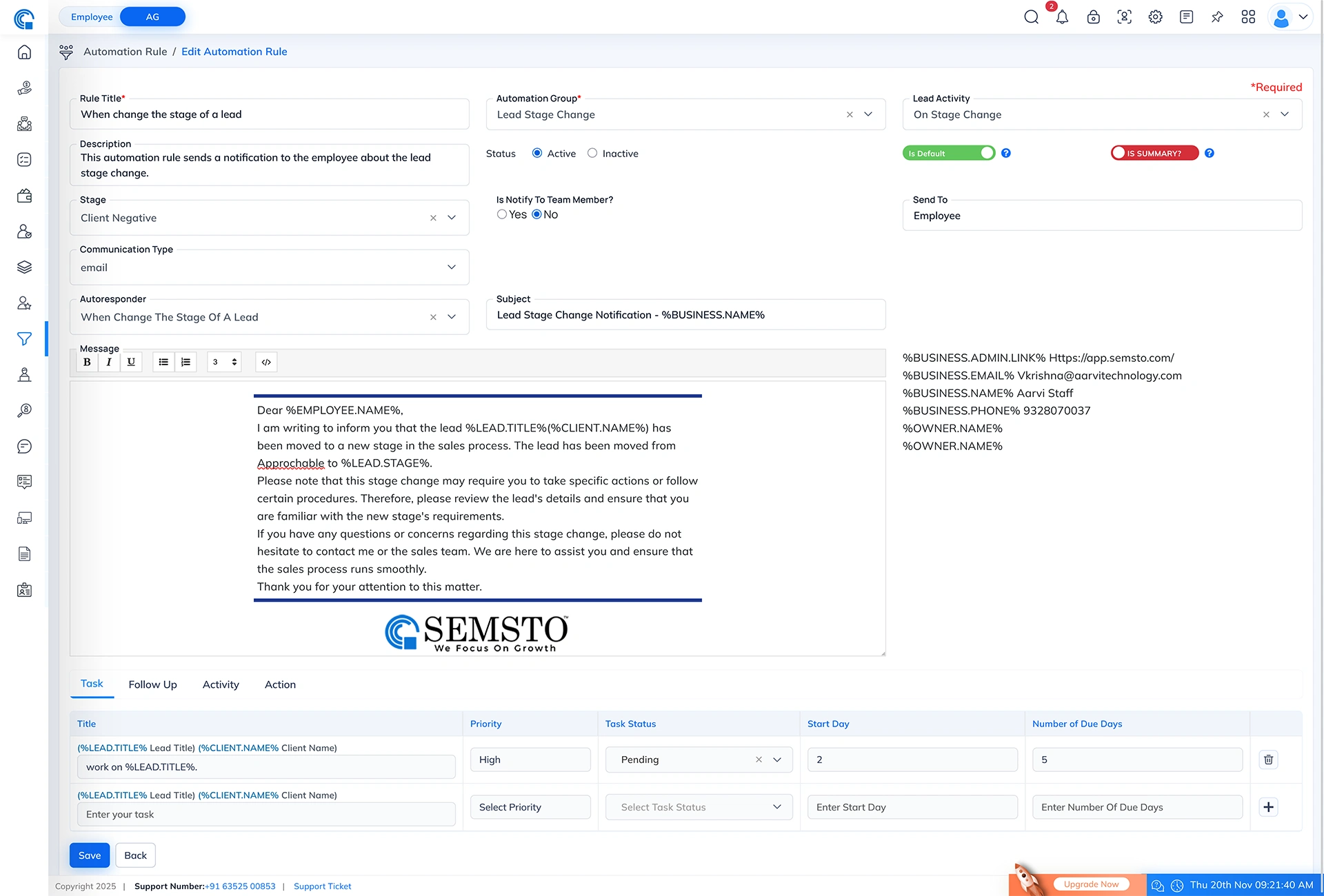
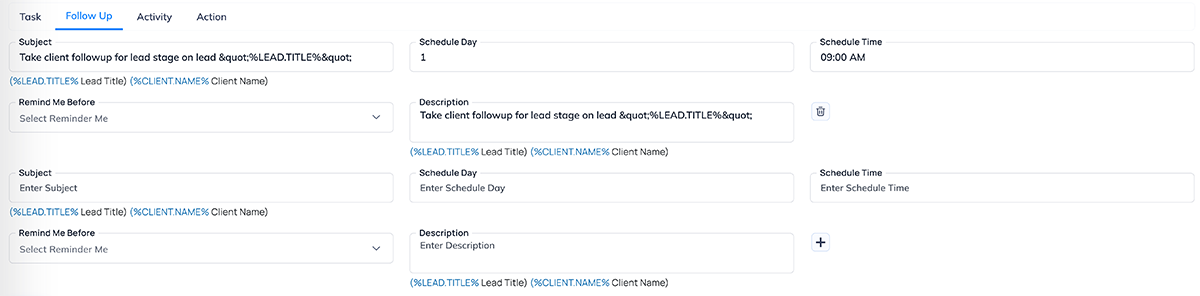


| Field Name |
Description |
| Rule Title * |
This is the name of the rule that you can use to identify it. |
| Automation Group * |
This is the group of automation rules to which the When Change the Stage of Lead rule belongs. |
| Lead Activity |
This field specifies the type of lead activity that triggers the rule. |
| Description |
This field briefly describes the When Change the Stage of Lead rule. |
| Status |
This field indicates the current status of the rule, whether it is Active or Deactive. By default, this Rule is active. |
| Is Default |
Default rules will be applied to any newly generated lead automatically. |
| Summary |
Summary indicates that you have to send a summary instead of individual mail of related actions. For example, if multiple employees missed actions then if you mark it as a summary the supervisor will receive one mail that indicates his team missed X number of actions instead of receiving one mail for each missed action. |
| Lead Stage |
Here select the lead stage where you apply this lead. |
| Is Notify To Team Member? |
Enable this option if the notification should also be sent to the assigned team member. |
| Send To |
The recipients of the summary report email typically include all employees, supervisors, and clients. This field specifies who will receive the summary report email. |
| Communication Type |
Here you can select the type of communication used for missed follow-up activities, such as Email, SMS, or WhatsApp. |
| Autoresponder |
If you have set up an autoresponder, you can select it here to automatically send a response to the recipient(s) after they receive the email. |
| Subject |
Enter the subject of the email in this field. Make sure it is descriptive and summarizes the content of the email. |
| Message |
Enter the main body of the email in this field. You can format the text, add hyperlinks, and attach files as needed. You can also use email templates if available. Review the content for accuracy and clarity before sending the email. |
How to auto add tasks based on automation rules?
YOu can define this in automations rules which you can access though Left Navigation → CRM → Automation Rules.
- The Task Tab allows you to create automated tasks that the system will generate when the specific rule is executed. These tasks help users stay updated and ensure that important follow-up or workflow steps are not missed.
- When the rule is triggered, the system automatically creates a task based on the configuration you set here. Each task includes a title, priority, status, start day, and due day. You can also add multiple tasks or remove existing ones using the add and delete icons.
- Dynamic Placeholders in Title: You can use dynamic values inside the Title field:
- %LEAD.TITLE% → Automatically inserts the lead title
- %CLIENT.NAME% → Automatically inserts the client name
- Example:
- work on %LEAD.TITLE%. If the lead title is “CRM Module”, the task title becomes: work on CRM Module.
- Purpose of Automating Tasks:
- No task is missed
- Activities are properly logged
- Workflows stay consistent
- Team members know exactly what to do after a rule executes
| Field Name |
Description |
| Title |
Enter the task title. You can use dynamic placeholders like (%LEAD.TITLE%) and (%CLIENT.NAME%) to auto-insert the lead and client names. Example: work on %LEAD.TITLE%. |
| Priority |
Select the priority level for the task such as High, Medium, or Low. This helps the system identify how important the task is. |
| Task Status |
Choose the current status of the task. Example: Pending, Completed, On Hold, In Progress. |
| Start Day |
Enter after how many days the task should start from the execution of the rule. Example: entering 2 means the task will start 2 days after the rule is triggered. |
| Number of Due Days |
Enter how many days the assignee has to complete the task after the start day. Example: entering 5 means the task must be completed within 5 days from the start. |
| Add (+) Icon |
Click the plus (+) icon to add additional task rows. You can create multiple tasks under the same rule. |
Remove  Icon Icon |
Click the trash  icon to remove an existing task row. icon to remove an existing task row. |
Example:
How to auto add followup for automation rules?
- The Follow Up Tab allows you to auto create a new followup for lead whenever the rule executes. This ensures that no important follow-up task is missed and that the team stays informed about required actions for each lead.
- You can add one or multiple follow-up instructions using the + icon, and remove any unnecessary row using the delete icon.
- Dynamic Placeholders in Subject & Description:
- You may use the following placeholders:
-
- %LEAD.TITLE% → Inserts the lead title
- %CLIENT.NAME% → Inserts the client name
- Example:
- Take client followup for lead stage on lead “%LEAD.TITLE%”.
If the lead is CRM Module, then the followup becomes:
Take client followup for lead stage on lead “CRM Module”.
- Purpose of Follow Up Automation:
- No manual followup creation
- Timely reminders to employees
- Consistent workflow
- Better tracking and timely updates
| Field Name |
Description |
| Subject |
Enter the follow-up subject. You can use dynamic placeholders such as %LEAD.TITLE% and %CLIENT.NAME% to auto-fill information based on the lead and client. Example: Take client followup for lead stage on lead “%LEAD.TITLE%”. |
| Schedule Day |
Enter after how many days the follow-up should be scheduled from the moment the rule is executed. Example: 1 means the follow-up will be scheduled 1 day after the rule triggers. |
| Schedule Time |
Enter the exact time when the follow-up must be executed. The system will trigger the follow-up automatically at the specified time on the scheduled day (e.g., 09:00 AM). |
| Remind Me Before |
Select how much time before the scheduled follow-up the system should send a reminder notification. Example: 10 minutes before, 1 hour before, etc. |
| Description |
Enter the follow-up description. Dynamic placeholders can also be used here to auto-insert values (Lead Title, Client Name). |
| Add (+) Icon |
Click the plus (+) icon to add multiple follow-up entries under the same rule. Each row becomes a separate follow-up event. |
Remove  Icon Icon |
Click the trash  icon to remove a follow-up row that is not required. icon to remove a follow-up row that is not required. |
Example:
- Activity Tab: (Auto-Generated Activity When Rule Executes)
- The Activity Tab allows you to auto create activities whenever the rule is triggered. These activities help employees track important actions related to leads without manually creating them.
- Example:
- Subject: Prepare the proposal
- Due Days: 2 (System creates an activity due two days after the rule triggers.)
- Purpose of Activity Automation:
- Employees never forget important lead activities
- Better tracking and timely execution of required actions
- Automatic workflow without manual entry
- Consistent process across all leads
| Field Name |
Description |
| Subject |
Enter the activity subject. This is the title of the activity that will be auto-created when the rule executes. Example: Prepare the proposal. |
| Due Days |
Enter the number of days after which this activity should be due from the moment the rule is triggered. Example: 2 means the activity is due 2 days later. |
| Add (+) Icon |
Click the plus (+) icon to add multiple activity rows. Each row becomes a separate activity when the rule is executed. |
Remove  Icon Icon |
Click the trash  icon to remove an activity row that is not required. icon to remove an activity row that is not required. |
Example:
- Action Tab: (Auto-Generated Action When Rule Executes)
- The Action Tab allows you to define automated lead actions that the system will create whenever the automation rule is triggered. These actions help ensure that important lead activities happen on time without manual intervention.
- Using Dynamic Placeholders:
- %LEAD.TITLE% → Lead Title
- %CLIENT.NAME% → Client Name
- Example output:
Sent MOM to Demo Lead (Neeraj Shah)
- Example:
- Lead Action Name: Sent MOM to %LEAD.TITLE% (%CLIENT.NAME%)
- Due Day: 1
- System will create a lead action due 1 day after the rule triggers.
- Purpose of Action Automation:
- Ensures next steps are created automatically
- No manual entry required
- Improves follow-up accuracy
- Keeps lead workflow disciplined
- Prevents delays in important actions
| Field Name |
Description |
| Lead Action Name |
Enter the name of the action that will be automatically created when the rule is triggered. You can use dynamic placeholders like %LEAD.TITLE% and %CLIENT.NAME% to personalize the action. Example: Sent MOM to %LEAD.TITLE% (%CLIENT.NAME%) |
| Due Day |
Enter the number of days after rule execution when this action should be due. Example: 1 means the action will be due the next day. |
| Add (+) Icon |
Click the plus (+) icon to add multiple lead actions. Each new row is a separate automated action. |
Remove  Icon Icon |
Click the trash  icon to remove any action row you no longer want to create. icon to remove any action row you no longer want to create. |
Example:
Email Format:
When Client Not Received a Call:
- This automation rule is designed to send a notification email to the client when they miss a scheduled meeting with a lead. The purpose is to remind the client about the missed meeting, reschedule if necessary, and maintain effective communication and engagement with the lead.
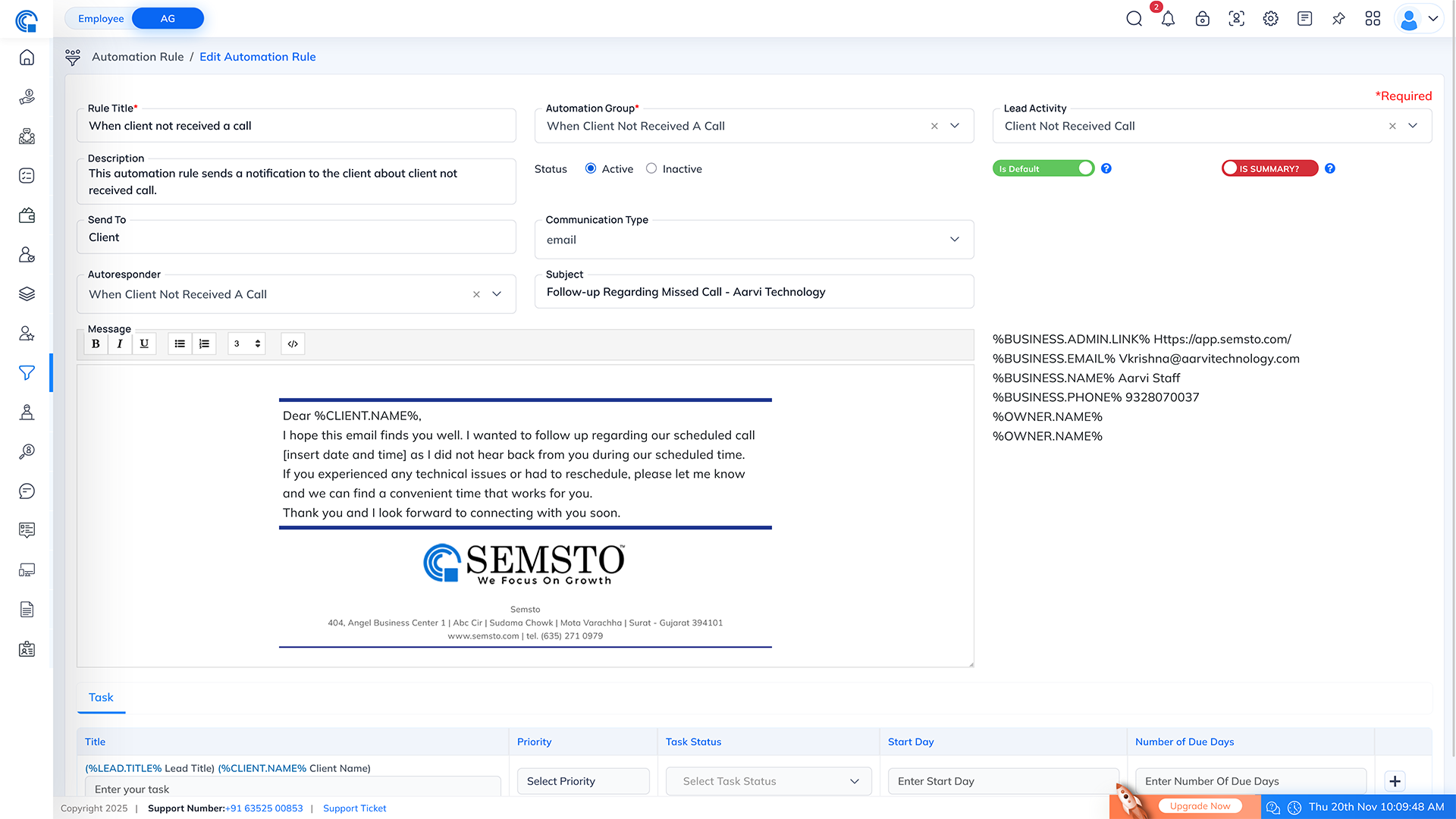
| Field Name |
Description |
| Rule Title * |
This is the name of the rule that you can use to identify it. |
| Automation Group * |
This is the group of automation rules to which the When Client Not Received a Call rule belongs. |
| Lead Activity |
This field specifies the type of lead activity that triggers the rule. |
| Description |
This field briefly describes the When Client Not Received a Call rule. |
| Status |
This field indicates the current status of the rule, whether it is Active or Deactive. By default, this Rule is Deactive. |
| Is Default |
Default rules will be applied to any newly generated lead automatically. |
| Summary |
The summary indicates that you have to send a summary instead of individual mail of related missed follow-up. For example, if multiple employees missed follow-ups then if you mark it as a summary the employee will get one mail that shows his/her total number of missed follow-ups instead of receiving individual mails. |
| Send To |
The recipients of the summary report email typically include all employees, supervisors, and clients. This field specifies who will receive the summary report email. |
| Communication Type |
Here you can select the type of communication used for missed follow-up activities, such as Email, SMS, or WhatsApp. |
| Autoresponder |
If you have set up an autoresponder, you can select it here to automatically send a response to the recipient(s) after they receive the email. |
| Subject |
Enter the subject of the email in this field. Make sure it is descriptive and summarizes the content of the email. |
| Message |
Enter the main body of the email in this field. You can format the text, add hyperlinks, and attach files as needed. You can also use email templates if available. Review the content for accuracy and clarity before sending the email. |
Email Format:
When a Meeting Completed:
- This automation rule is designed to send a notification email to the client when a meeting with a lead is successfully completed. The purpose is to acknowledge the completion of the meeting, express appreciation for the client's time and engagement, and provide any necessary follow-up instructions or next steps.
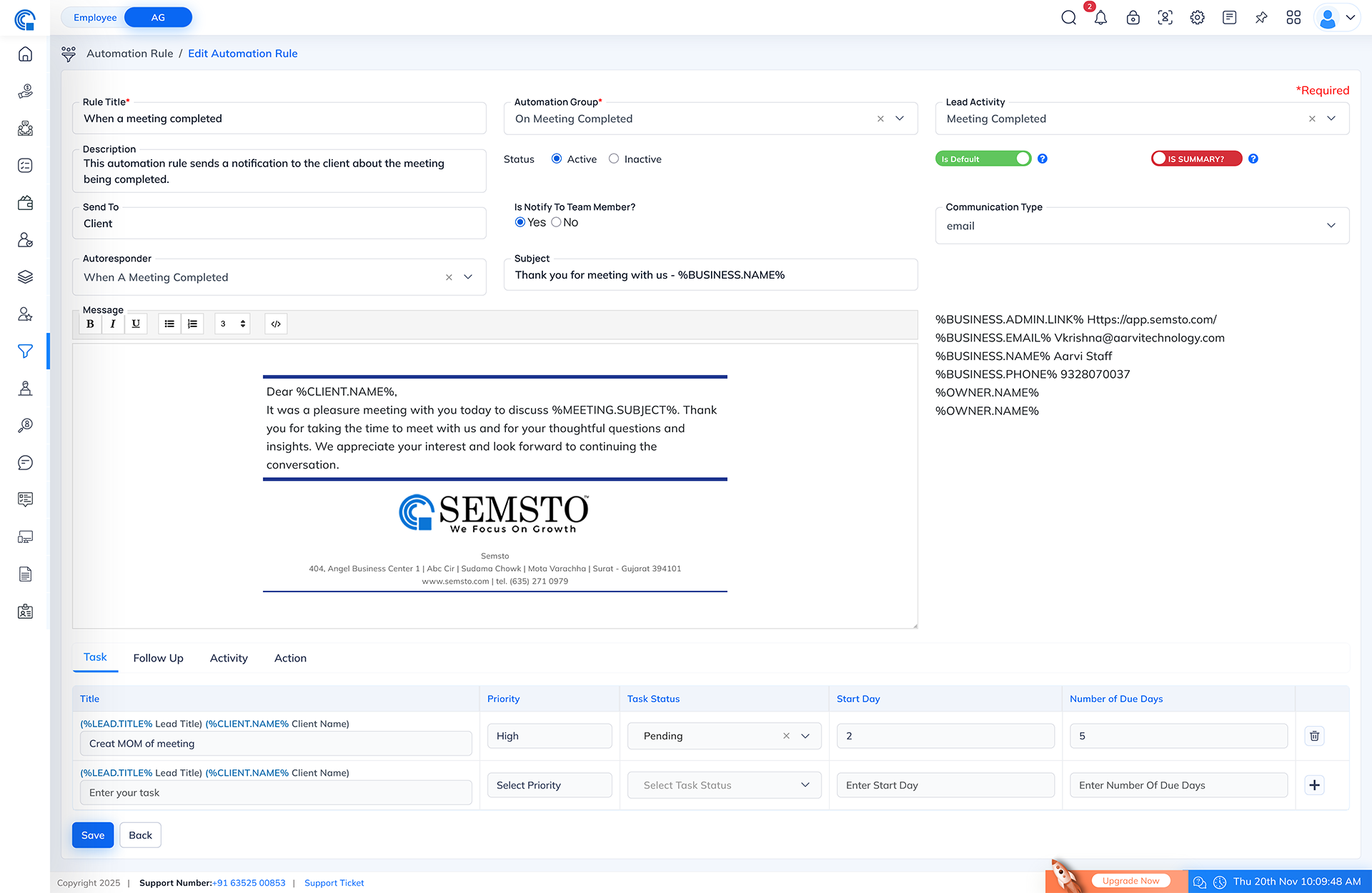
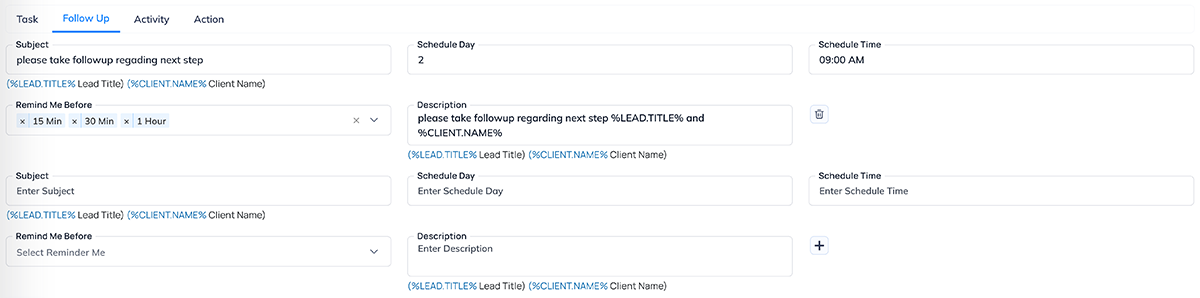


| Field Name |
Description |
| Rule Title * |
This is the name of the rule that you can use to identify it. |
| Automation Group * |
This is the group of automation rules to which the When a Meeting Completed rule belongs. |
| Lead Activity |
This field specifies the type of lead activity that triggers the rule. |
| Description |
This field briefly describes the When Meeting Completed rule. |
| Status |
This field indicates the current status of the rule, whether it is Active or Deactive. By default, this Rule is Deactive. |
| Is Default |
Default rules will be applied to any newly generated lead automatically. |
| Summary |
The summary indicates that you have to send a summary instead of individual mail of related missed follow-up. For example, if multiple employees missed follow-ups, then if you mark it as a summary, the employee will receive one mail showing his/her missed X number of follow-ups instead of individual mails for each one. |
| Send To |
The recipients of the summary report email typically include employees, supervisors, and clients. This field specifies who will receive the summary report email. |
| Is Notify To Team Member? |
Enable this option if the notification should also be sent to the assigned team member. |
| Communication Type |
Here you can select the type of communication used for missed follow-up activities, such as Email, SMS, or WhatsApp. |
| Autoresponder |
If you have set up an autoresponder, you can select it here to automatically send a response to the recipient(s) after they receive the email. |
| Subject |
Enter the subject of the email in this field. Make sure it is descriptive and summarizes the content of the email. |
| Message |
Enter the main body of the email in this field. You can format the text, add hyperlinks and attach files as needed. You can also use email templates if available. After entering the content, review it for accuracy and clarity before sending the email. |
- Task Tab: (Auto-Generated Tasks When Rule Executes)
- The Task Tab allows you to create automated tasks that the system will generate when the specific rule is executed. These tasks help users stay updated and ensure that important lead activities happen on time without manual intervention.
- When the rule is triggered, the system automatically creates a task based on the configuration you set here. Each task includes a title, priority, status, start day, and due day. You can also add multiple tasks or remove existing ones using the add and delete icons.
- Using Dynamic Placeholders in Title:
- %LEAD.TITLE% → Lead Title
- %CLIENT.NAME% → Client Name
- Example output:
Create MOM of Meeting on Demo Lead (Neeraj Shah)
- Example:
- Create MOM of Meeting on %LEAD.TITLE%.
- If the lead title is “CRM Module”, the task title becomes: Create MOM of Meeting on CRM Module.
- Purpose of Automating Tasks:
- No task is missed
- Activities are properly logged
- Workflows stay consistent
- Team members know exactly what to do after a rule executes
| Field Name |
Description |
| Title |
Enter the task title. You can use dynamic placeholders like (%LEAD.TITLE%) and (%CLIENT.NAME%) to auto-insert the lead and client names. Example: work on %LEAD.TITLE%. |
| Priority |
Select the priority level for the task such as High, Medium, or Low. This helps the system identify how important the task is. |
| Task Status |
Choose the current status of the task. Example: Pending, Completed, On Hold, In Progress. |
| Start Day |
Enter after how many days the task should start from the execution of the rule. Example: entering 2 means the task will start 2 days after the rule is triggered. |
| Number of Due Days |
Enter how many days the assignee has to complete the task after the start day. Example: entering 5 means the task must be completed within 5 days from the start. |
| Add (+) Icon |
Click the plus (+) icon to add additional task rows. You can create multiple tasks under the same rule. |
Remove  Icon Icon |
Click the trash  icon to remove an existing task row. icon to remove an existing task row. |
Example:
- Follow Up Tab: (Auto-Generated Followups When Rule Executes)
- The Follow Up Tab allows you to configure automated follow-up reminders that will be generated by the system whenever the rule executes. This ensures that no important follow-up task is missed and that the team stays informed about required actions for each lead.
- You can add one or multiple follow-up instructions using the + icon, and remove any unnecessary row using the delete icon.
- Dynamic Placeholders in Subject & Description:
- You may use the following placeholders:
- %LEAD.TITLE% → Inserts the lead title
- %CLIENT.NAME% → Inserts the client name
- Example:
- Take client followup for lead stage on lead “%LEAD.TITLE%”.
- If the lead is CRM Module, then the followup becomes:
Take client followup for lead stage on lead “CRM Module”.
- Purpose of Follow Up Automation:
- No manual followup creation
- Timely reminders to employees
- Consistent workflow
- Better tracking and timely updates
| Field Name |
Description |
| Subject |
Enter the follow-up subject. You can use dynamic placeholders such as %LEAD.TITLE% and %CLIENT.NAME% to auto-fill information based on the lead and client. Example: Take client followup for lead stage on lead “%LEAD.TITLE%”. |
| Schedule Day |
Enter after how many days the follow-up should be scheduled from the moment the rule is executed. Example: 1 means the follow-up will be scheduled 1 day after the rule triggers. |
| Schedule Time |
Enter the exact time when the follow-up must be executed. The system will trigger the follow-up automatically at the specified time on the scheduled day (e.g., 09:00 AM). |
| Remind Me Before |
Select how much time before the scheduled follow-up the system should send a reminder notification. Example: 10 minutes before, 1 hour before, etc. |
| Description |
Enter the follow-up description. Dynamic placeholders can also be used here to auto-insert values (Lead Title, Client Name). |
| Add (+) Icon |
Click the plus (+) icon to add multiple follow-up entries under the same rule. Each row becomes a separate follow-up event. |
Remove  Icon Icon |
Click the trash  icon to remove a follow-up row that is not required. icon to remove a follow-up row that is not required. |
Example:
- Activity Tab: (Auto-Generated Activity When Rule Executes)
- The Activity Tab allows you to define automatic activities that should be created in the system whenever the rule is triggered. These activities help employees track important actions related to leads without manually creating them.
- Example:
- Subject: Prepare the proposal
- Due Days: 2 (System creates an activity due two days after the rule triggers.)
- Purpose of Activity Automation:
- Employees never forget important lead activities
- Better tracking and timely execution of required actions
- Automatic workflow without manual entry
- Consistent process across all leads
| Field Name |
Description |
| Subject |
Enter the activity subject. This is the title of the activity that will be auto-created when the rule executes. Example: Prepare the proposal. |
| Due Days |
Enter the number of days after which this activity should be due from the moment the rule is triggered. Example: 2 means the activity is due 2 days later. |
| Add (+) Icon |
Click the plus (+) icon to add multiple activity rows. Each row becomes a separate activity when the rule is executed. |
Remove  Icon Icon |
Click the trash (?) icon to remove an activity row that is not required. |
Example:
- Action Tab: (Auto-Generated Action When Rule Executes)
- The Action Tab allows you to define automated lead actions that the system will create whenever the automation rule is triggered. These actions help ensure that important lead activities happen on time without manual intervention.
- Using Dynamic Placeholders:
- %LEAD.TITLE% → Lead Title
- %CLIENT.NAME% → Client Name
- Example output:
Sent MOM to Demo Lead (Neeraj Shah)
- Example:
- Lead Action Name: Sent MOM to %LEAD.TITLE% (%CLIENT.NAME%)
- Due Day: 1
- System will create a lead action due 1 day after the rule triggers.
- Purpose of Action Automation:
- Ensures next steps are created automatically
- No manual entry required
- Improves follow-up accuracy
- Keeps lead workflow disciplined
- Prevents delays in important actions
| Field Name |
Description |
| Lead Action Name |
Enter the name of the action that will be automatically created when the rule is triggered. You can use dynamic placeholders like %LEAD.TITLE% and %CLIENT.NAME% to personalize the action. Example: Sent MOM to %LEAD.TITLE% (%CLIENT.NAME%) |
| Due Day |
Enter the number of days after rule execution when this action should be due. Example: 1 means the action will be due the next day. |
| Add (+) Icon |
Click the plus (+) icon to add multiple lead actions. Each new row is a separate automated action. |
Remove  Icon Icon |
Click the trash (?) icon to remove any action row you no longer want to create. |
Example:
Email Example:
Automatic Record Creation on Lead Updates
The system is designed to automatically generate important follow-up records based on specific actions performed by the user. These automated actions help ensure that every lead is properly tracked and managed without missing any important steps.
- When a Meeting is Completed Whenever the status of a meeting is marked as Completed, the system will automatically create the following records for better lead tracking:
- Task - A task is generated to record the next action required after the meeting.
- Follow-up - A follow-up entry is created to ensure timely communication with the lead.
- Activity - An activity log is added to maintain a history of actions performed.
- Action - A system action entry is generated to track the workflow progress.
These automatic entries help maintain clear visibility of lead progress after each completed meeting.
- When the Stage of a Lead is Changed Whenever the lead's stage moves from one stage to another (e.g., New → In Progress → Negotiation), the system automatically generates:
- Task
- Follow-up
- Activity
- Action
This ensures that every stage transition is documented, and the user is reminded of the required steps for the new stage.
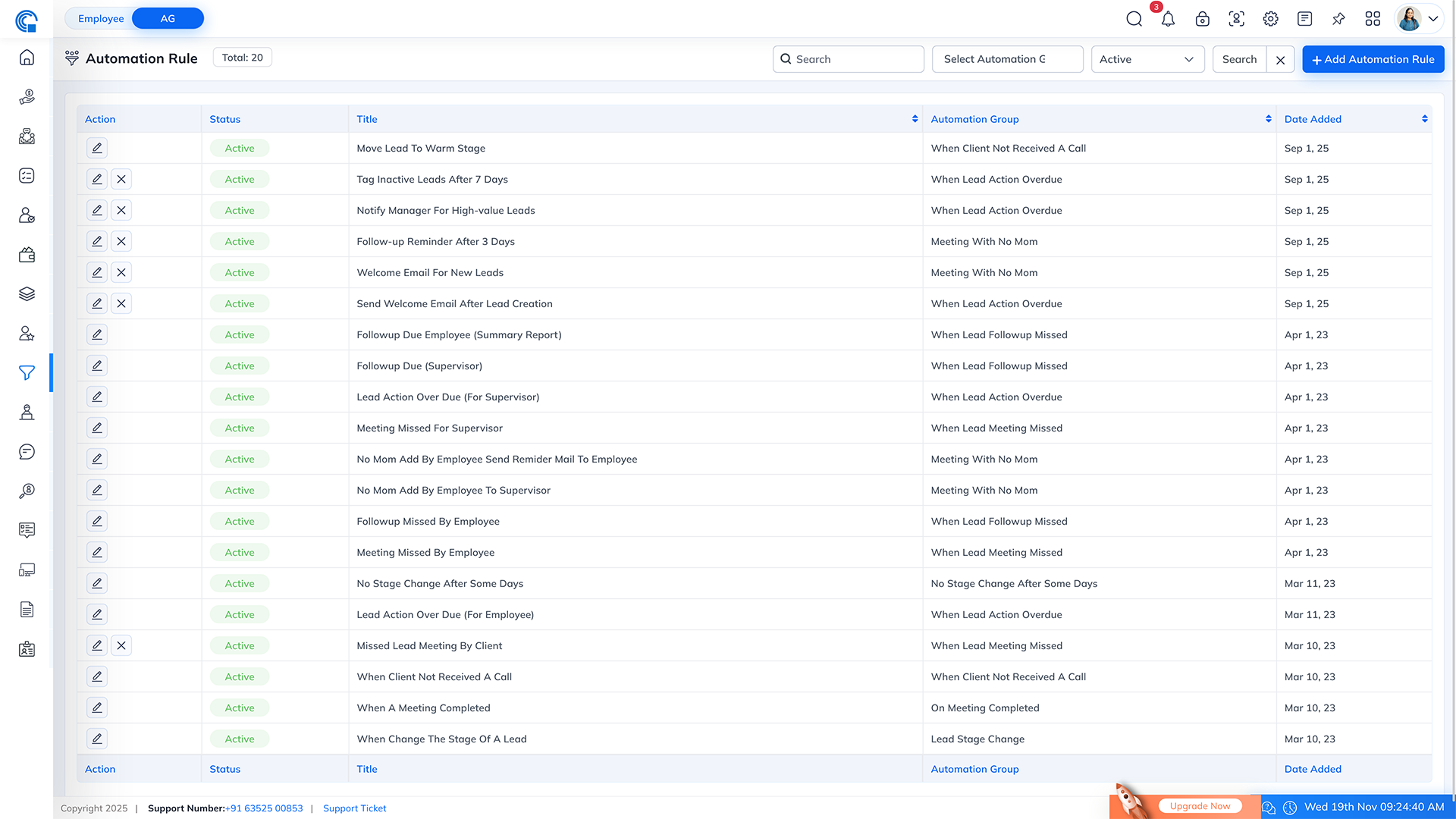
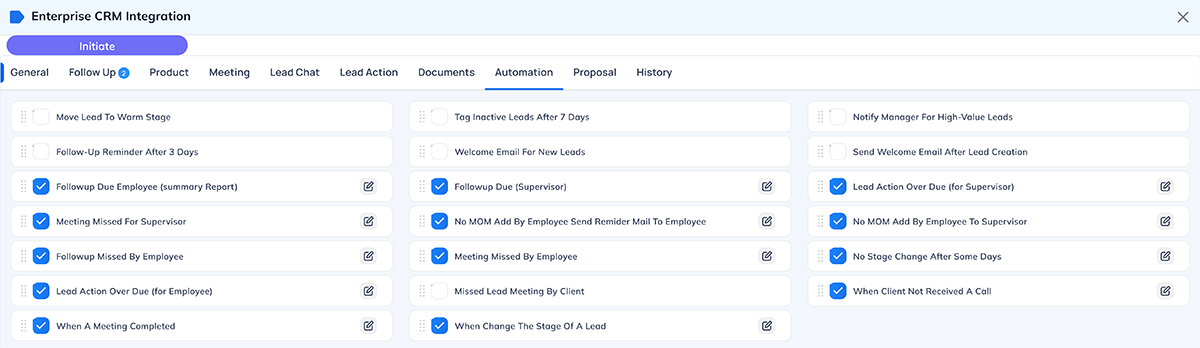
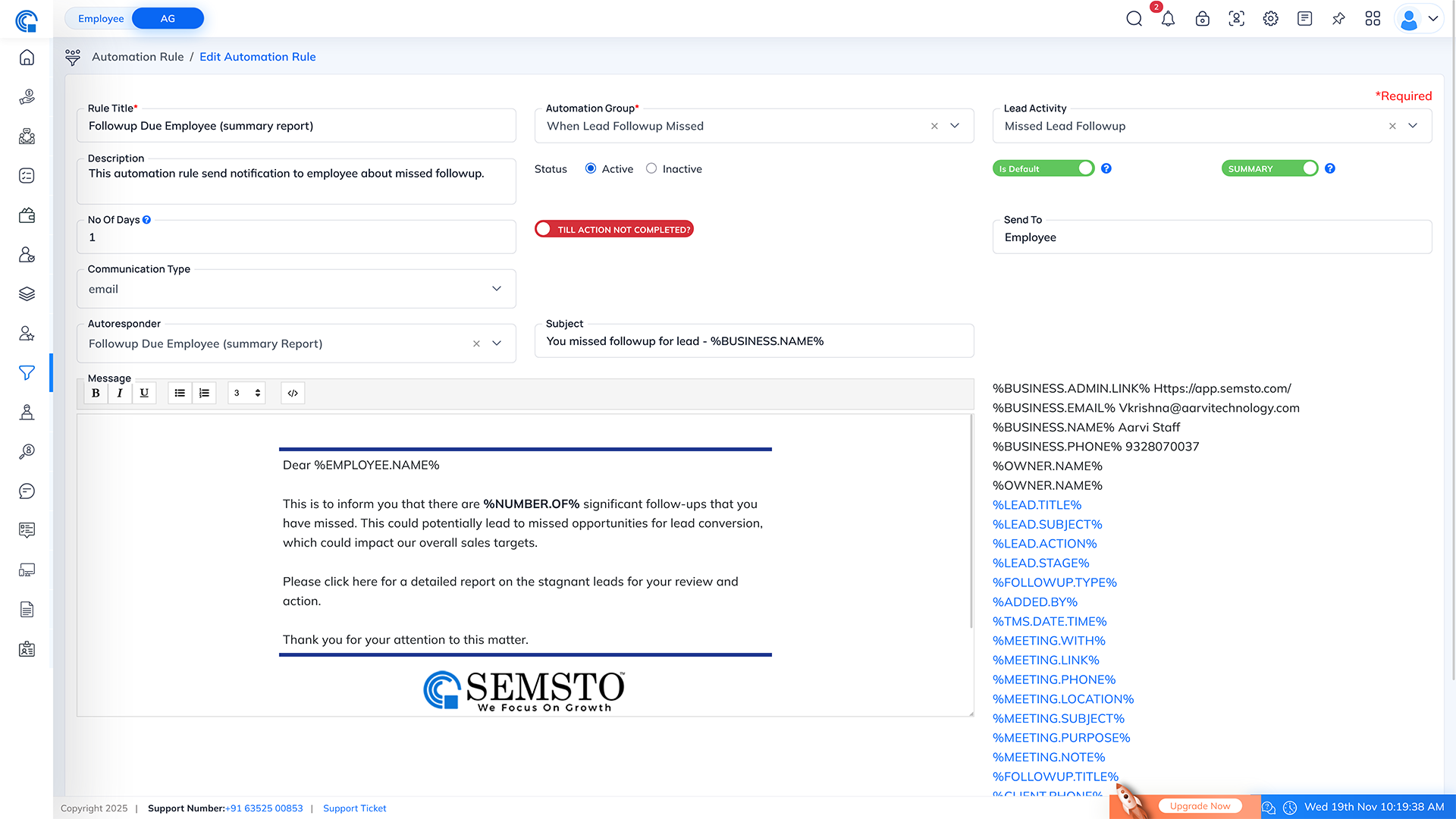
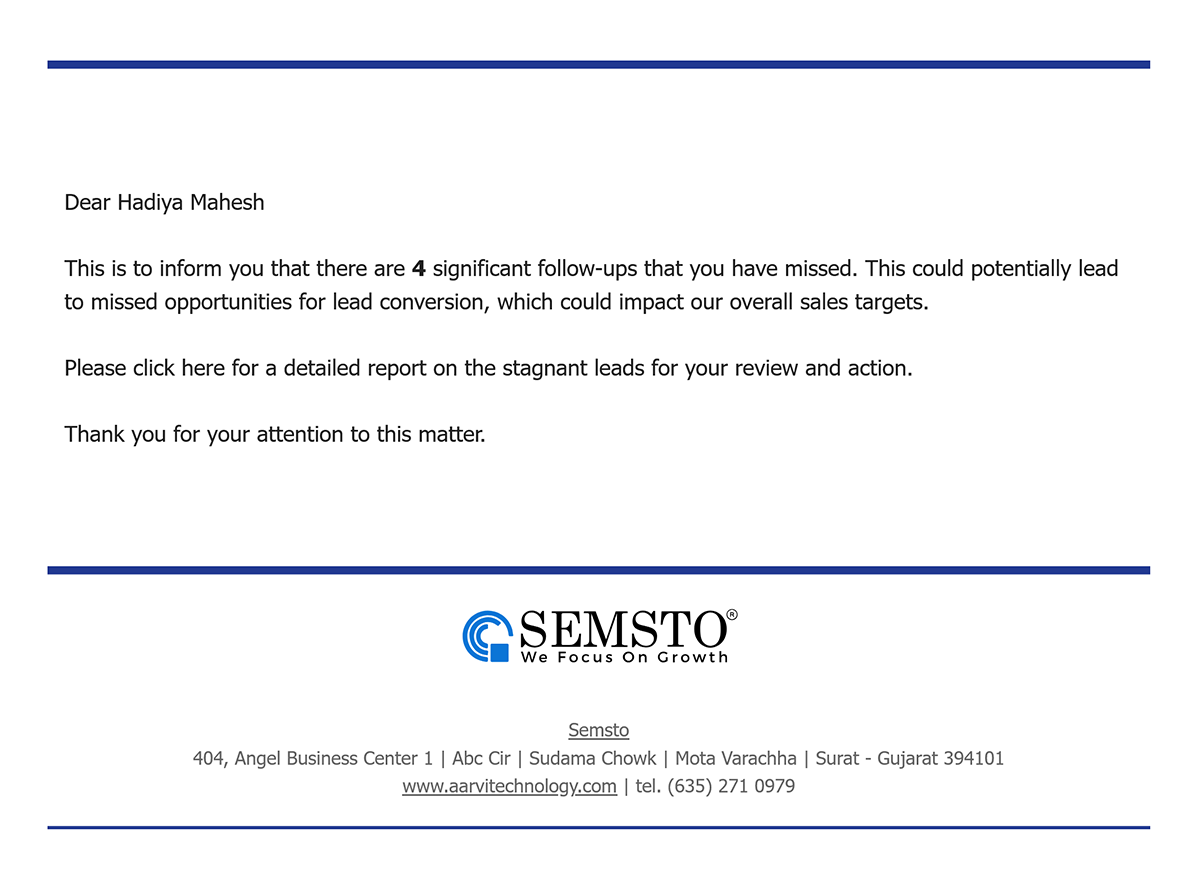
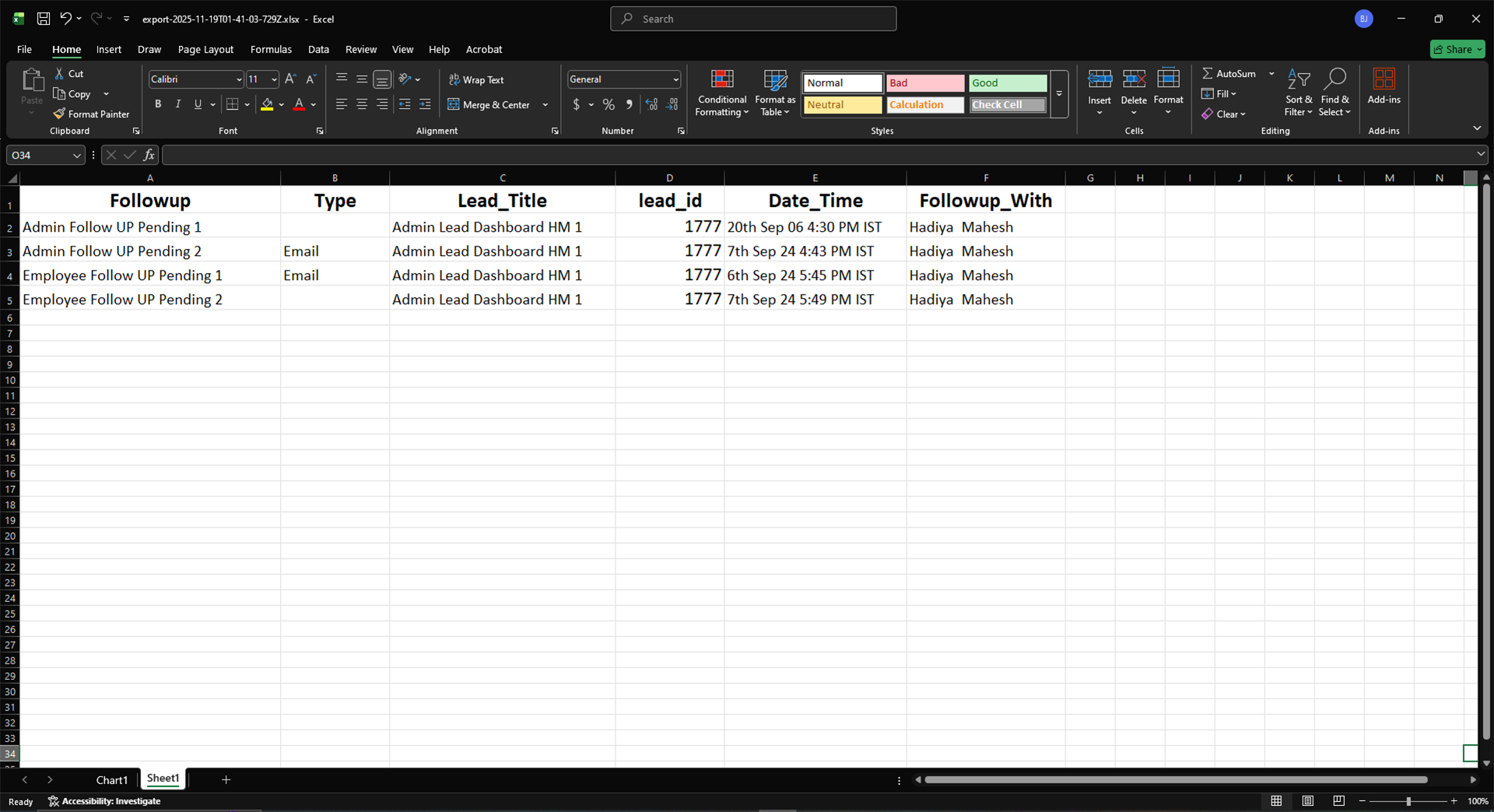
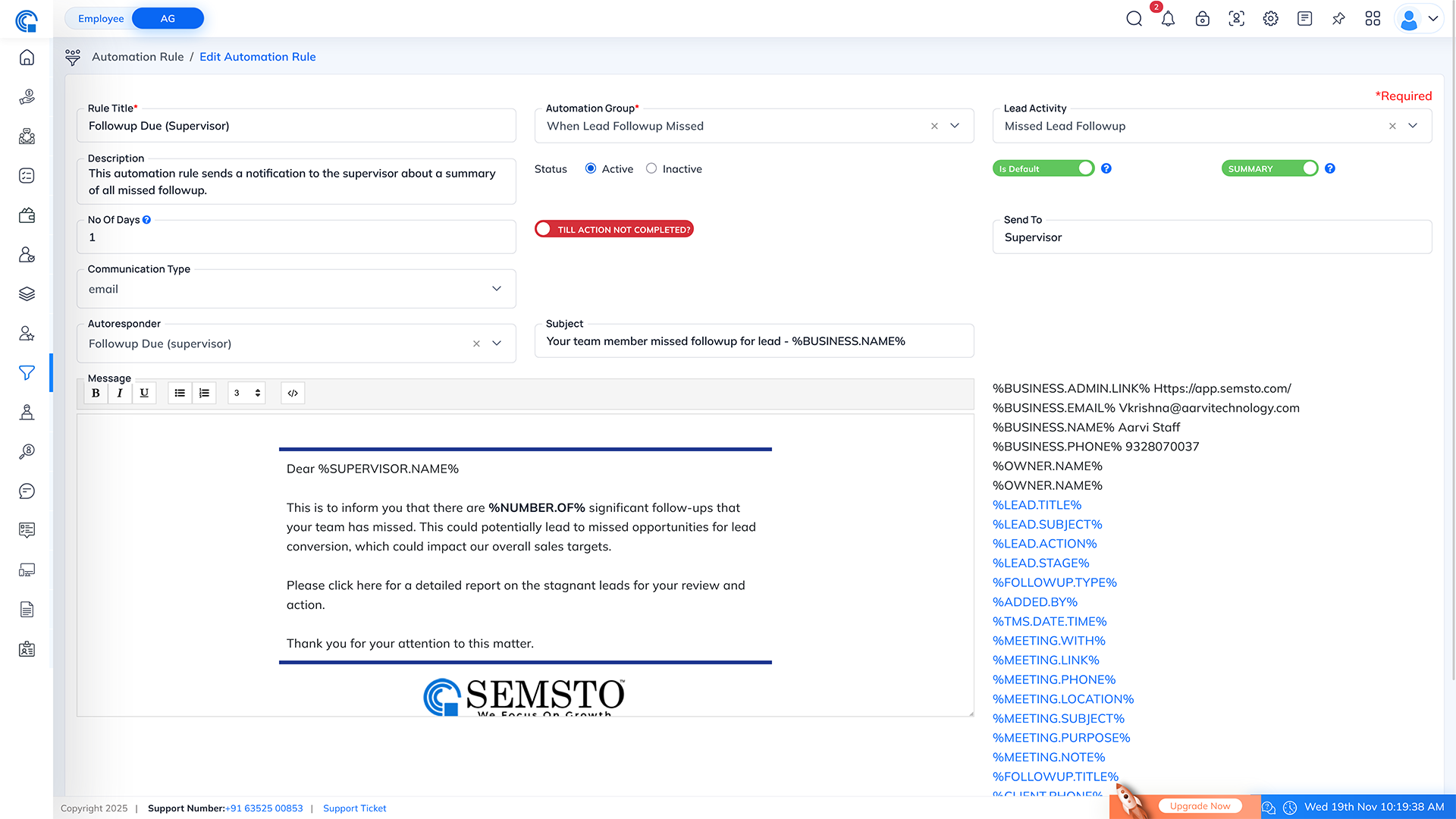
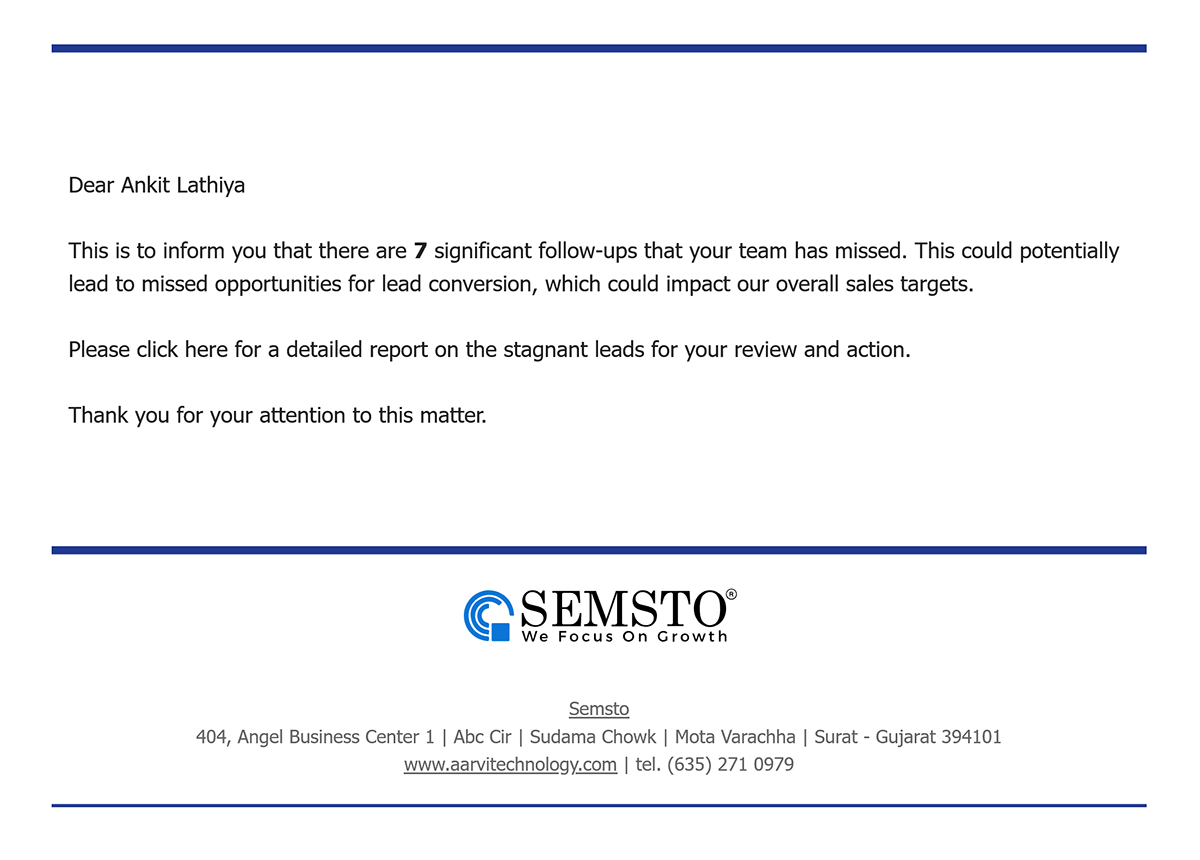
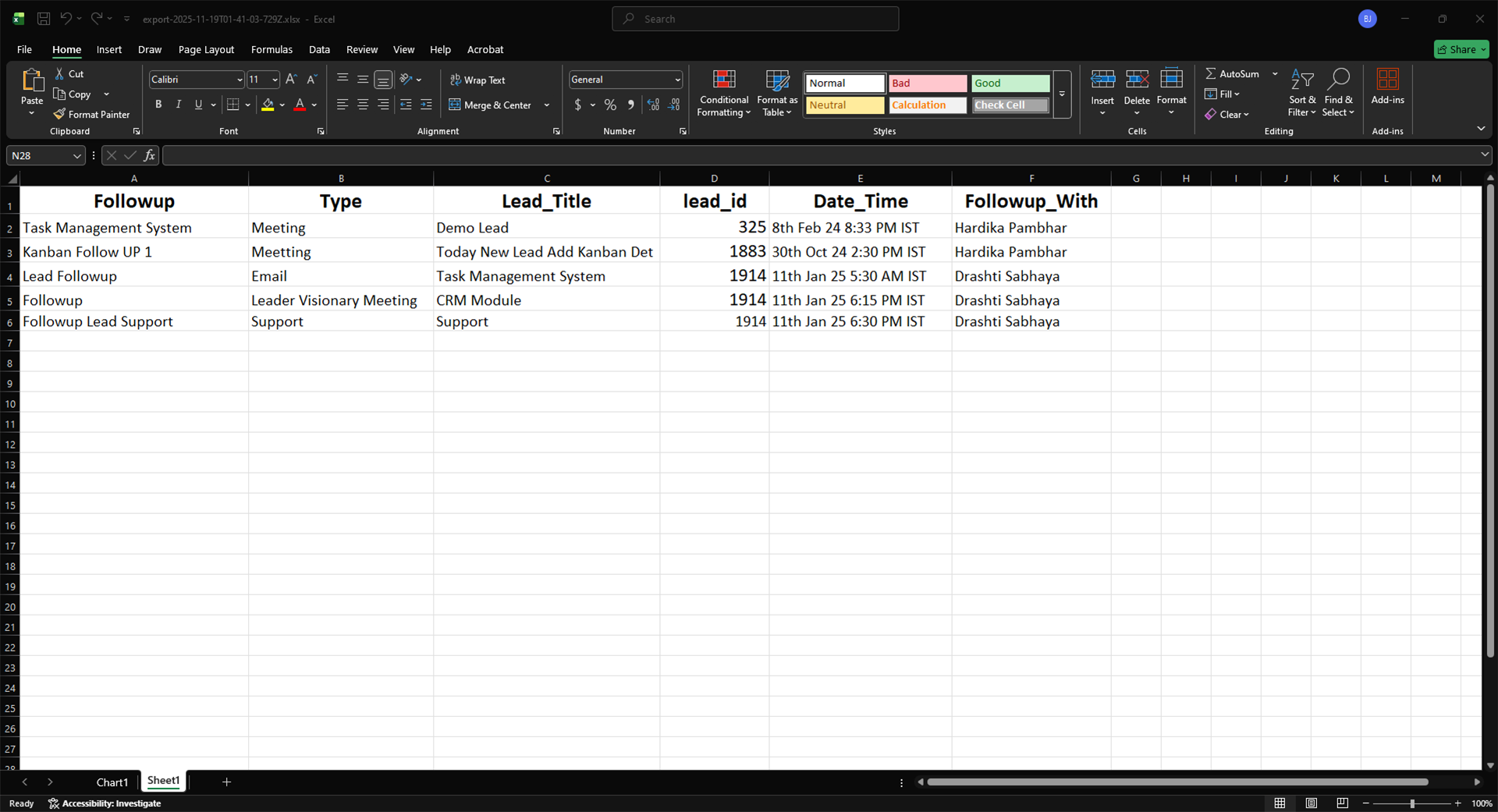
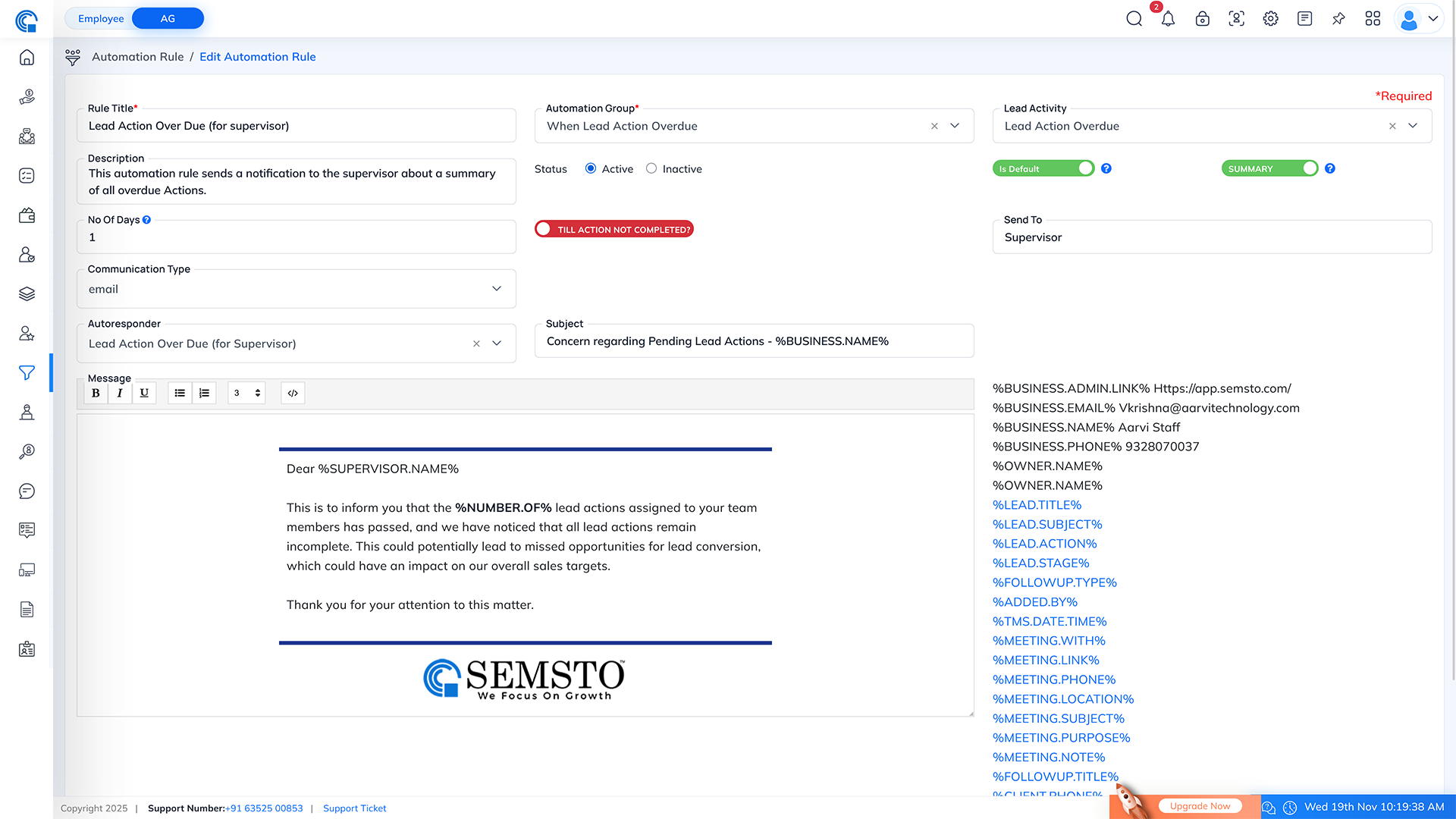
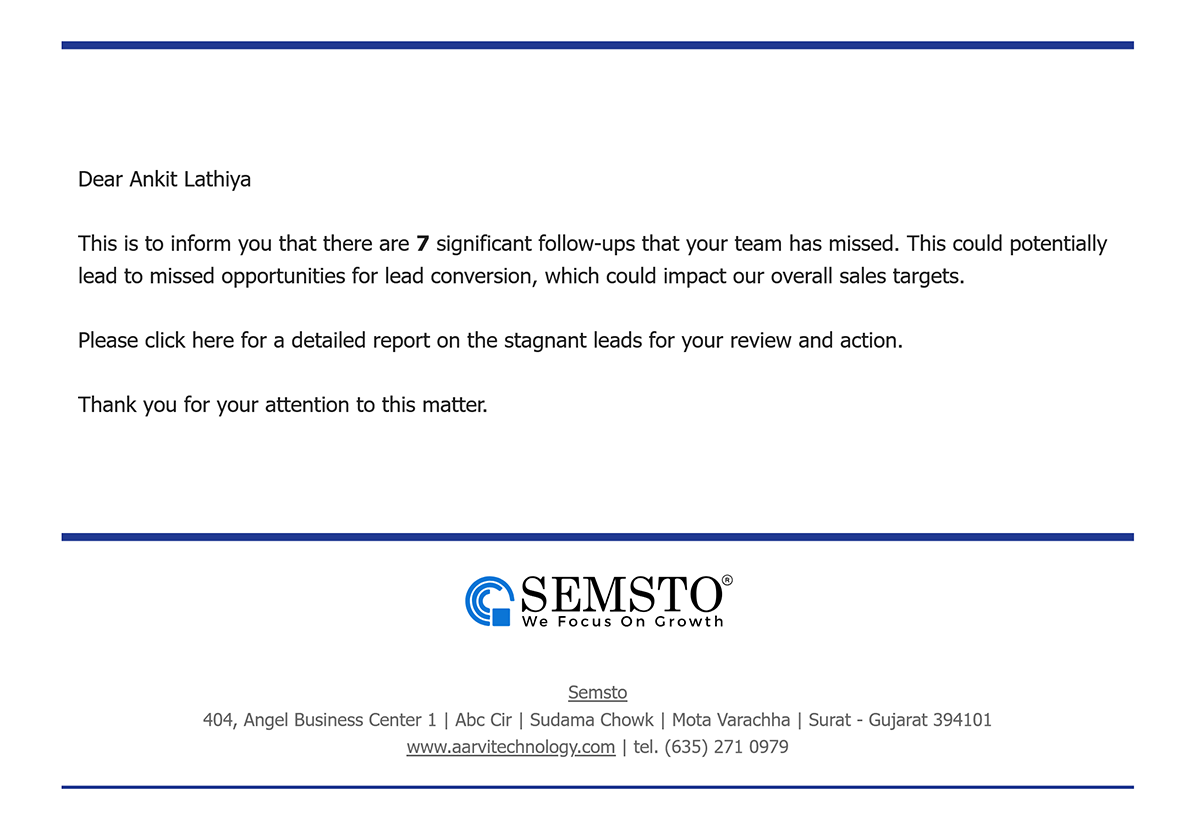
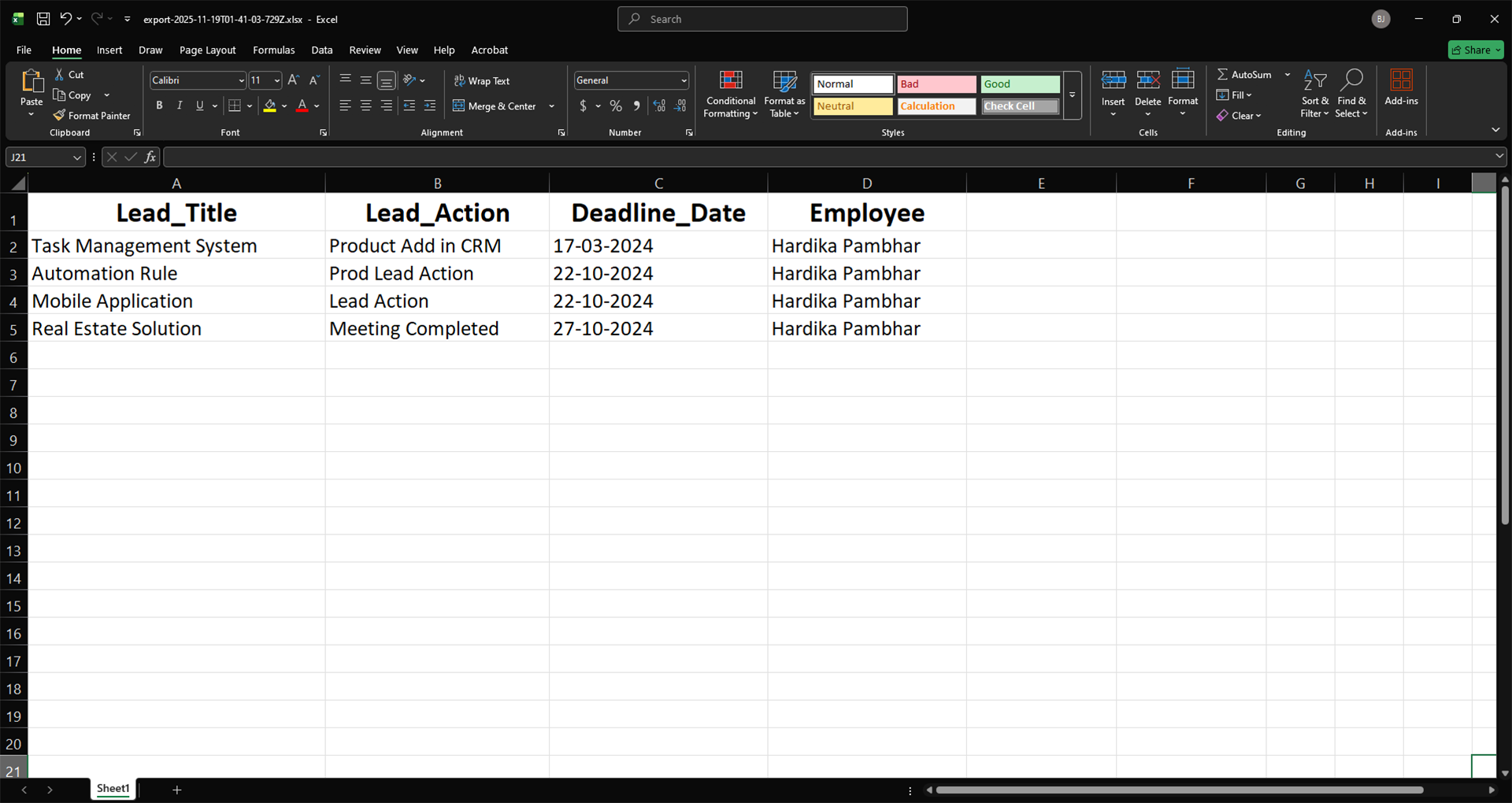
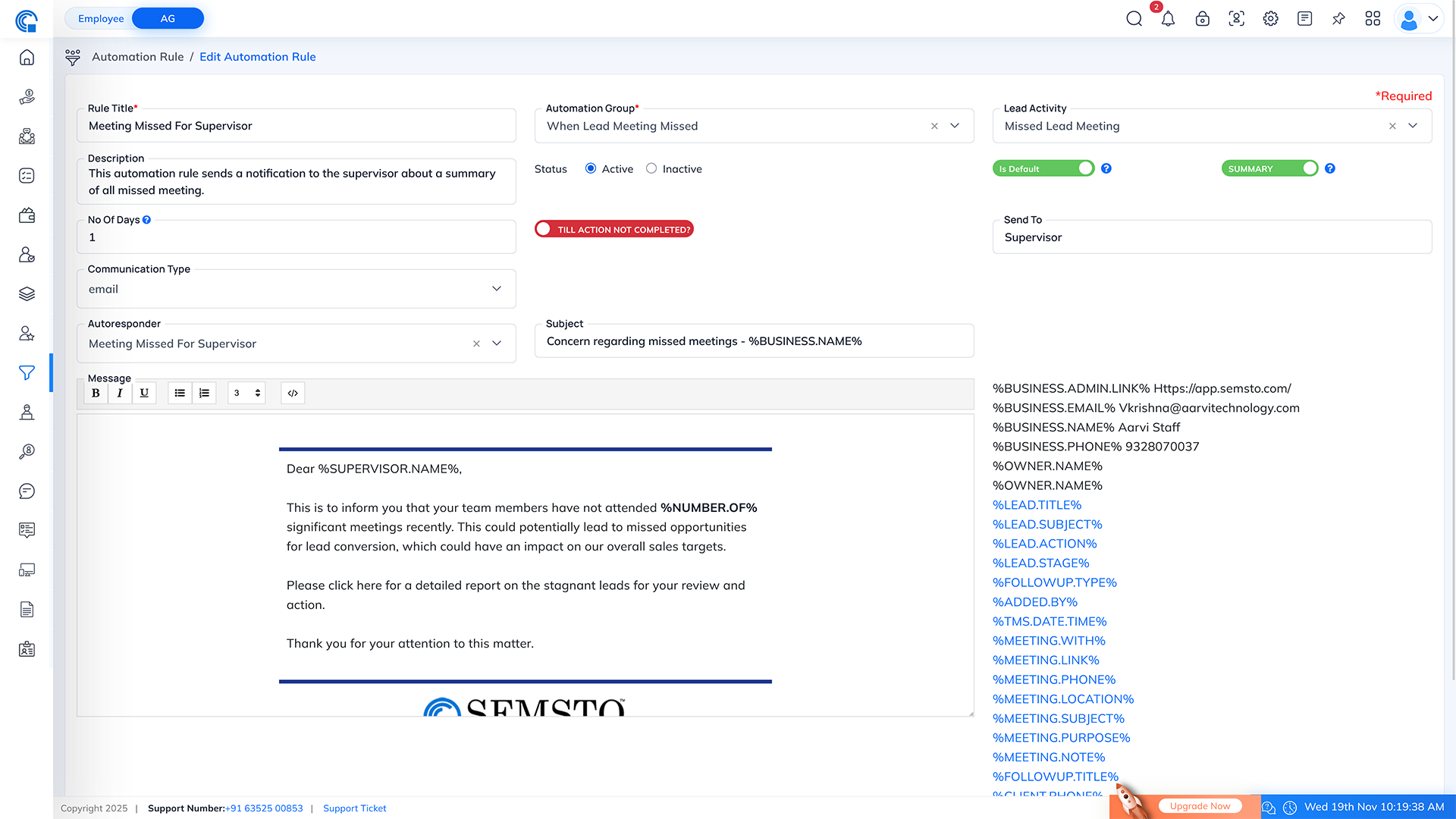
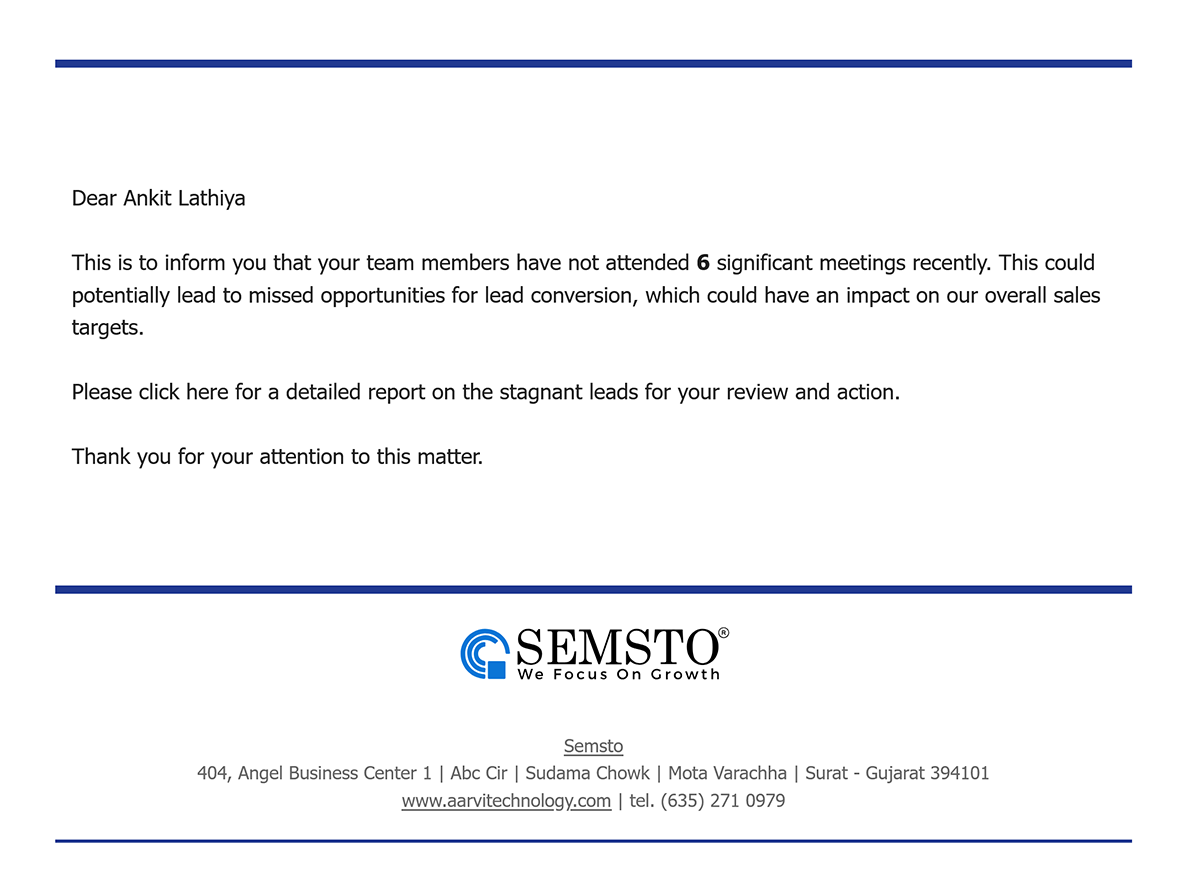
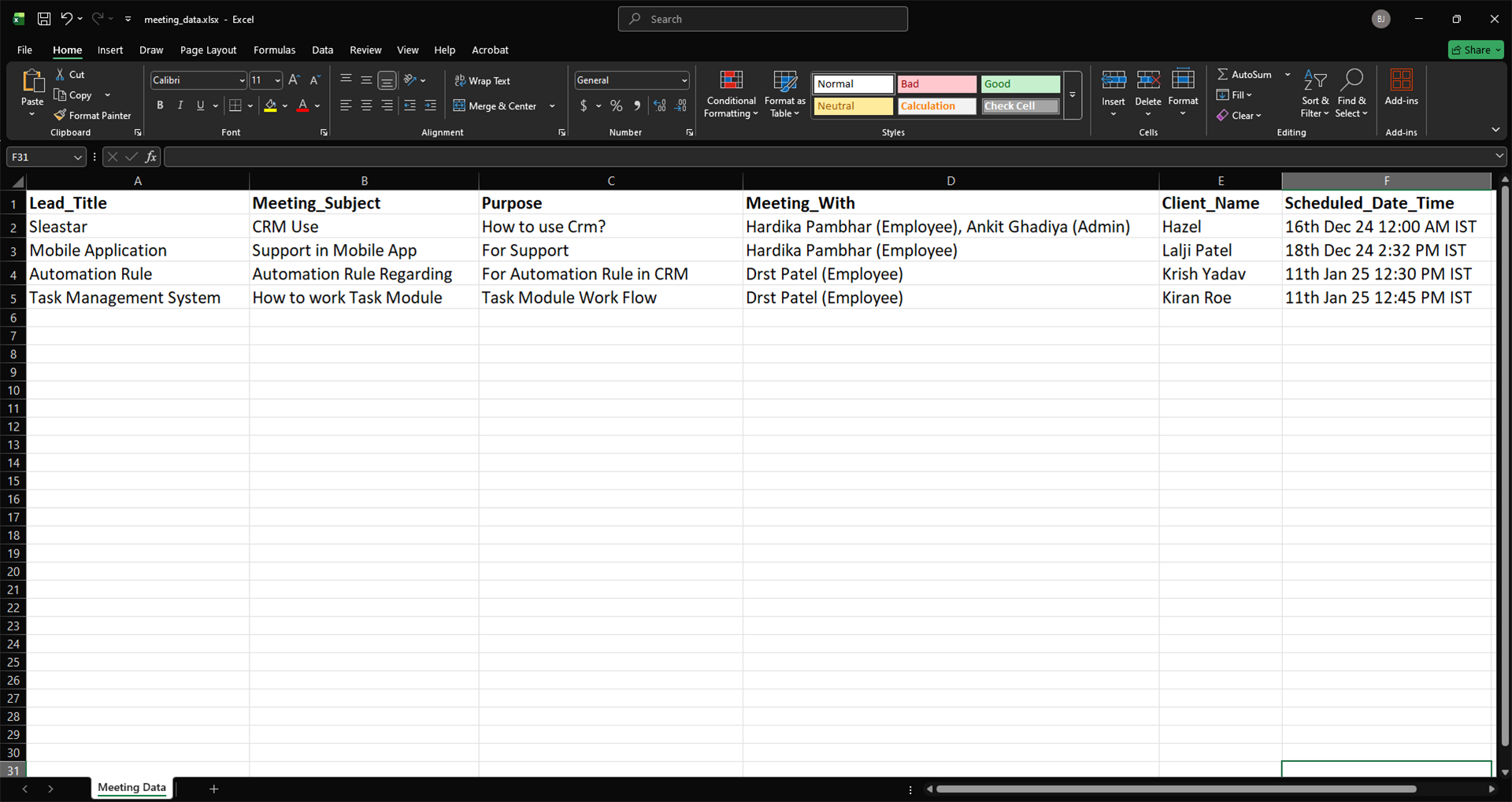
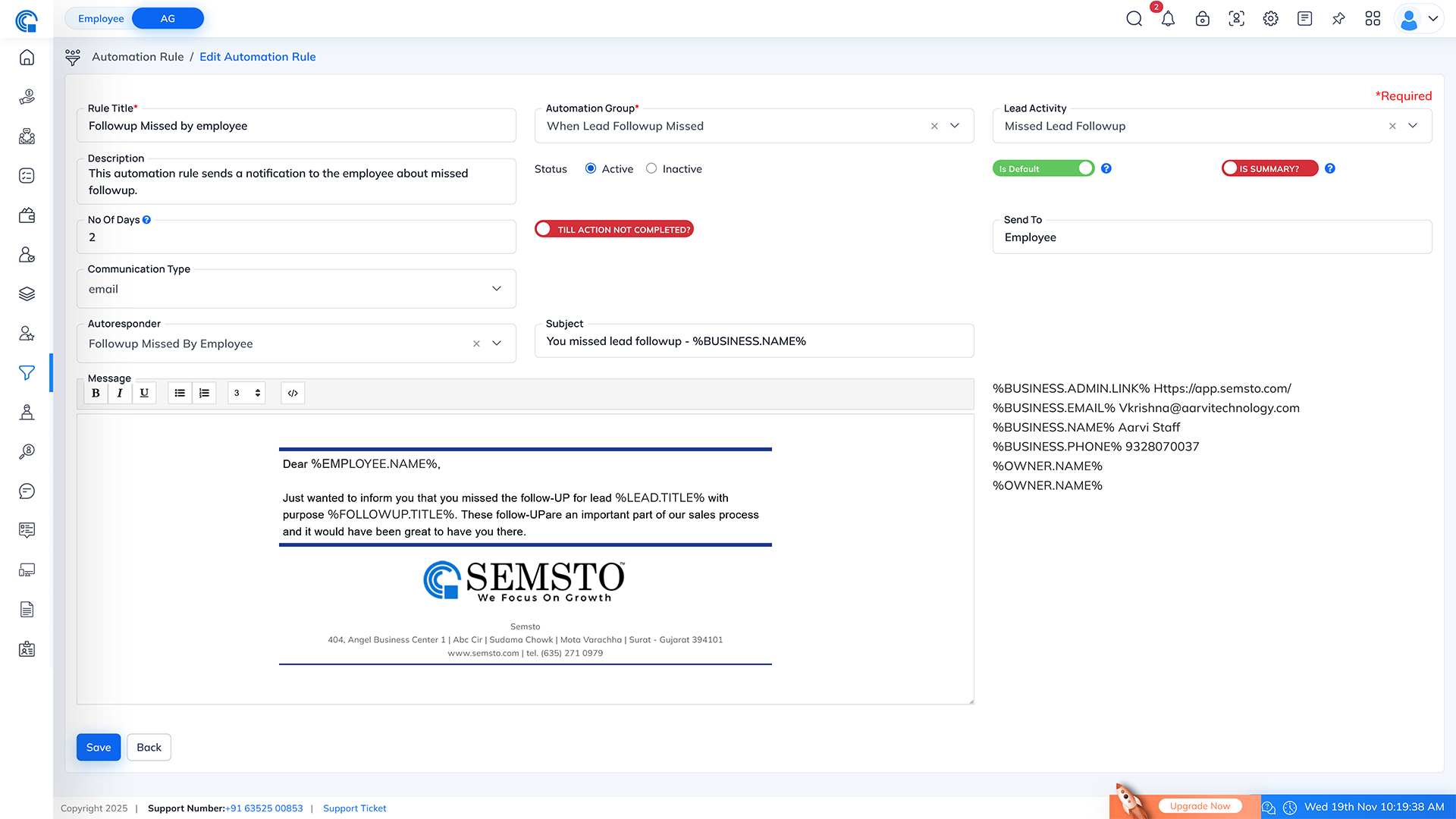
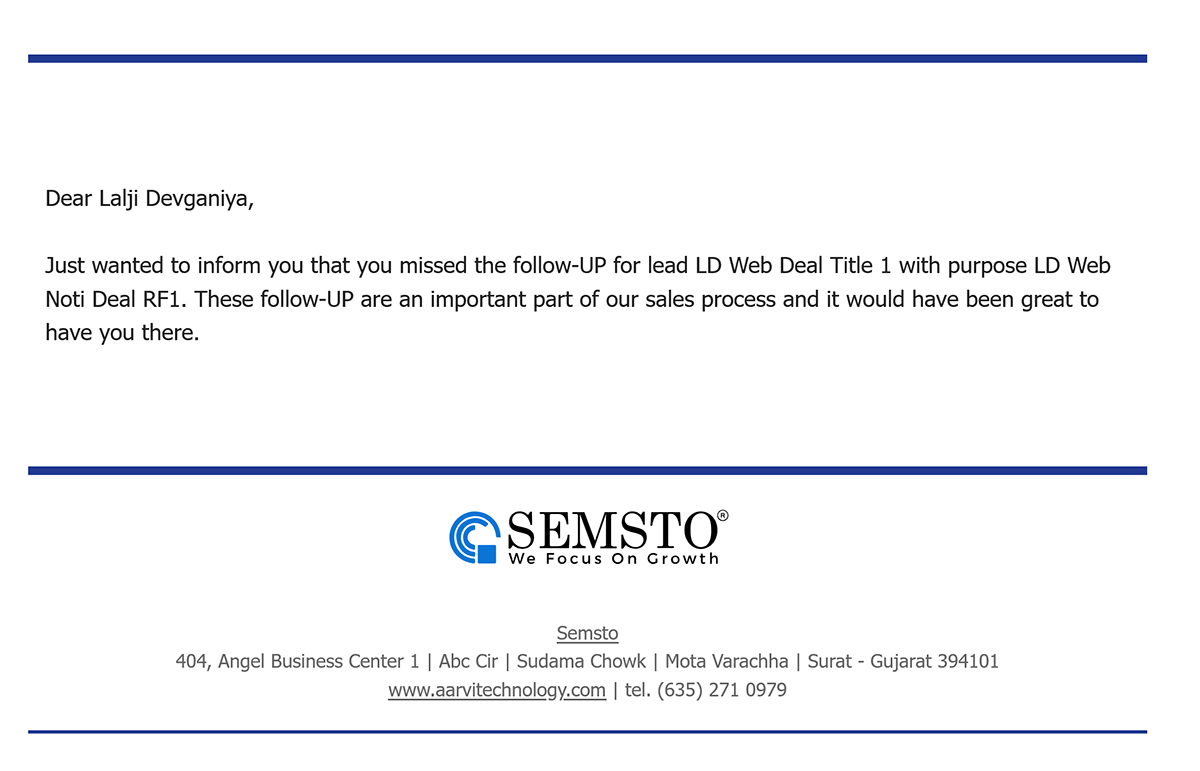
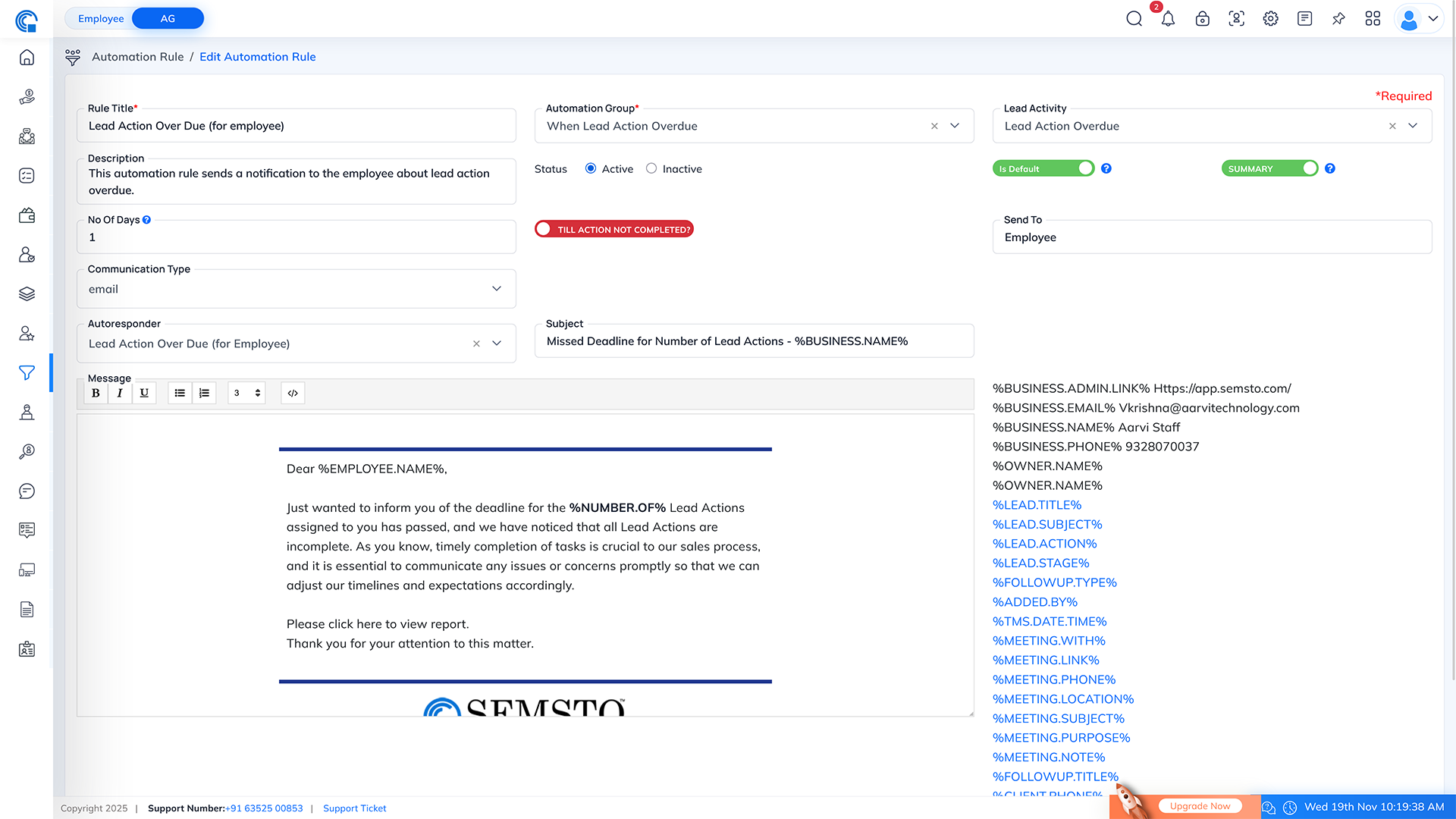
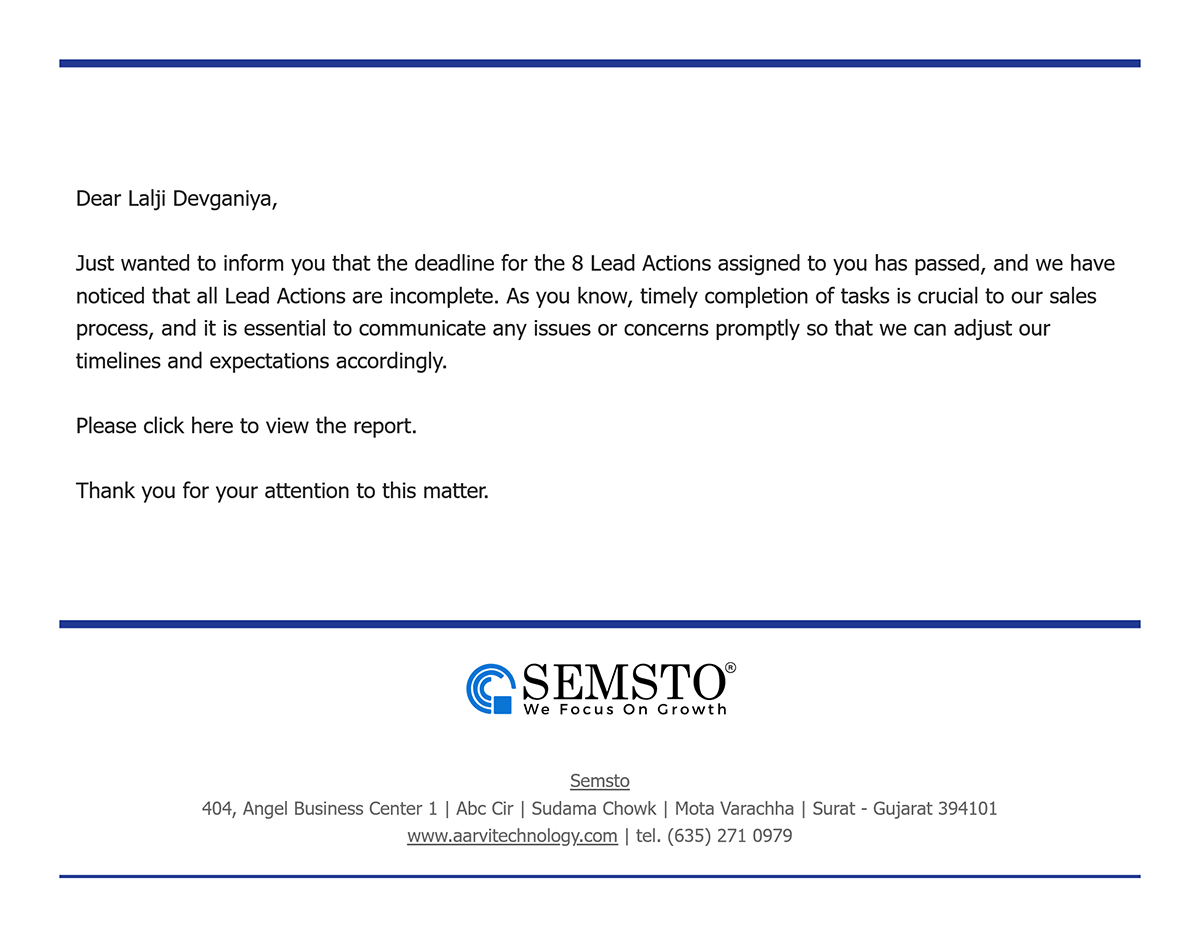
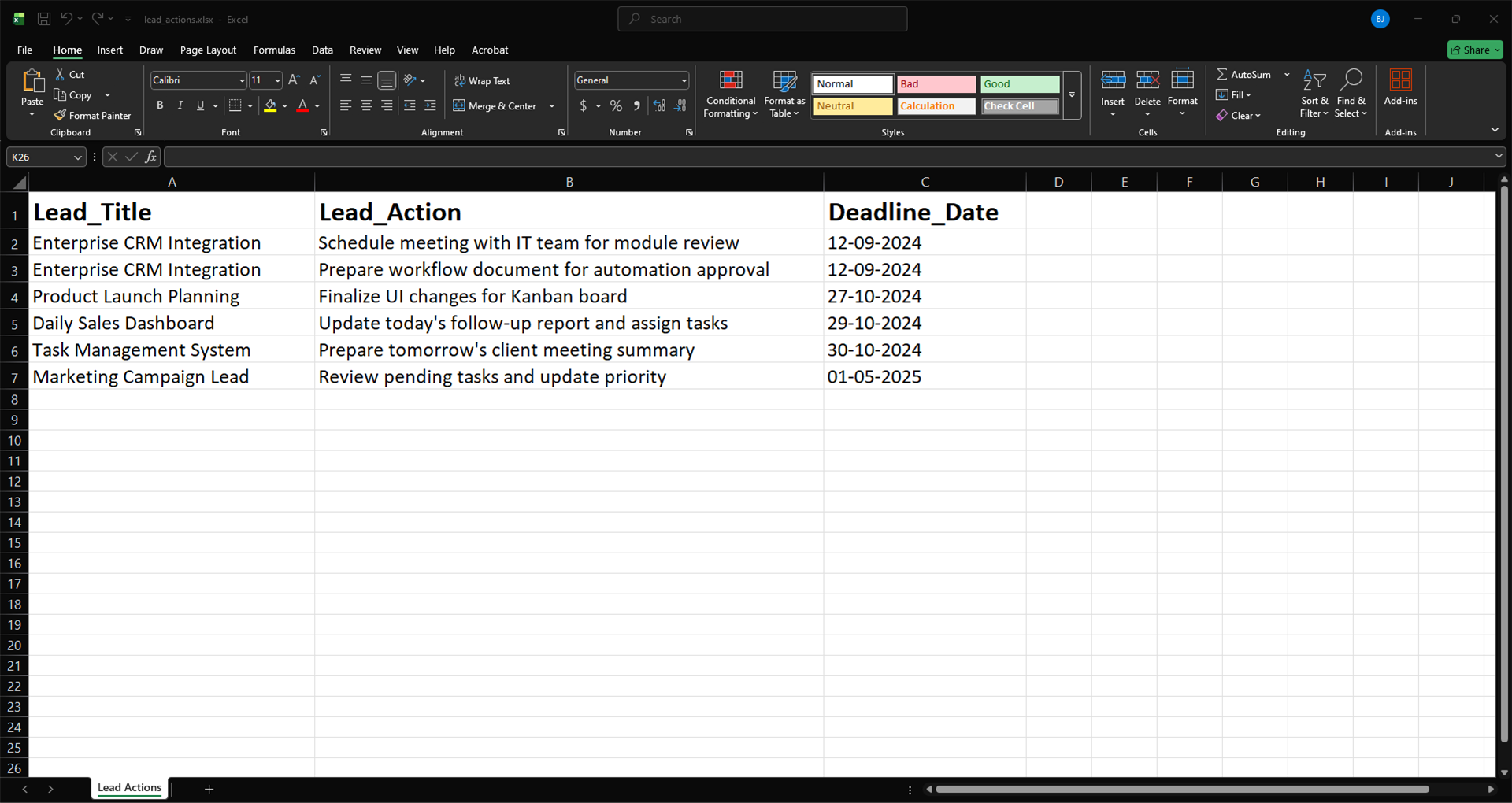
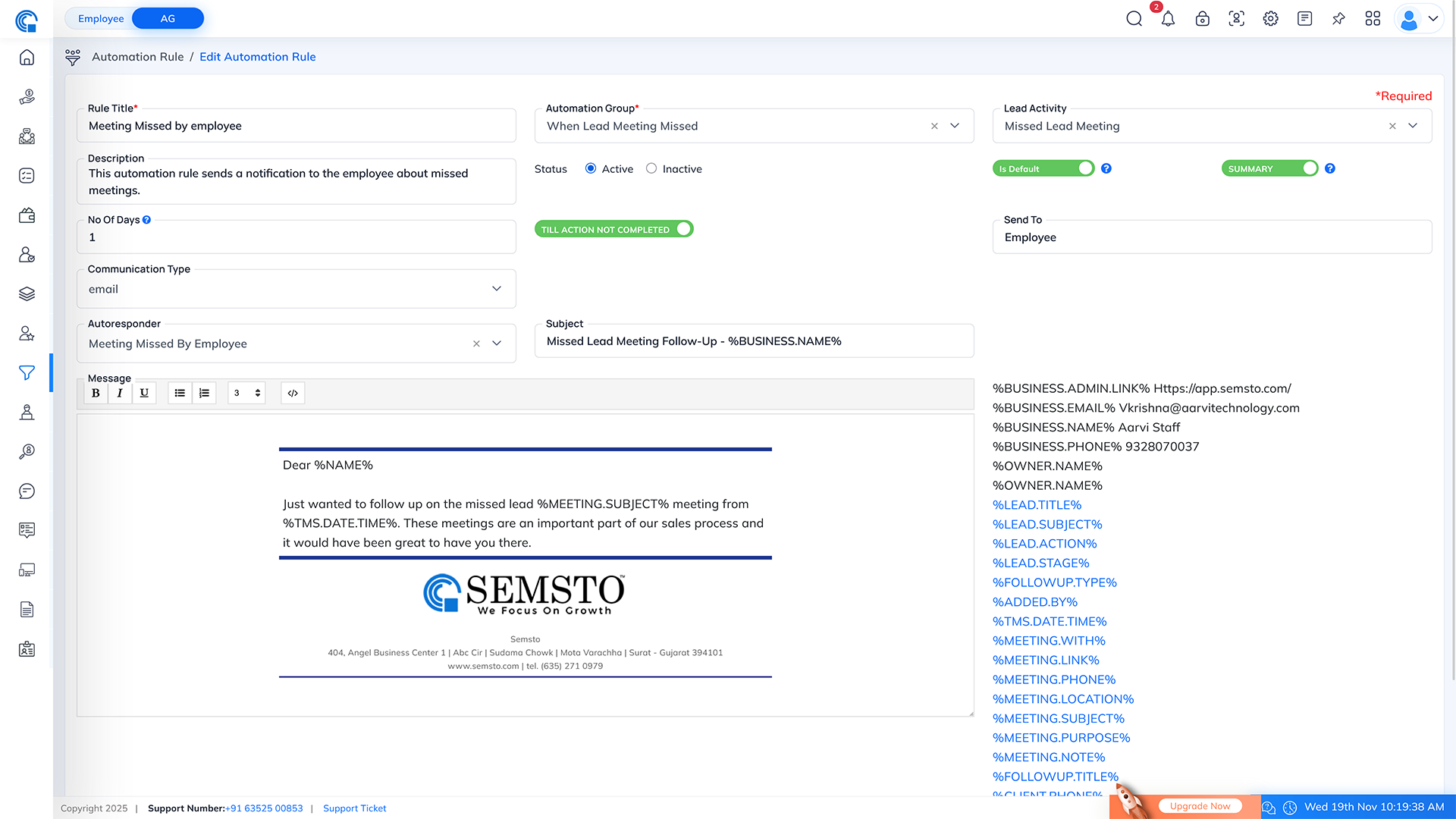
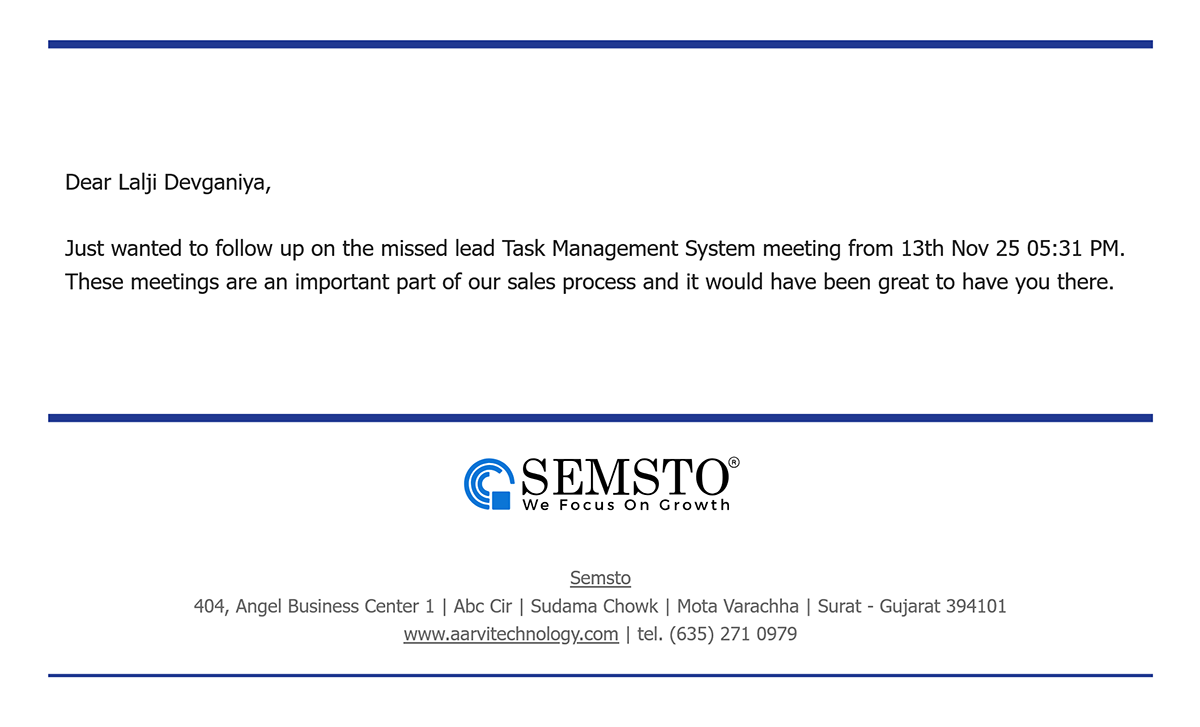
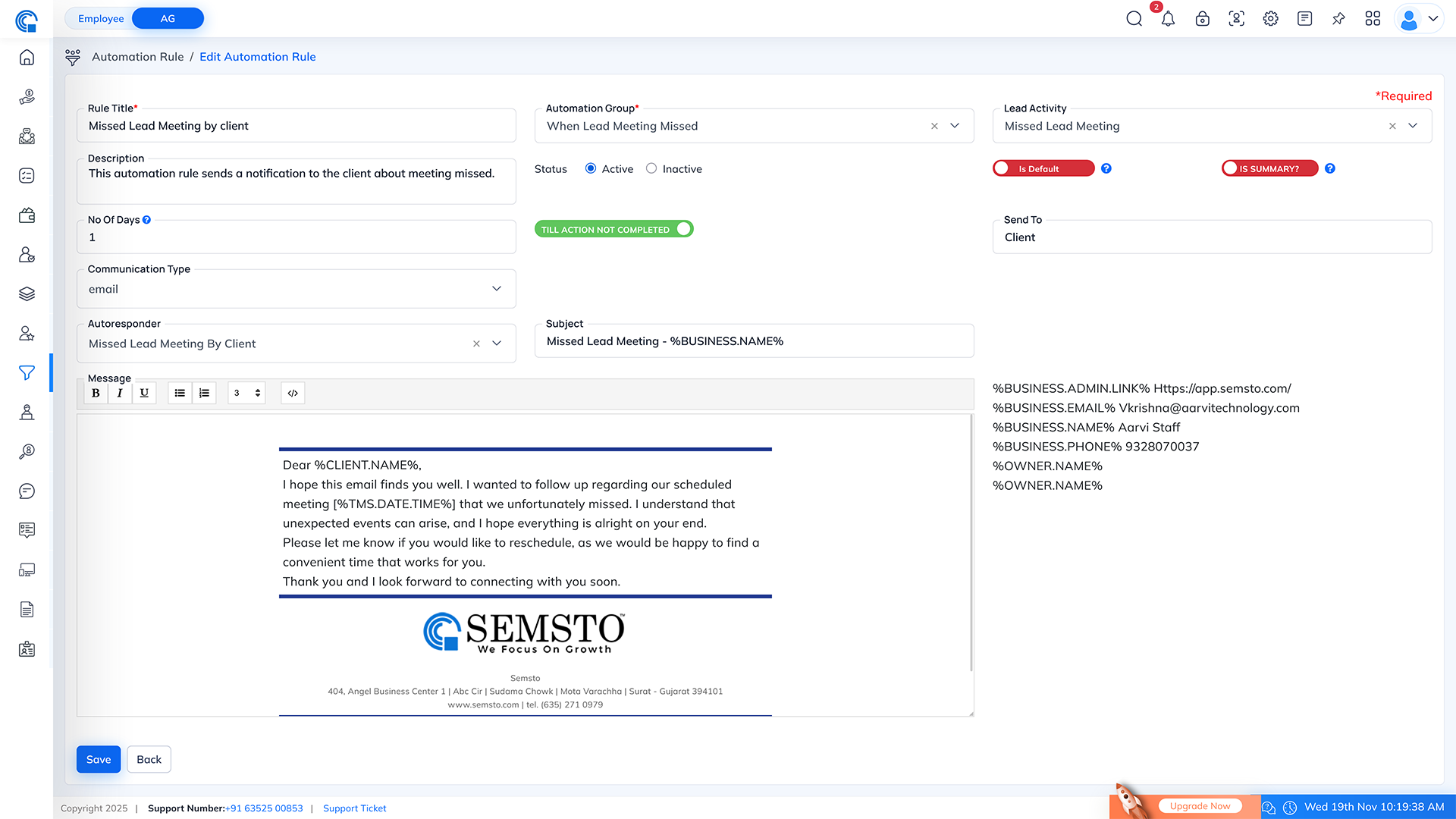
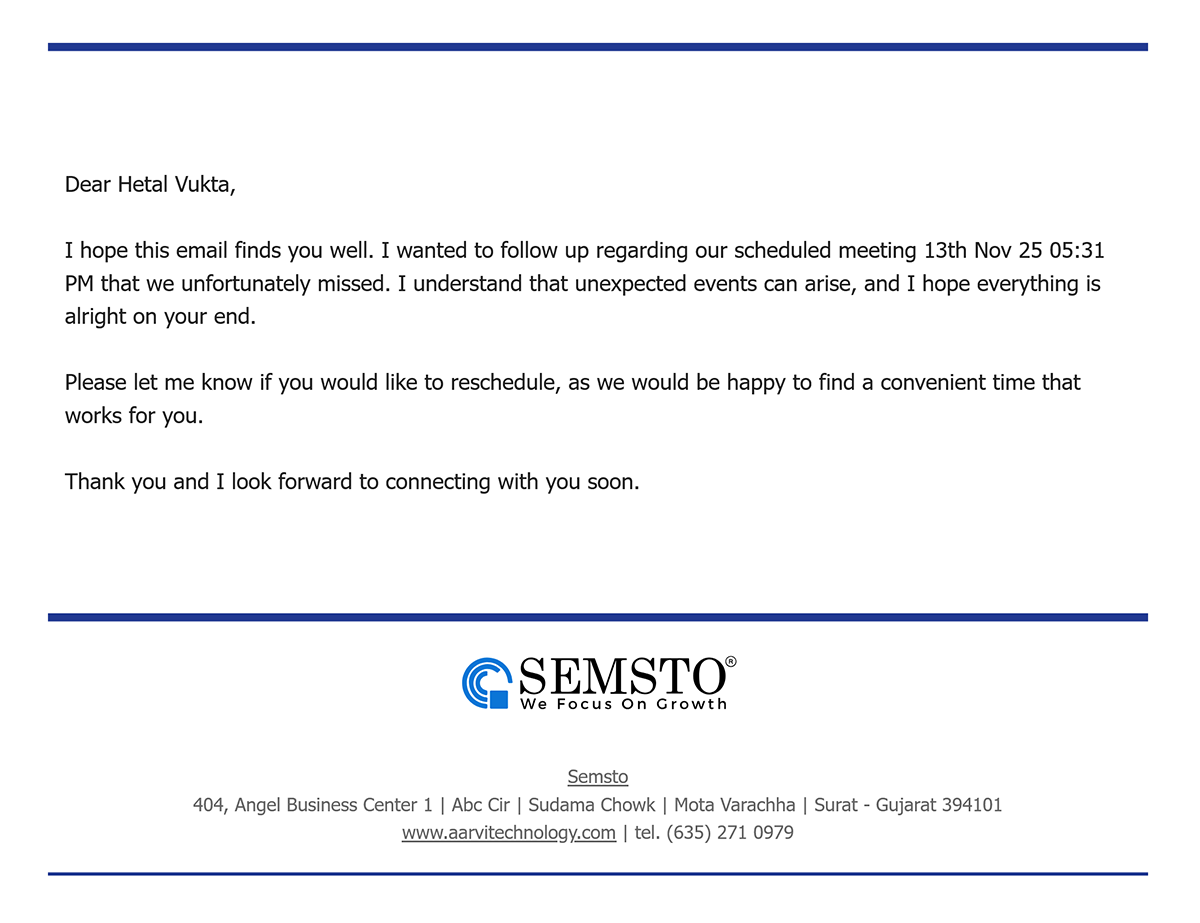
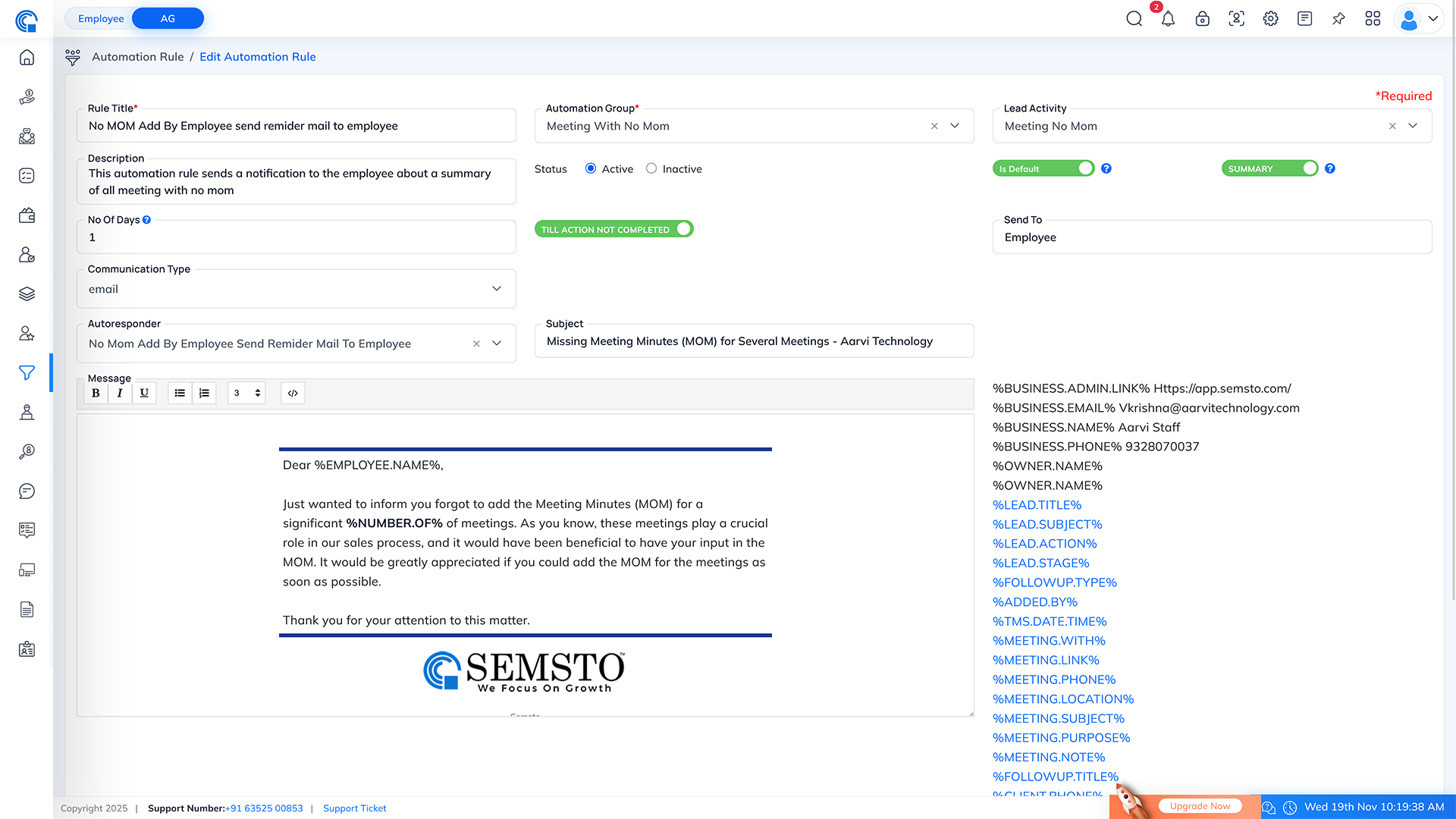
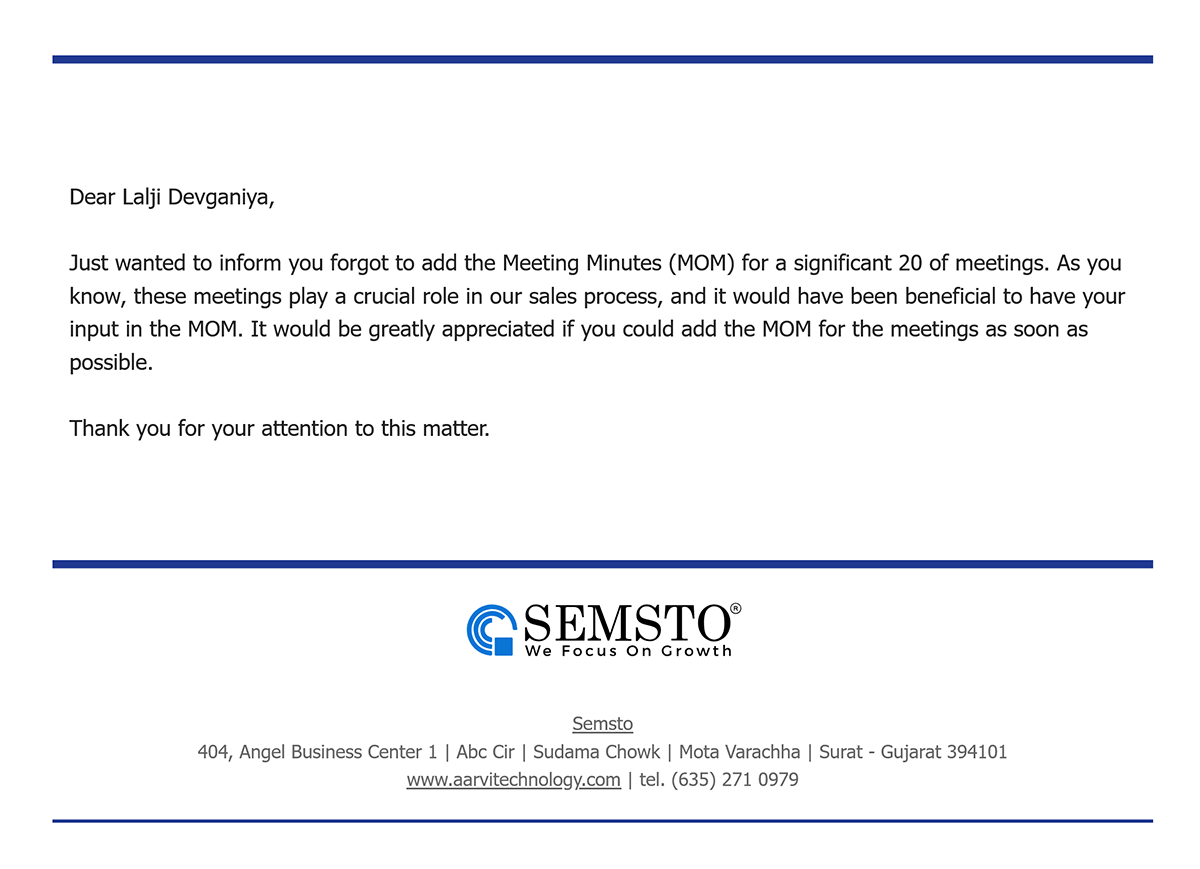
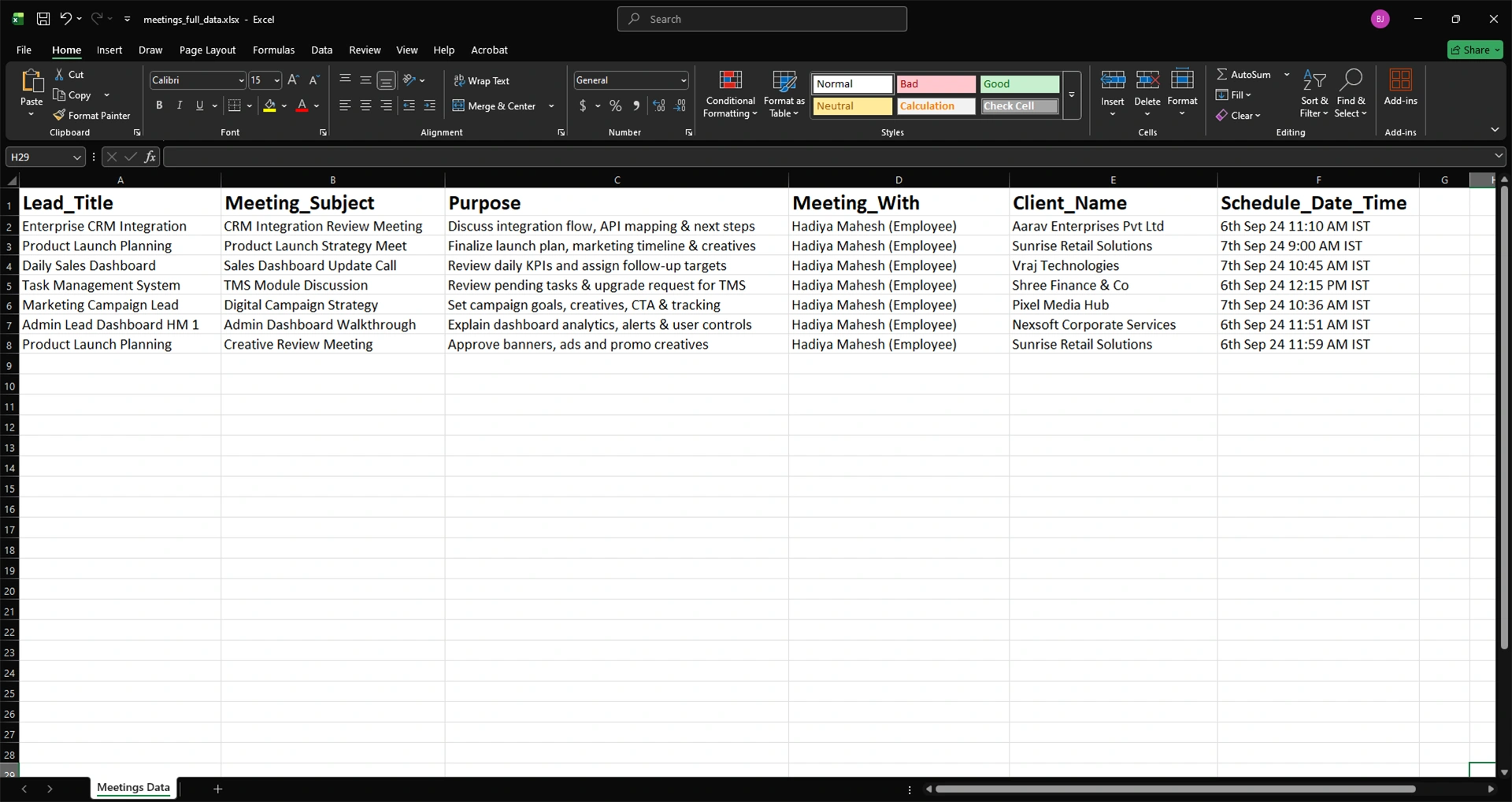
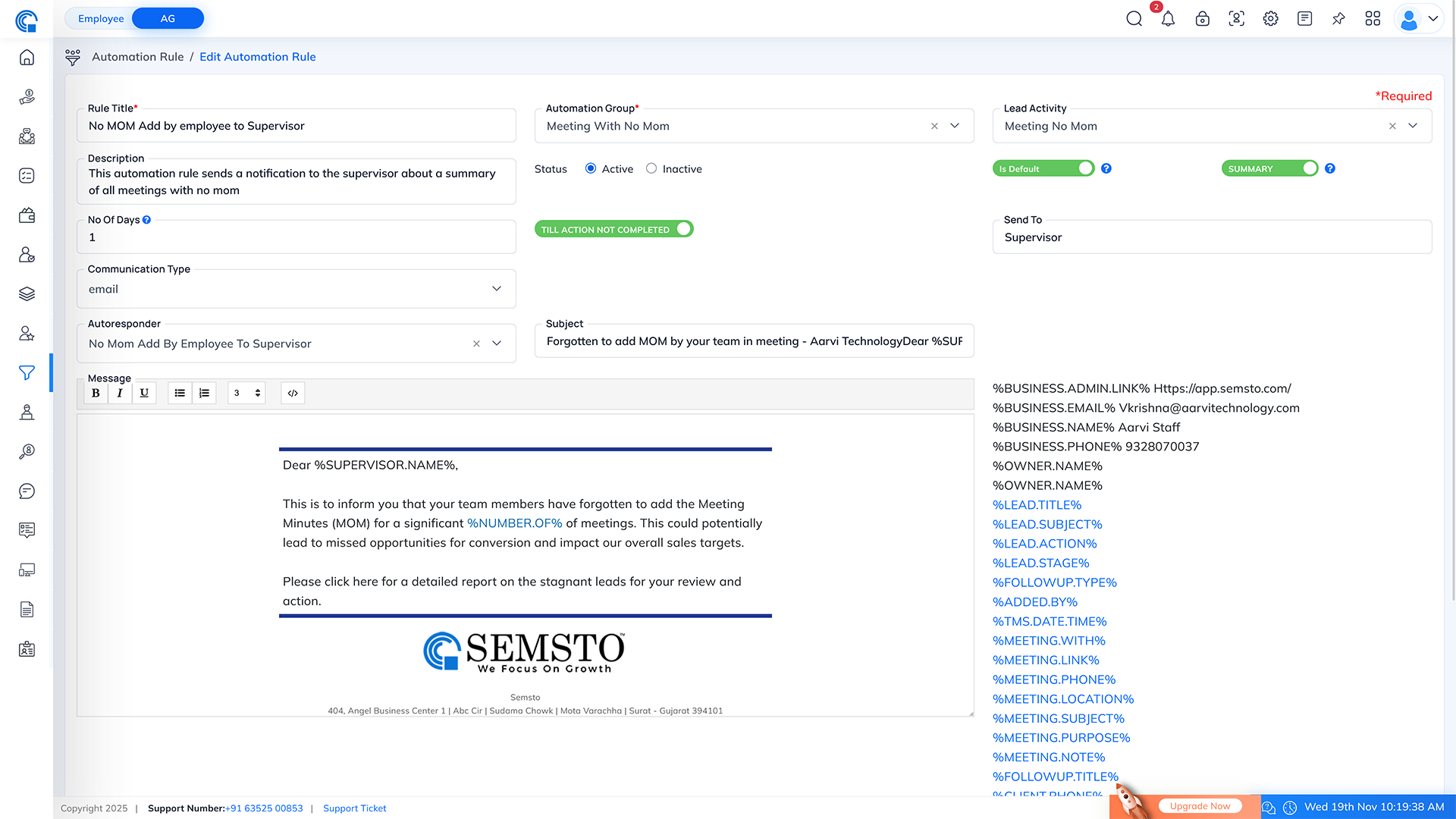
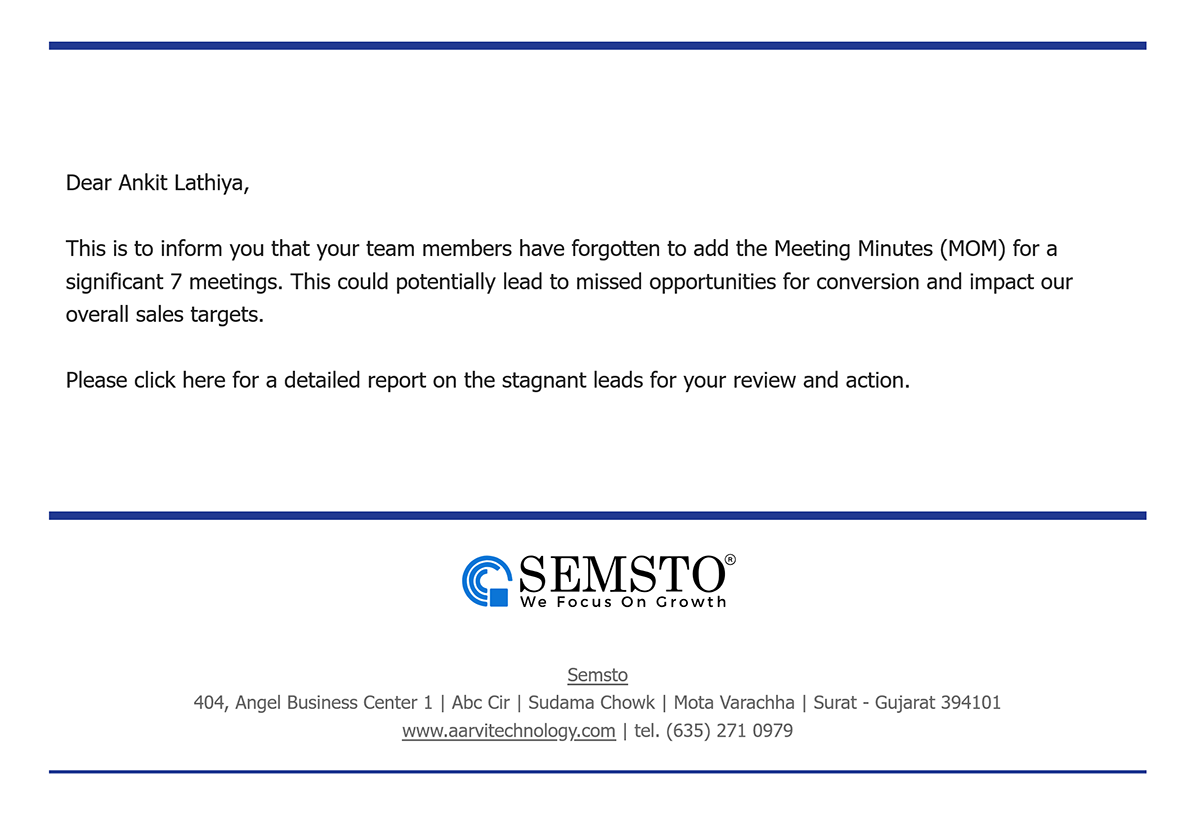
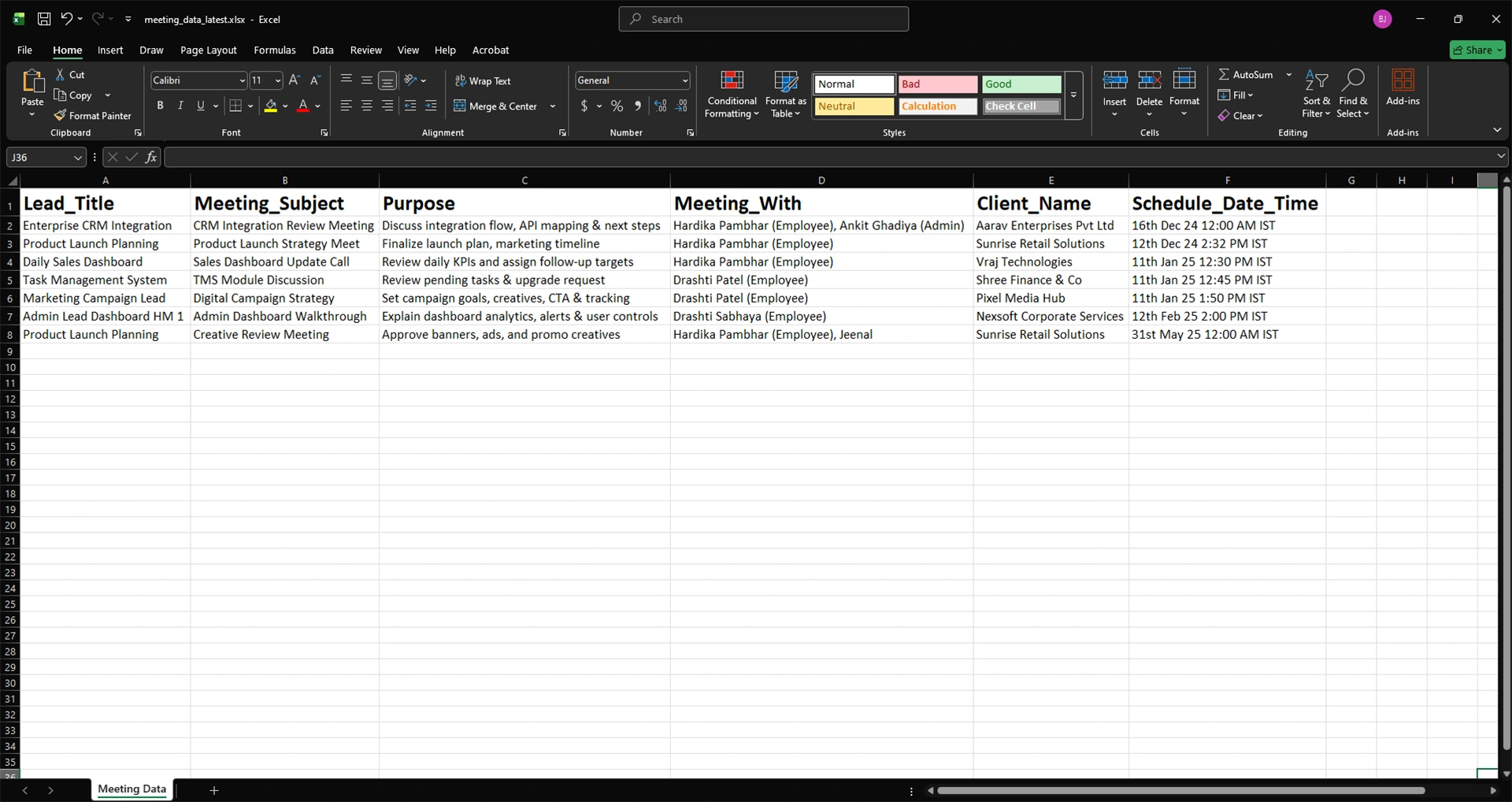
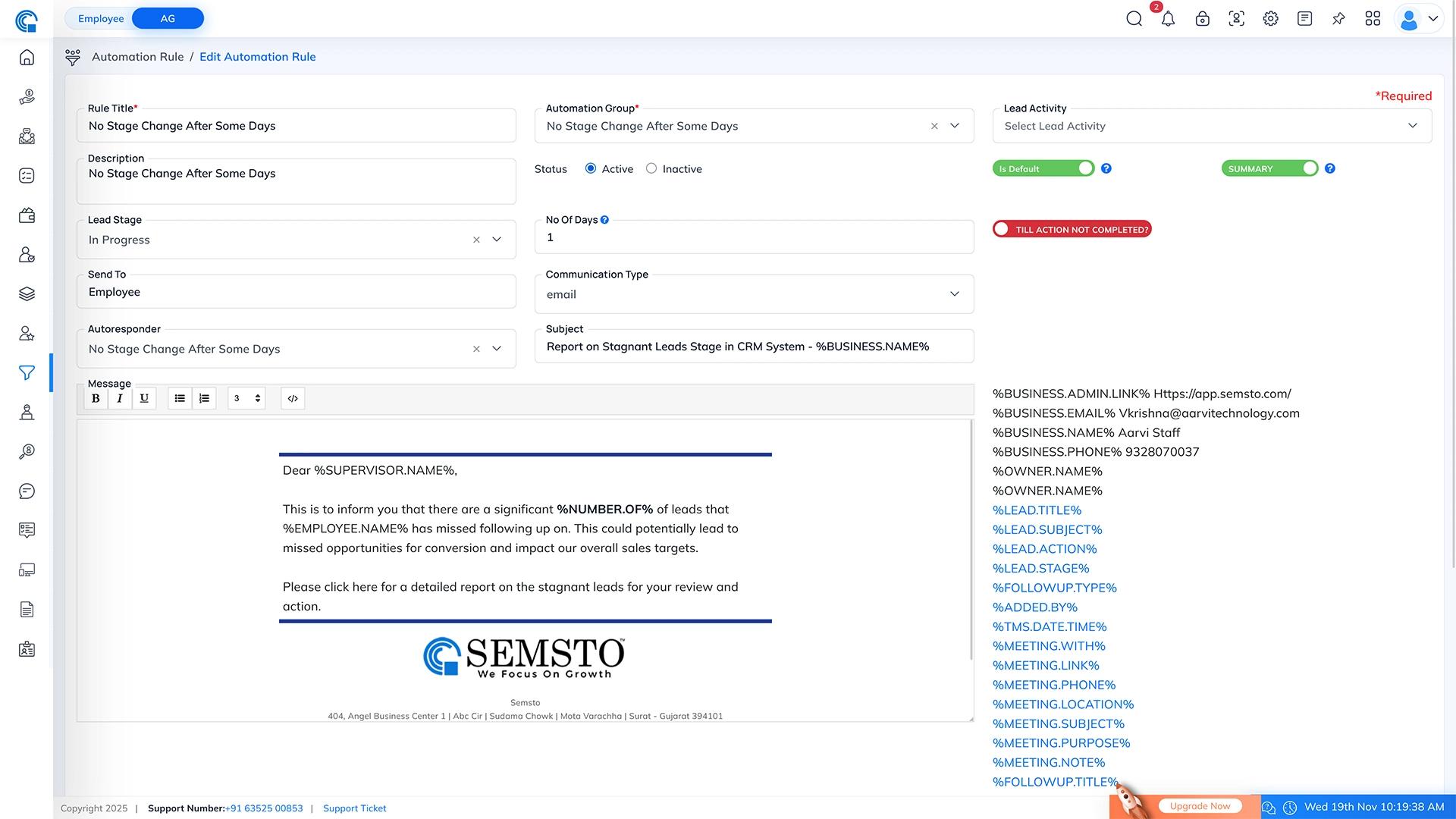
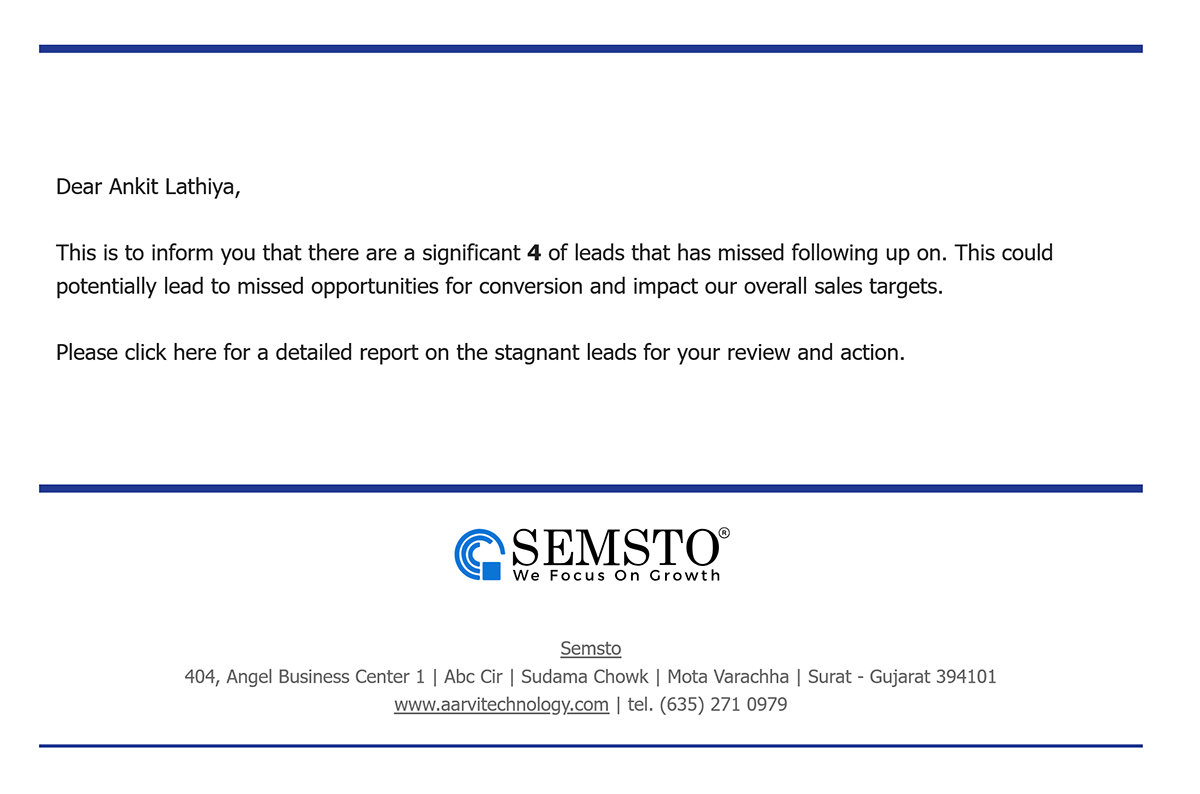
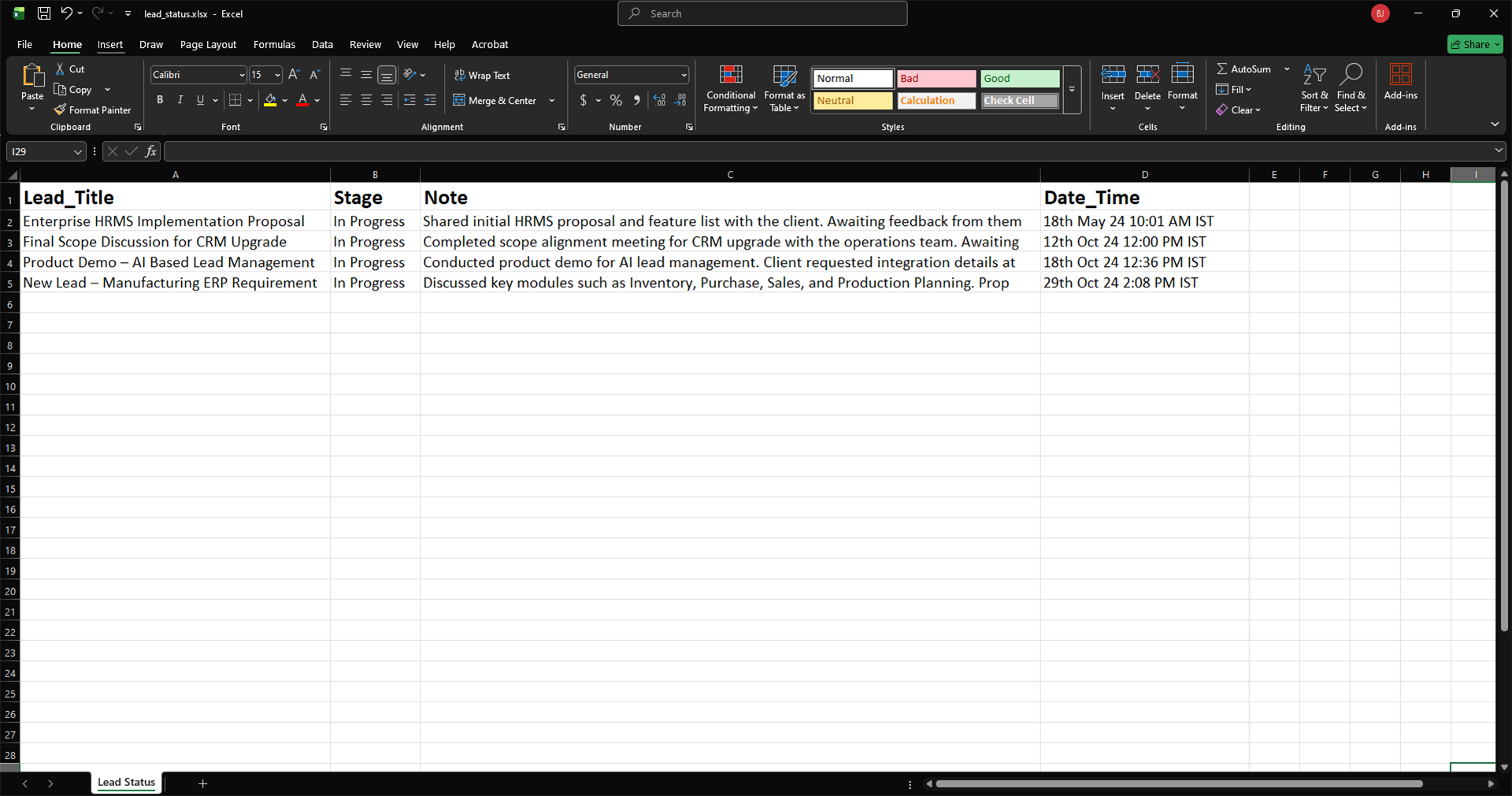
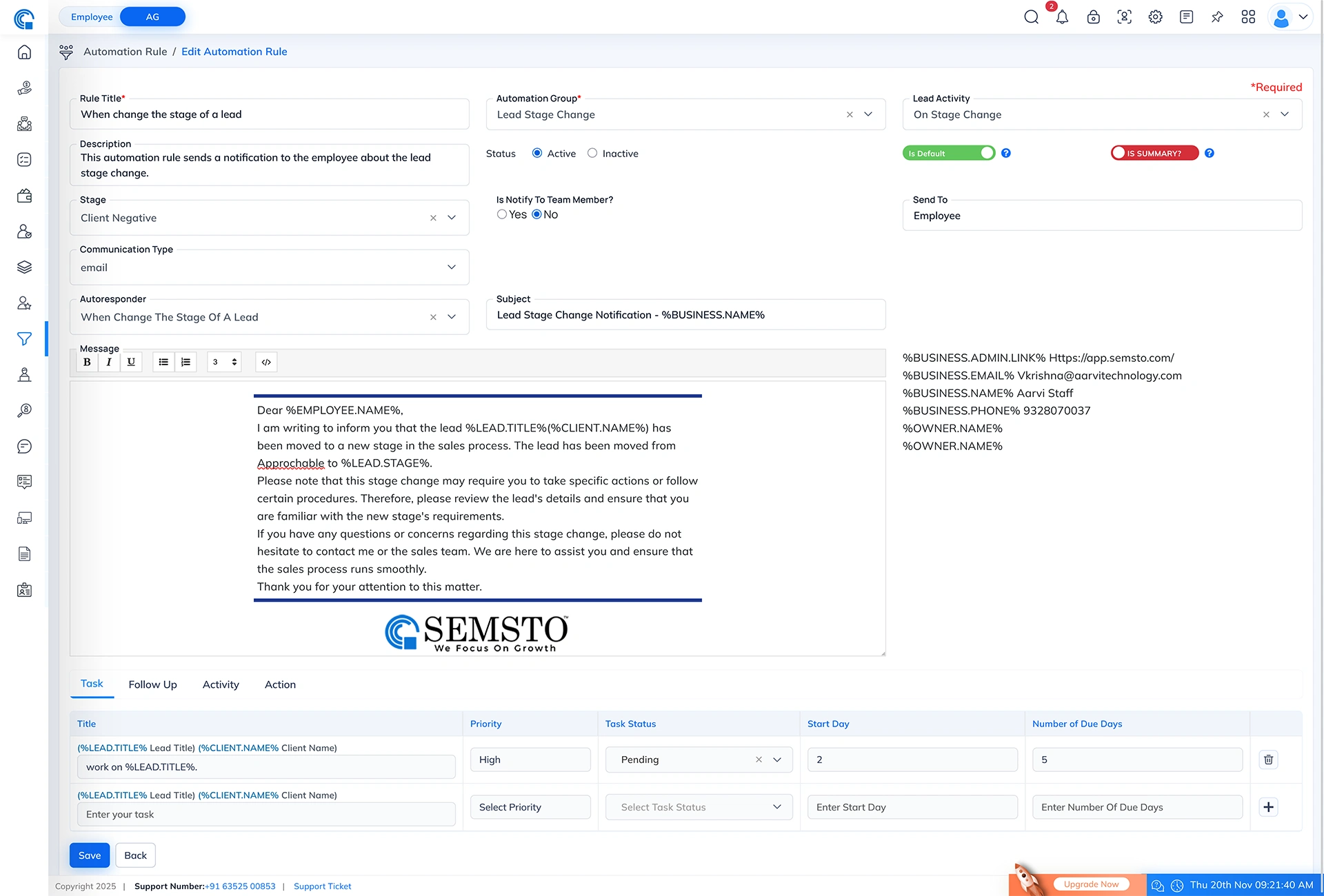
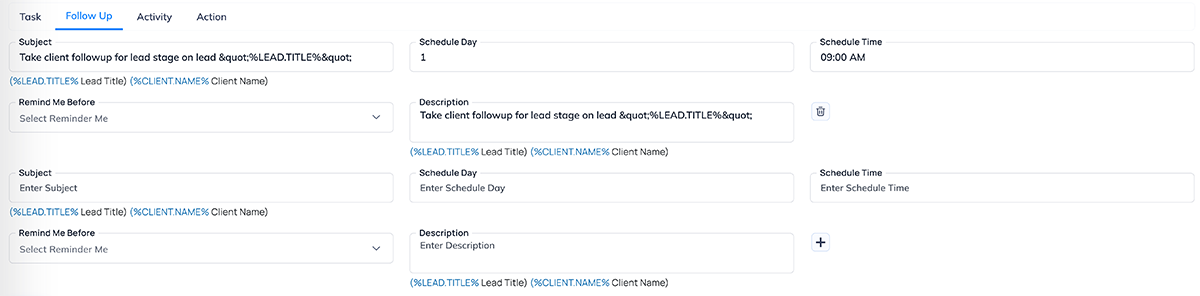


 Icon
Icon icon to remove an existing task row.
icon to remove an existing task row.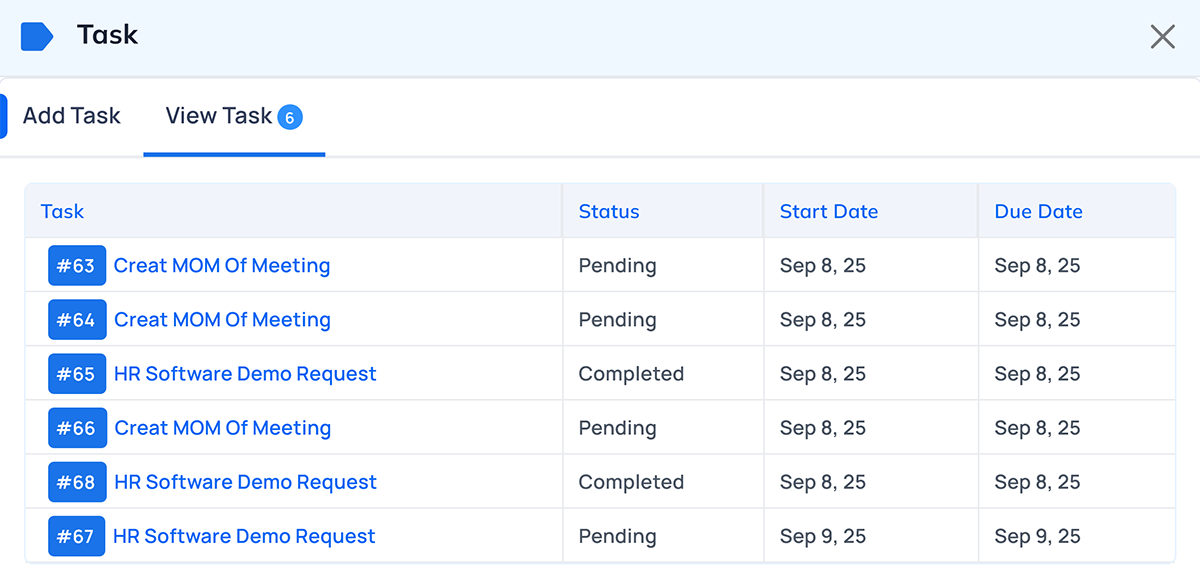
 Icon
Icon icon to remove a follow-up row that is not required.
icon to remove a follow-up row that is not required.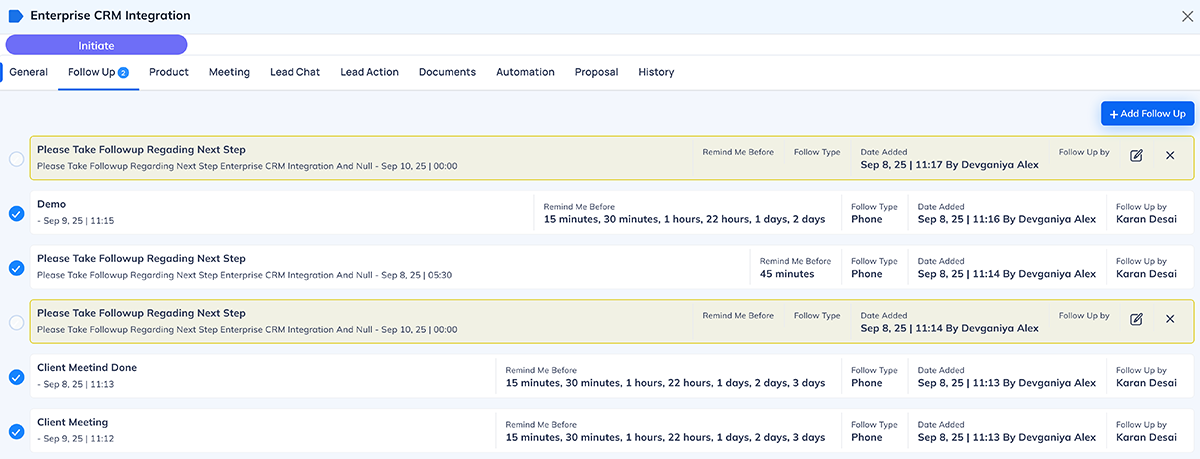
 Icon
Icon icon to remove an activity row that is not required.
icon to remove an activity row that is not required.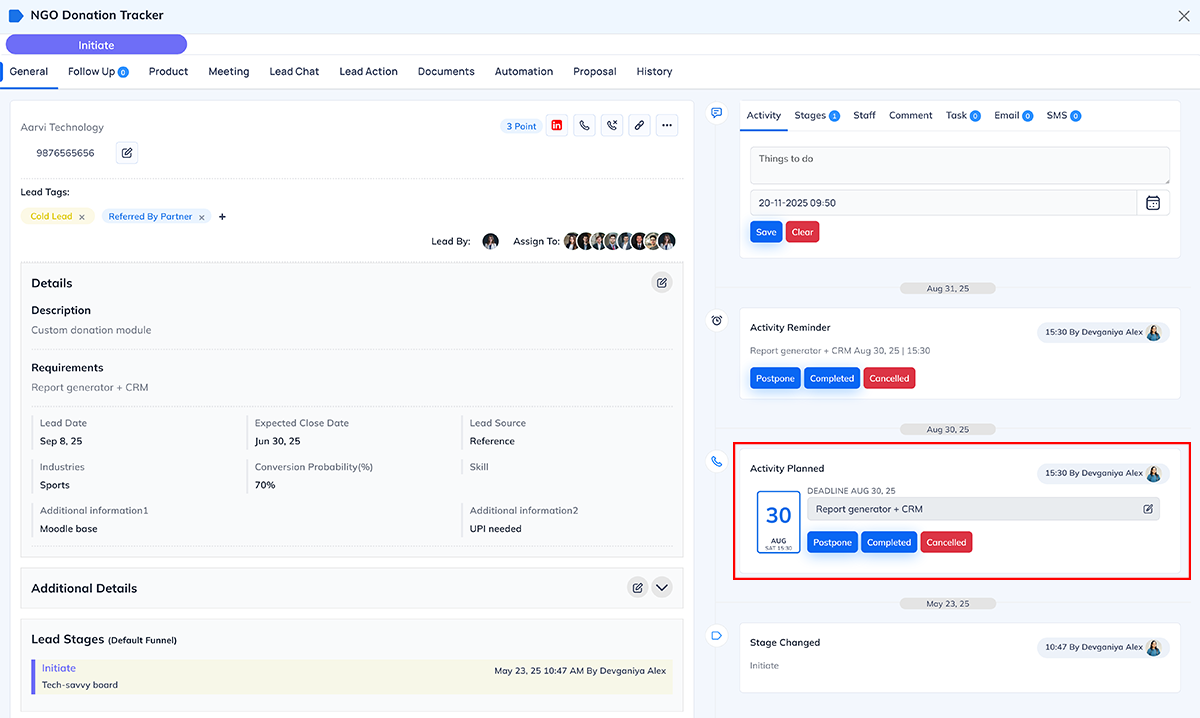
 Icon
Icon icon to remove any action row you no longer want to create.
icon to remove any action row you no longer want to create.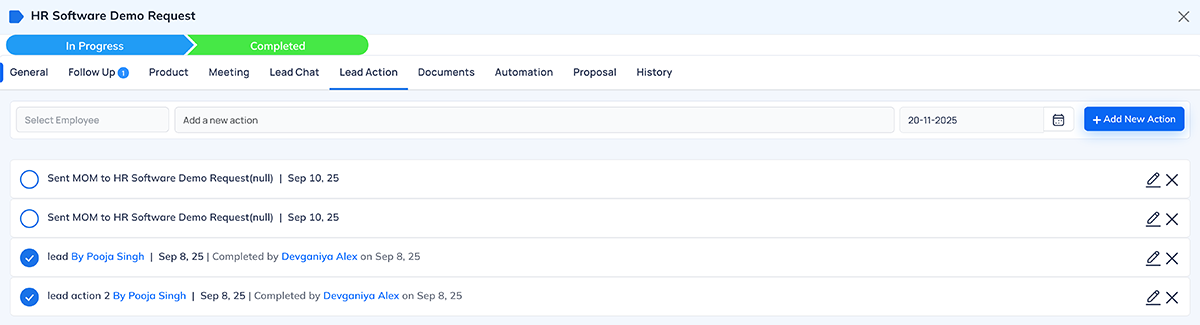
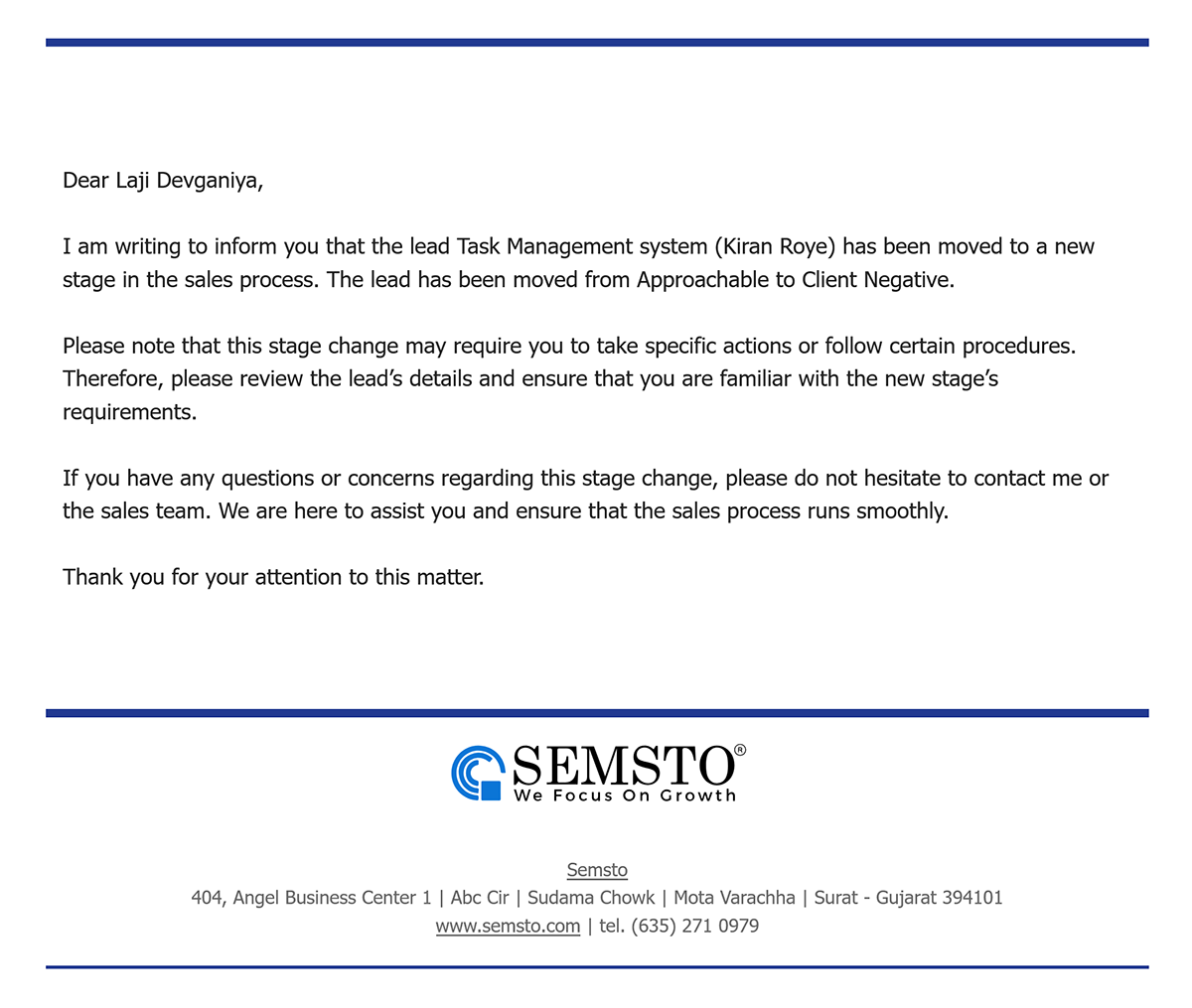
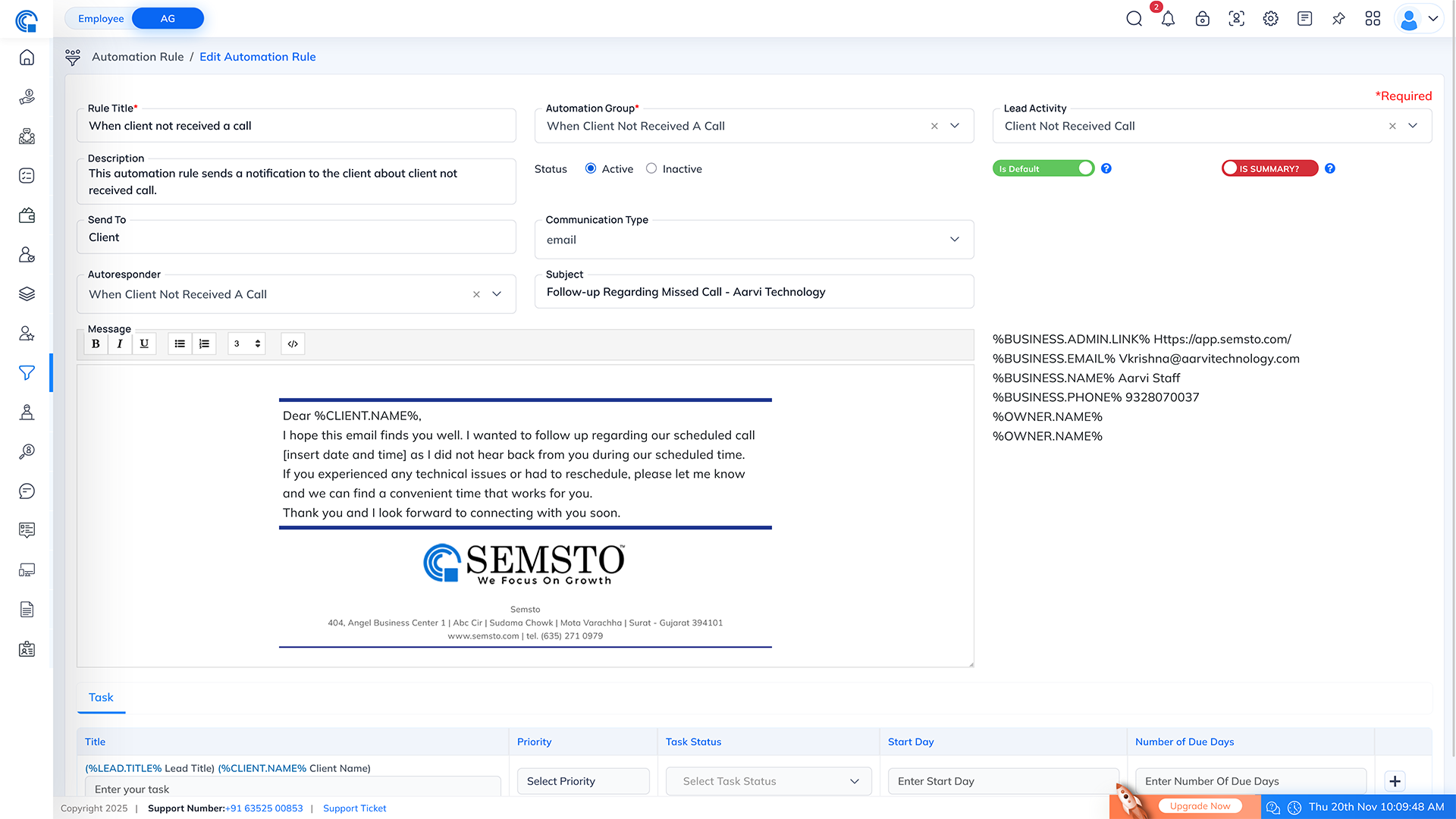
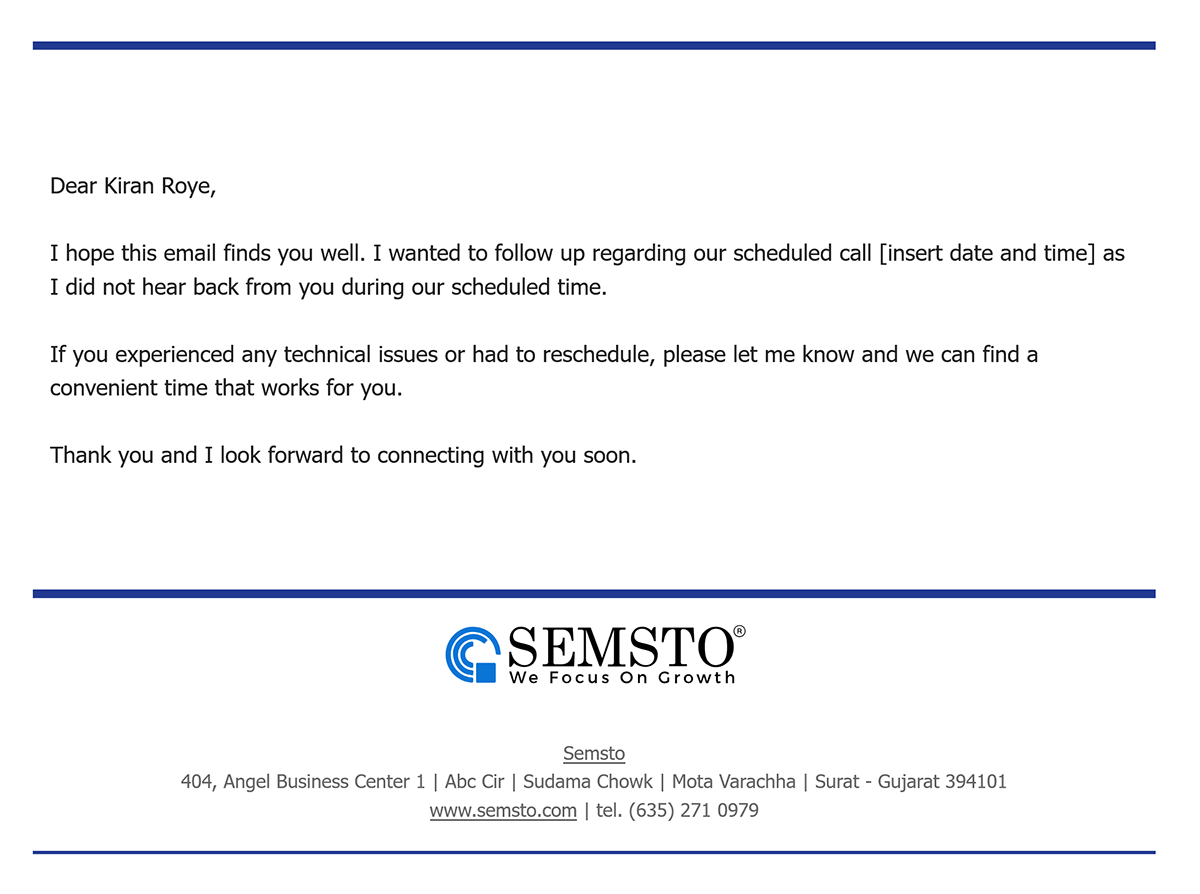
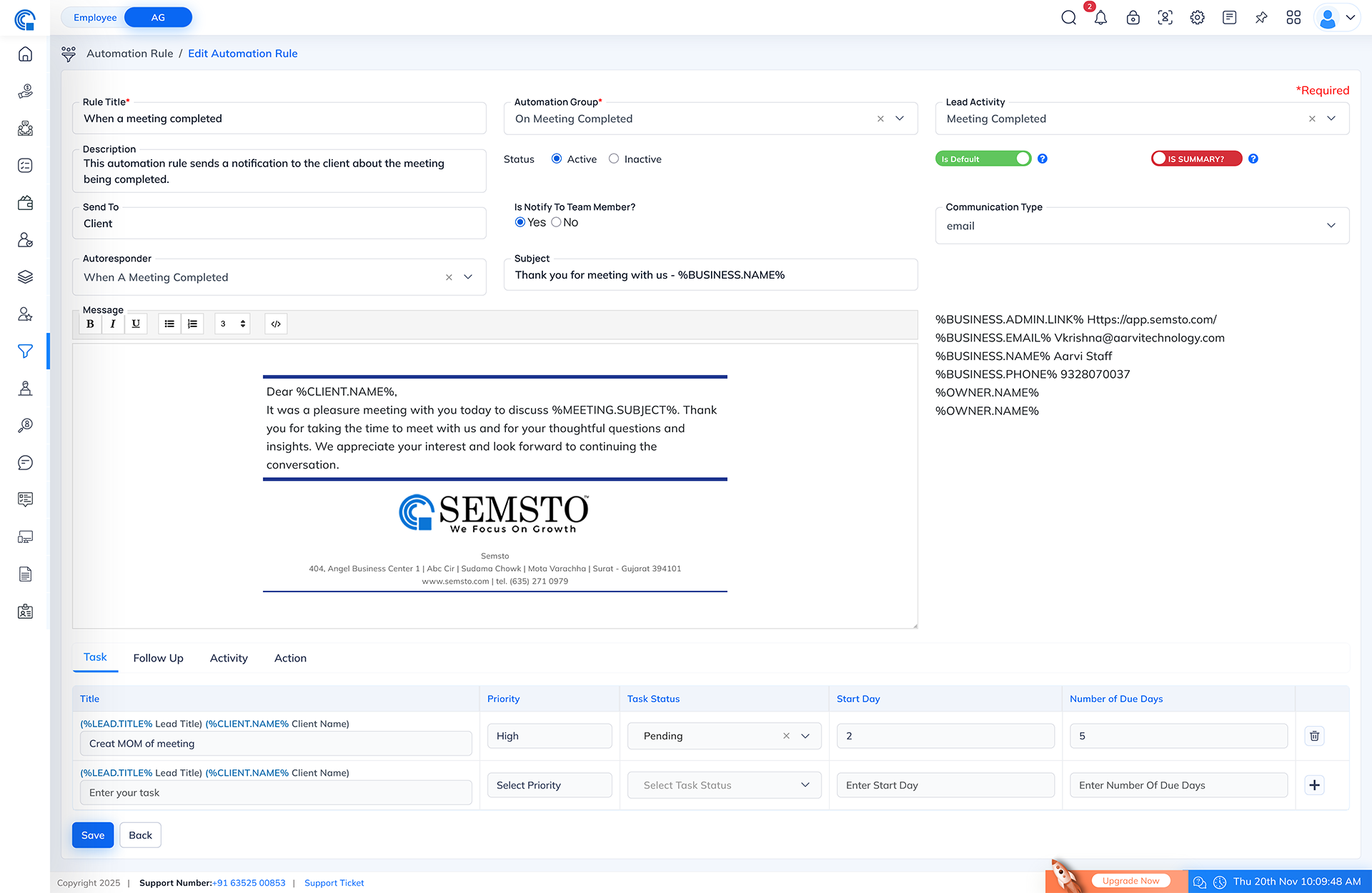
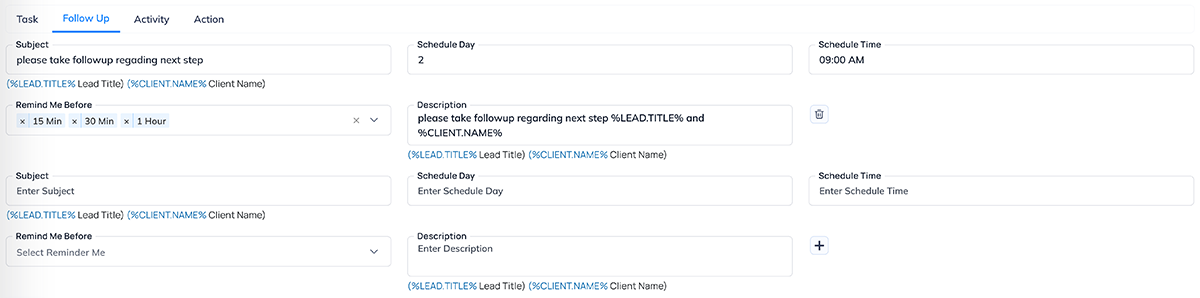


 Icon
Icon icon to remove an existing task row.
icon to remove an existing task row.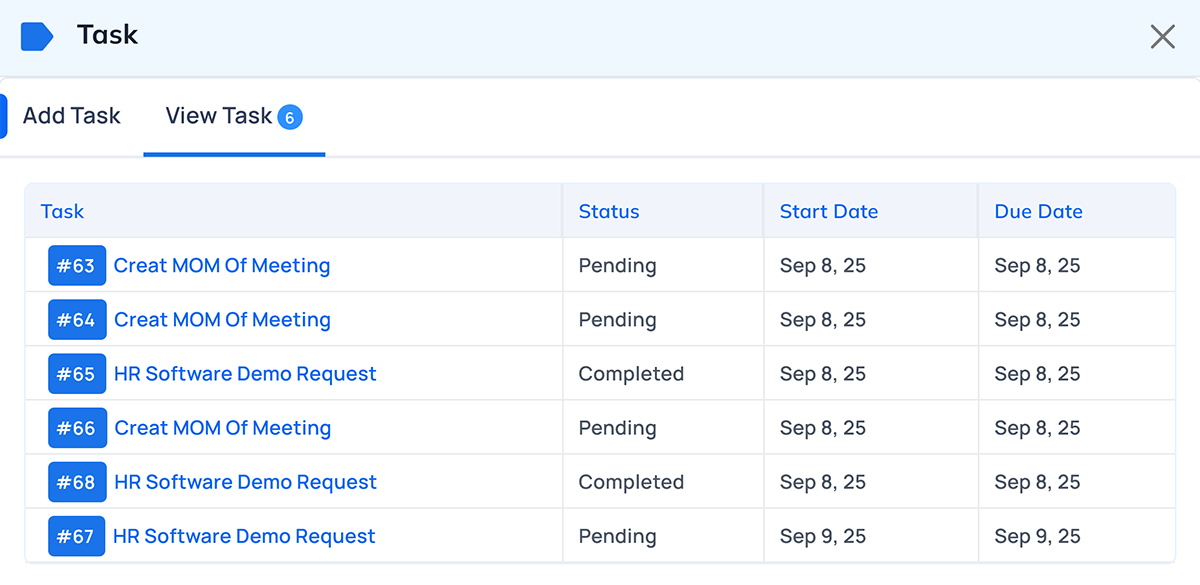
 Icon
Icon icon to remove a follow-up row that is not required.
icon to remove a follow-up row that is not required.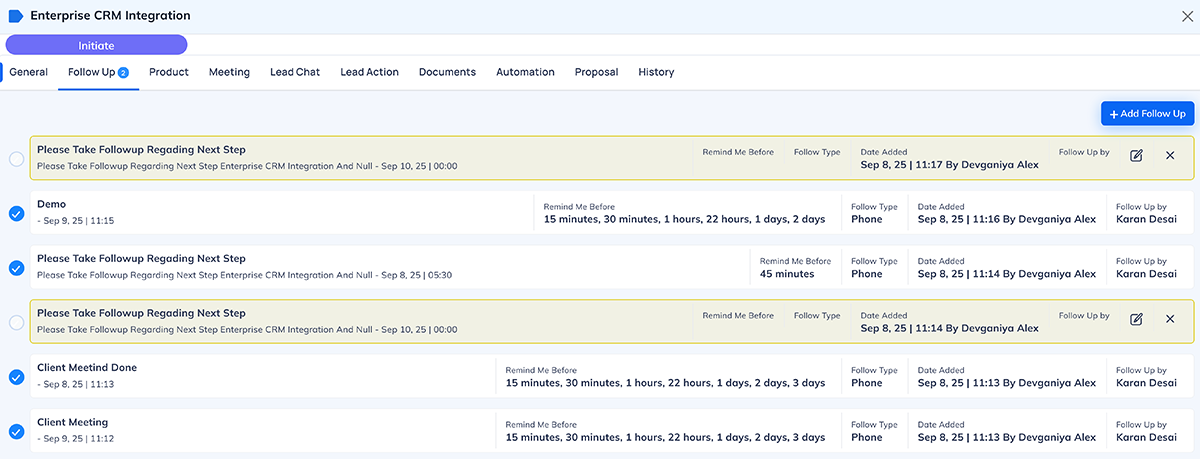
 Icon
Icon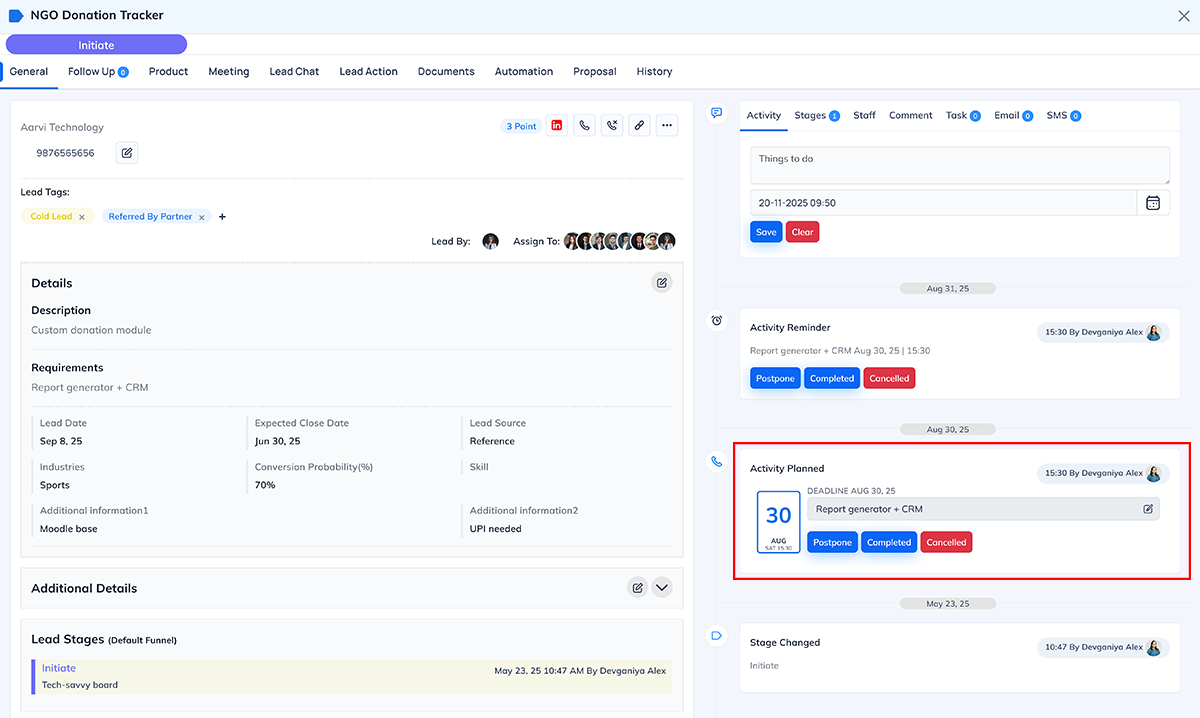
 Icon
Icon