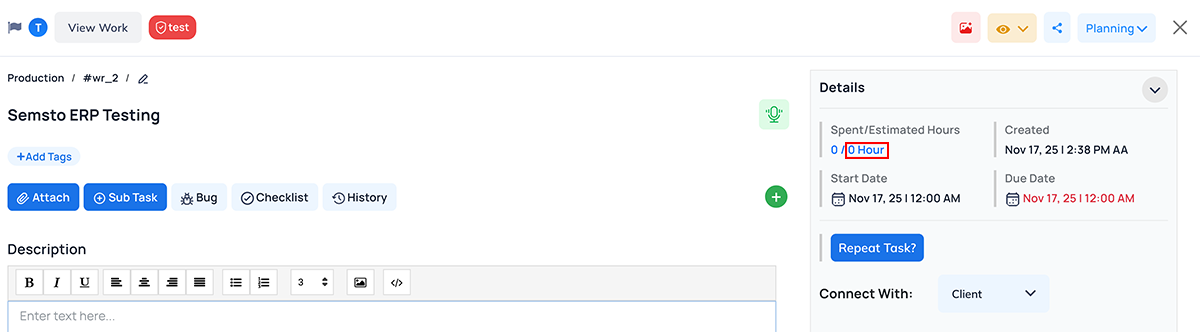Task Configuration
Task View & Navigation Settings
Default Task View
Select the default view for displaying tasks in the system:
- List View: Displays tasks in a detailed list format.
- Kanban View: Organizes tasks into columns based on status, ideal
for drag-and-drop management.
- Gantt View: Shows tasks on a timeline, useful for tracking
deadlines and dependencies.
Example: List View
Task Status For Quick Task View Default Filter
Select the default task status to display when viewing tasks in the system.
Options include To Do, In Progress, Completed and others.
Example: Archived, Pending, Hold
Do You Want To View All Tasks By Default?
Select "Yes" to have the system display all tasks automatically when the
task module is opened for the first time. Select "No" to load tasks based on filters or user
preferences for a more customized view.
Example: Yes
Search Algorithm
Select how the search function should operate across the system:
Example: Beginning
- Beginning: Finds records that start with the entered keyword.
- Anywhere: Finds records that contain the keyword anywhere in the
text.
- Exact: Finds records that exactly match the keyword.
Example: For the keyword
"Dev":
- Beginning: Matches "Developer", "Development"
- Anywhere: Matches "Lead Developer", "Frontend
Developer"
- Exact: Matches only "Dev"
Default Task Priority
Select the default priority level to be automatically assigned to new tasks.
Options include Low, Medium, High, or Clear.
Example: High
Task Status For Repeated Task
Select the default status to be automatically assigned when a task is repeated or
regenerated. Options include To Do, Pending, or Open.
Example: Pending
Default Project View
Select the default view for displaying projects in the system:
- List View: Displays projects in a detailed vertical list.
- Grid View: Shows projects as card-style blocks for a visual
overview.
Example: Grid
Task Timing & Repetition
Task Repetition
Do you want to enable task repetition in the system? Select Yes to allow tasks to repeat automatically according to a set schedule
(e.g., daily, weekly, monthly). Select No to disable this feature.
Example: Yes
Select Week Start Day For Task Week Analysis Report
Select the day to be considered as the start of the week for task analysis
reports. Example: In countries where the week begins on Sunday, choose
Sunday.
Example: Sunday
Enable Start-End Time
Select Yes to enable entering both start and
end times for tasks in the Task Master. This helps track task duration and schedule tasks more accurately.
Example: Yes
Calculate Estimate Hours
Select Yes to have the system automatically
calculate estimated hours based on the task's start and end times. This reduces manual effort and
ensures accurate time estimation.
Example: Yes
Task Variants (Simple vs. Detailed)
Do You Want To Use Simple Version Of Tasks?
Enable this option to use a simplified task interface in the mobile app. In this
mode, tasks will show only key details such as Title, Status, Project Name,
Section and Subtask Count. Users can still add comments
and view the change history.
Example: Yes
Do You Want To Use Detail Version Of Tasks?
Enabling this option ensures the system collects detailed information during task
creation, capturing all essential context and specifics for improved task management and tracking. This
configuration applied to web application.
Example: Yes
Task Linking & Project Management
Remove Employee On Project Status Change
Do you want the system to automatically remove the employee assigned to the
previous status when a task's status is updated? Select Yes to
remove the previous assignee upon status change, or No to retain the
previous assignee.
Example: Yes
Manage Separate Status For Project
Do you want to manage task statuses individually for each project? Select Yes to create and use a unique set of task statuses per project, or
No to apply a common status list across all projects.
Example: Yes
Allow Task Connect To Bug
Select Yes to enable bug-related features
within the task module, allowing you to track and manage bugs alongside regular tasks. Select No to keep the system in standard task mode without any bug-tracking
features.
Example: Yes
Allow Task Connect To Support
Select Yes to enable support-related
features in the task module, allowing the system to manage support tickets and service tasks efficiently. If
set to No, the task module will operate in standard mode without
support functionalities.
Example: Yes
Performance & Evaluation
Evaluate Employee Performance
Select how employee performance should be evaluated using ratings:
Example: Based on Task
- none: Performance will not be tracked.
- Based on Task: Track performance by assigning ratings to each
completed task.
- Based on Work: Track performance by assigning ratings to
individual work entries or efforts within a task.
Notifications & Summary
Reminder Notification Without Punch-in/out
When enabled, users will continue to receive task reminders even if they
haven't punched in or have already punched out for the day.
Example: Yes
Do You Want To Required Work Update On End Work Time?
Enable this setting to require employees to provide a reason when punching out if
their assigned tasks are not yet completed. This promotes accountability and helps track the reasons for
unfinished tasks at the end of the day.
Example: Yes
Ask Reason While Punch Out And Deadline Is Not Completed?
Enable this setting to prompt employees for a reason when punching out if their
assigned tasks are still incomplete.
Example: Yes
Set Auto Email Task Summary
Select Yes to automatically email the daily planning report to Admins and Project
Managers. This keeps key stakeholders informed without manual effort. Project Managers will receive planning
data for their own projects, while Admins will get a complete overview of all projects for the next day.
Example: Yes
Exit Interview By Employee Individually
Do you want to allow employees to initiate their own exit interview process?
Select Yes to enable employees to start their exit interviews, or No to keep the process managed by the
admin. This option gives employees flexibility while keeping the process organized.
Example: Yes
Use Sprint Feature
Use Sprint Feature
The Sprint feature allows teams to manage
tasks and projects in short, time-bound cycles and typically called sprints (commonly 1-4 weeks). By using
sprints, work is broken down into manageable chunks with clear goals, making it easier to track progress,
meet deadlines and prioritize tasks. This feature helps improve productivity, ensures regular feedback and
provides better visibility of project timelines and team performance. It is especially useful for agile
project management and iterative work processes.
Example: Yes