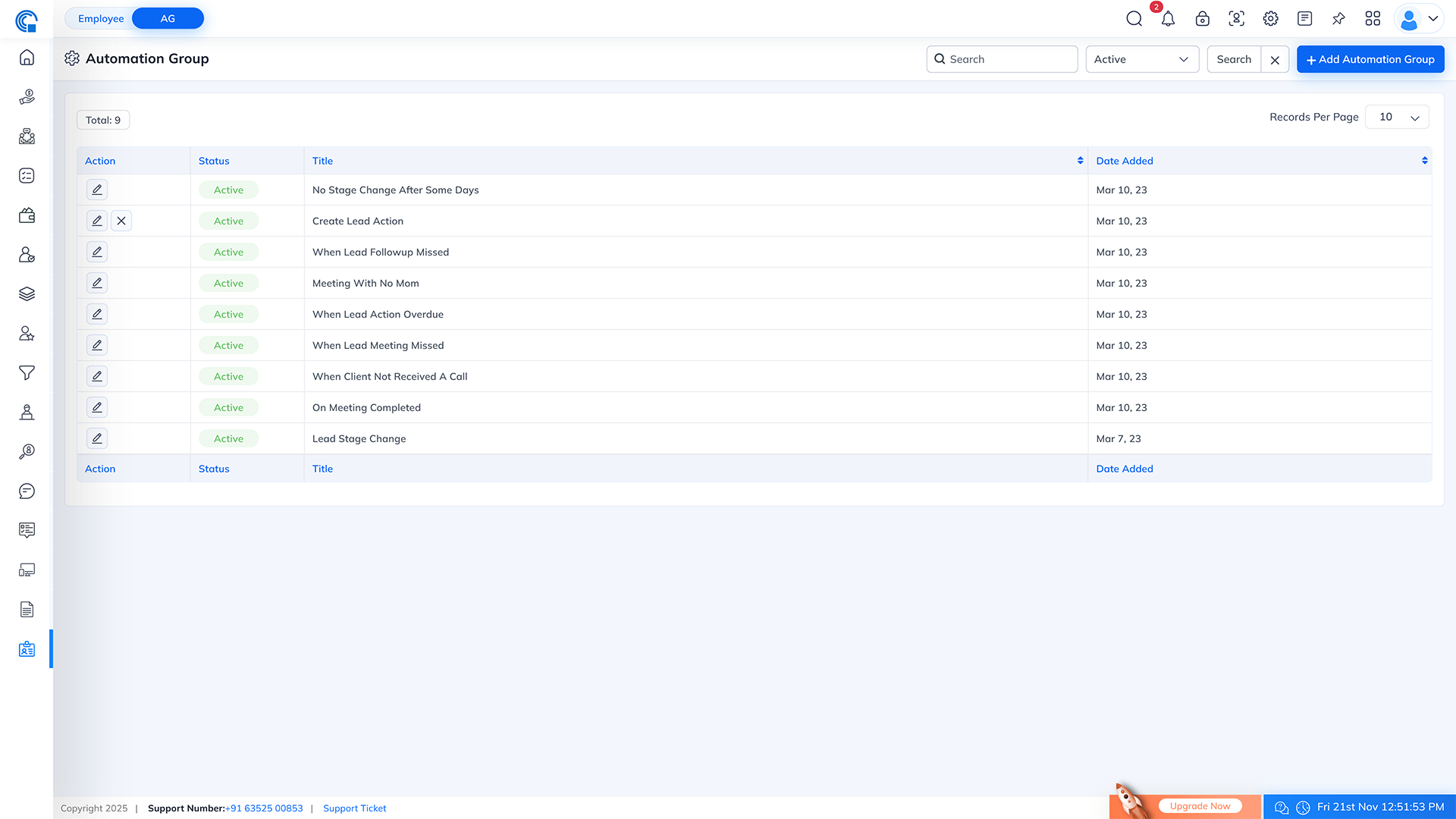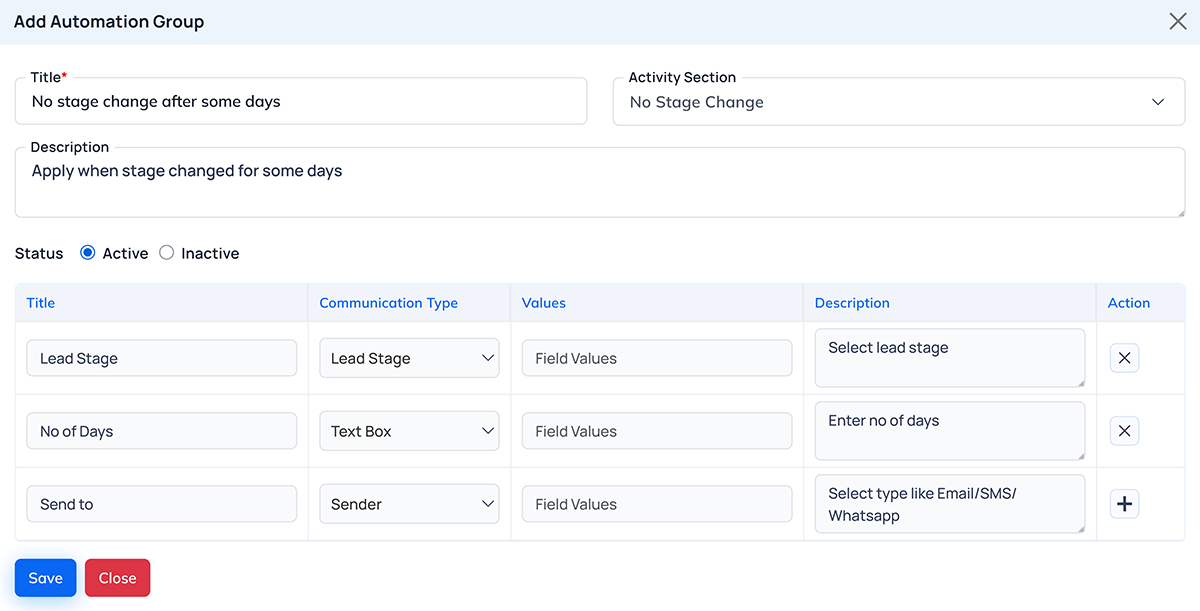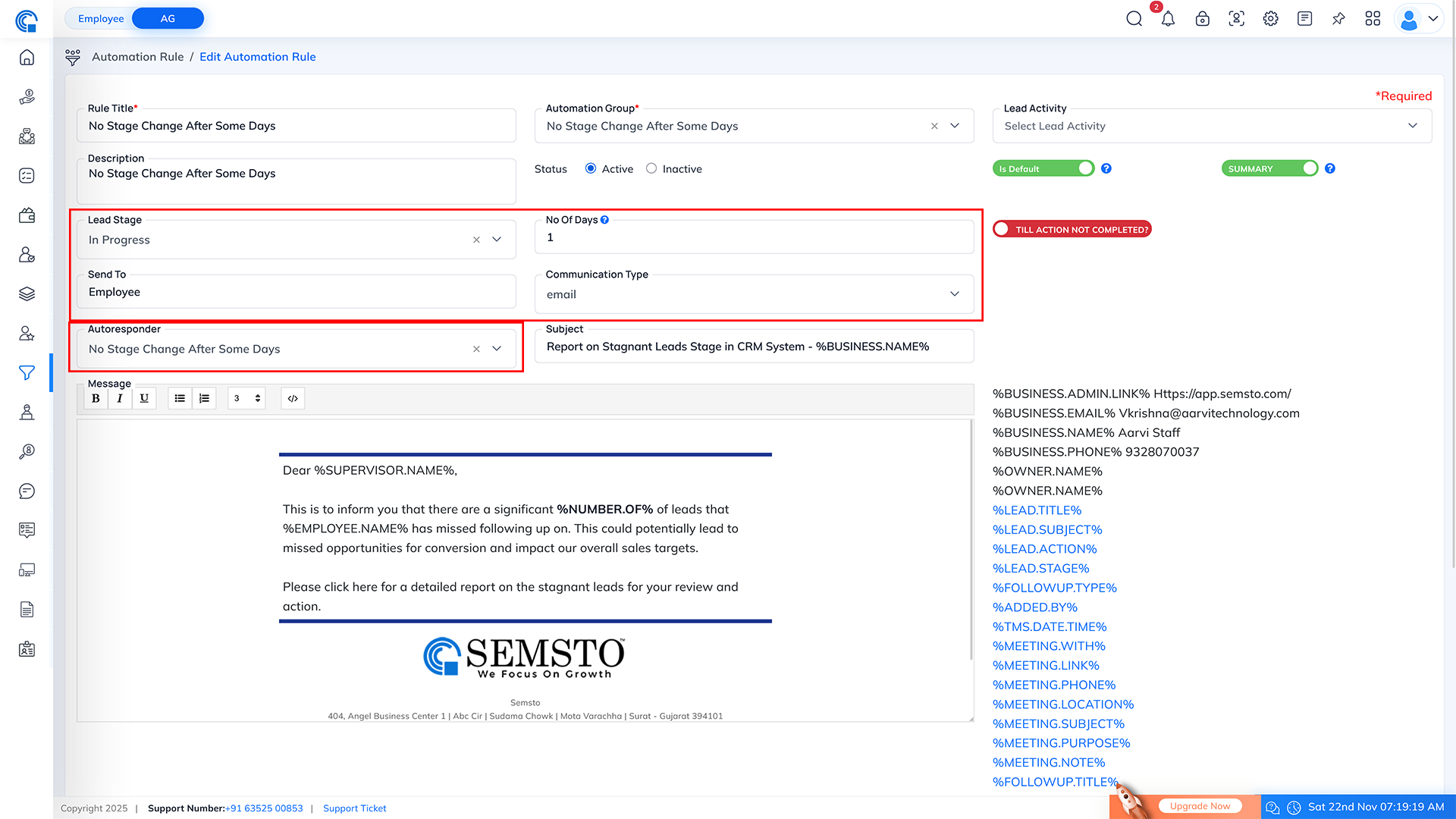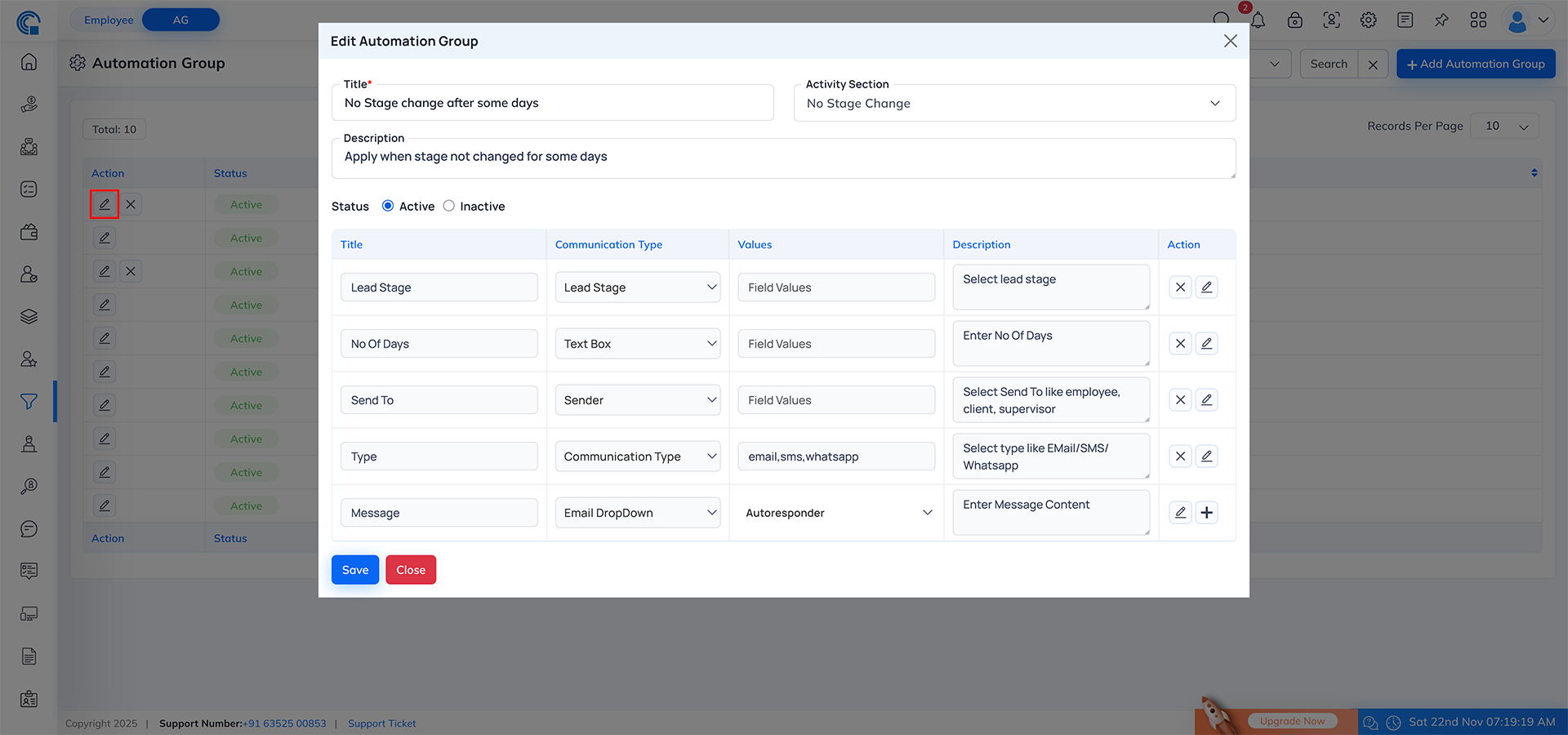Automation Group
Overview
- This is the 2nd stage of automation rule setup.
- The Automation Group module is used to configure reusable field structures for CRM Automation Rules. These groups define what dynamic fields will appear when creating automation rules and what information needs to be collected to trigger and perform CRM actions automatically.
- This master is not provided to clients because each field is internally mapped with dynamic coding. These fields directly decide which inputs appear in CRM Automation Rules and how each rule behaves.
Key Features
- Centralized management of CRM automation-related dynamic fields.
- Ability to create multiple field rows with different field types.
- Supports conditional field visibility inside CRM Automation Rules.
- Direct Active-Inactive toggle from listing with instant update.
- Fully customizable values for dropdowns, checkboxes, radio buttons, communication types, email templates, sender lists and more.
How to Open
- Go to Settings from the left menu.
- Navigate to CRM Settings.
- Click on Automation Group.
- The Automation Group listing page will open.
Listing Page Details
- Total: Shows total number of automation groups.
- Search: Search by Title.
- Filter (Active / Inactive): Displays records based on status.
- Search / Clear: Search and reset the search filters.
- Records per Page: Choose how many records to display (10, 25, etc.).
- Columns:
- Action: Edit and Delete icons.
- Status: Active/Inactive toggle (instant change).
- Title: Title of the automation group.
- Date Added: Date of creation.
- Both Title and Date columns support ascending/descending sorting.
Note: If a group is already used in automation rules, the Delete icon will not appear.
How to Create a New Automation Group
- Click on Add Automation Group.
- A popup form will open.
- Fill the following details:
- Main Fields:
- Title: Enter the group name.
- Activity Section: Select from Automation Activity Master.
- Description: Enter the purpose or details of this automation group.
- Status: Choose Active or Inactive.


- Field Description (Main Fields Panel)
| Field Name |
Description |
| Title * |
Enter the title of the automation group. This name is used to identify the group inside CRM Automation Rules. |
| Activity Section |
Select the activity category from the Automation Activity Master. Based on this selection, related dynamic fields will appear. |
| Description |
Add a short explanation about what this automation group is used for. Helps users understand rule purpose. |
| Status |
Choose whether the automation group should be Active or Inactive. Active groups appear inside CRM Automation Rules for selection. |
| Save |
Clicking this button will save all entered Automation Group details. |
| Close |
Clicking this button will close the popup without saving any changes. |
- Field Description (Sub-Fields Panel)
| Field Name |
Description |
| Title |
Field title that will appear inside Automation Rule. |
| Communication Type |
Select what type of input field this will be: Text Area, Text Box, Radio Button, Checkbox, Dropdown, Email Dropdown, Communication Type, Lead Stage, Sender, etc. |
| Values |
Define selectable values. Appears only for field types like Radio, Checkbox, Dropdown, Communication Type, Email Dropdown. For Email Dropdown, the system shows ‘Autoresponder’ option. |
| Description |
Internal description of the field. Helps understand how the field will be used inside automation rule. |
| Action (+ / X) |
Add new field row or remove an existing field row. Allows unlimited dynamic fields. |
- Special Behavior Based on Communication Type:
- Radio / Checkbox / Dropdown: Multiple values can be entered.
- Email Dropdown: 'Autoresponder' must be selected.
- Communication Type: Predefined values (Email, SMS, WhatsApp).
- Sender: Sender selection for notifications.
- Lead Stage: System mapped lead stage options.
- Text Area / Text Box: No predefined values required.
- Once all fields are added, click Save.
How Automation Group Works With CRM Automation Rules
- When creating CRM Automation Rules, the system checks the automation group you selected and based on selected group if in group find any custom fields then ask it here above save button.
- Only the fields that are configured in the automation group will appear in the automation rules. Fields that are not configured in the automation group will not be displayed inside automation rules.
- This ensures complete flexibility on which details users must fill while defining automation logic.
Let's take one example of how Automation Group and Automation Rules work together.
- Step 1: Create Automation Rules with below details.
| Field Name |
Value |
| Title* |
No Stage change after some days |
| Activity Section |
No Stage Change |
| Description |
Apply when stage not changed for some days |
| Status |
Active |
- Step 2: In Same form, setup value to be used in automation rules with its communication type.
| Main Field (Title) |
Communication Type |
Values |
Description |
| Lead Stage |
Lead Stage |
Field Values |
Select lead stage |
| No Of Days |
Text Box |
Field Values |
Enter No Of Days |
| Send To |
Sender |
Field Values |
Select Send To like employee, client, supervisor |
| Type |
Communication Type |
email, sms, whatsapp |
Select type like Email or SMS or WhatsApp |
| Message |
Email DropDown |
Autoresponder |
Enter Message Content |
Reflected on Automation Rule:
- Description
- When a group is selected inside the Automation Rule, all above setup fields will be displayed to choose appropriate options in automation rules.
- All value setup in automation rules will be used during automation rules execution.
How to Edit
- Click the Edit icon from the Action column.
- The edit popup opens with all saved details.
- Update main fields or individual dynamic rows.
- You can add or remove field rows as needed.
- Click Save to update.
How to Delete
- Click the Remove icon in the Action column (only if not used in any automation rule).
- A confirmation popup will appear:
- “Are you sure want to remove this automation group?”
- Click Yes to delete or No to cancel.
Summary
- The Automation Group master is a core internal configuration tool used to define dynamic fields and structure for CRM Automation Rules. It controls what fields appear during rule creation and how rule parameters are captured.
- Since every field is tightly mapped with backend logic, this module is used only by internal team members and not shared with clients.