Employee Journey
Semsto Employee Journey Action Master Help Documentation
Overview
The Employee Journey Action Master module in Semsto is designed to define, organize and manage different stages and actions in an employee's lifecycle — from pre-joining to post-release.
This module helps HR teams standardize employee onboarding, engagement and exit processes by defining specific “Journey Actions” that are automatically linked to various employee workflows.
- Creation of predefined actions for each stage of the employee journey (Pre-Joining, After Joining, Release).
- Organization of HR processes such as onboarding, document verification and release steps.
- Maintenance of action sort order for better sequencing of workflow execution.
- Easy tracking of active or inactive employee journey steps.
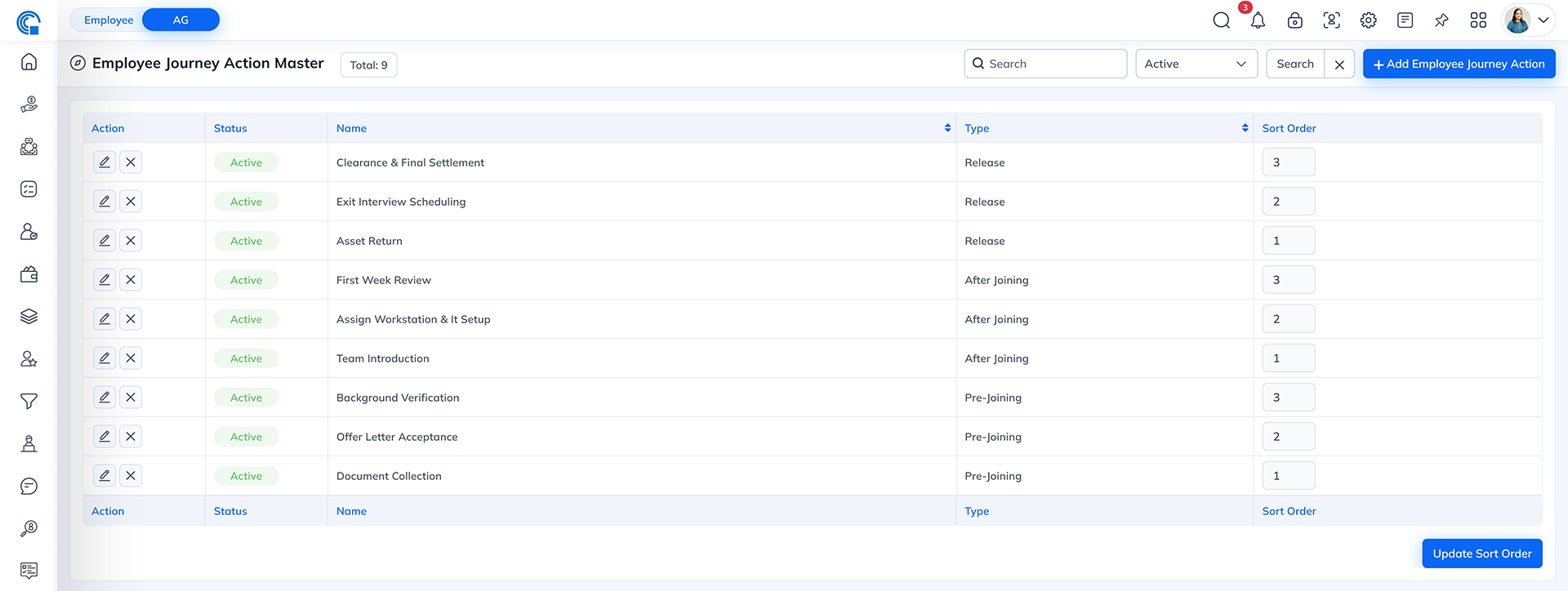
| Field Name | Description |
|---|---|
| Action | Allows the user to Edit or Delete an existing journey action. |
| Status | Displays whether the action is Active or Inactive. |
| Name | Shows the journey action name (e.g., “Pre-Onboarding”, “Offer Letter”, “Release Document”). |
| Type | Defines the category of the action — Pre-Joining, After Joining, or Release. |
| Sort Order | Determines the order in which actions appear or execute in the workflow. Lower numbers execute first. |
- Search Bar: Search actions by name or type.
- Status Filters: Filter the list by Active or Inactive actions.
- Add Employee Journey Action: Opens a form to create a new journey action.
- Update Sort Order: Saves all modified sort order values in one click.
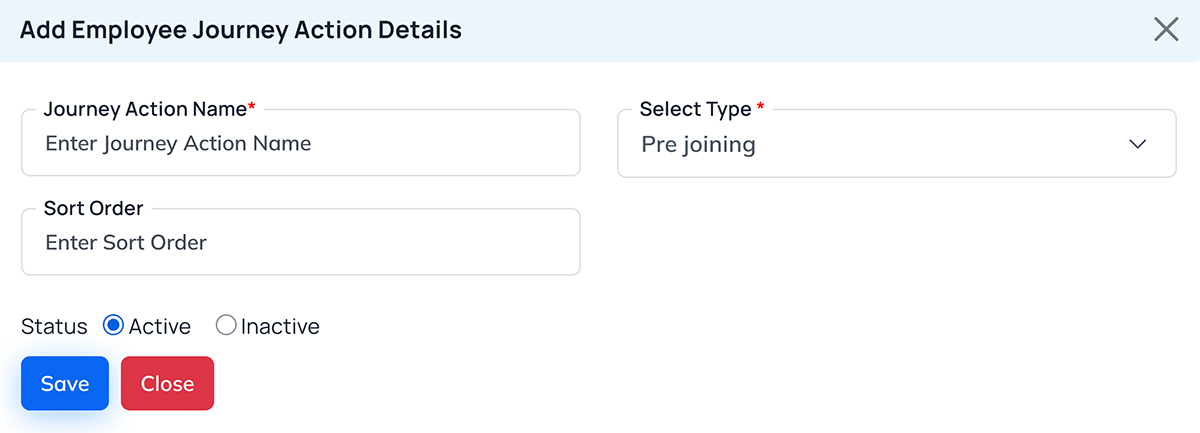
| Field Name | Description |
|---|---|
| Journey Action Name | Enter the name of the journey action (Mandatory field). Example: “Pre-Onboarding Document Collection”, “Offer Letter Generation”. |
| Select Type | Choose the stage or phase of the employee journey where this action applies. Options include: |
- Pre-Joining: Actions before the employee joins (e.g., Offer Letter, Document Verification).
- After Joining: Actions after onboarding (e.g., Probation Review, ID Card Issuance).
- Release: Actions related to employee exit (e.g., Clearance, Experience Letter). | Sort Order | Enter a numeric value to define the order in which actions appear or execute. Lower values appear earlier in the sequence. Example: “1” for first action, “10” for later actions. | Status | Choose Active if the action should be visible and used, or Inactive if it should be temporarily hidden. |
- Save: Saves the journey action details.
- Close: Cancels and closes the form without saving.
- Navigate to HR Settings → Employee Journey Action Master.
- Click + Add Employee Journey Action.
- Fill in the following fields:
- Journey Action Name: e.g., “Background Verification”.
- Select Type: Choose Pre-Joining, After Joining, or Release.
- Sort Order: Define the display or execution order.
- Status: Set as Active.
- Click Save to create the new journey action.
- Edit: Click the pencil icon
 to modify the
journey name, type, or sort order.
to modify the
journey name, type, or sort order. - Delete: Click the trash icon
 to permanently
remove an action (confirmation required).
to permanently
remove an action (confirmation required). - Update Sort Order: Adjust sort order values directly in the list and click Update Sort Order to save all changes.
| Journey Action Name | Type | Sort Order | Status |
|---|---|---|---|
| Pre-Onboarding Document Collection | Pre-Joining | 1 | Active |
| Offer Letter | Pre-Joining | 2 | Active |
| Induction Meeting | After Joining | 3 | Active |
| ID Card Issuance | After Joining | 4 | Active |
| Clearance Process | Release | 5 | Active |
| Experience Letter | Release | 6 | Active |
- Ensures a consistent employee lifecycle process.
- Reduces manual tracking of onboarding and release steps.
- Enhances transparency in HR workflows.
- Provides better sequencing and automation for employee-related activities.
- Journey Action Name: Offer Letter
- Select Type: Pre-Joining
- Sort Order: 2
- Status: Active
Once saved, this action appears under the Employee Journey Action Master List, with sorting determined by the Sort Order column.




