Employee Exit Interview Questions
Exit Interview Questions
The Exit Interview Questions module in Semsto allows HR managers to design and customize exit interview forms to collect meaningful feedback from employees who are leaving the organization. The drag-and-drop form builder lets HR users add text, dropdowns, radio buttons and checkboxes to create flexible, interactive questionnaires.
It ensures a structured and standardized feedback process that helps identify reasons for turnover, improve retention and enhance employee experience.
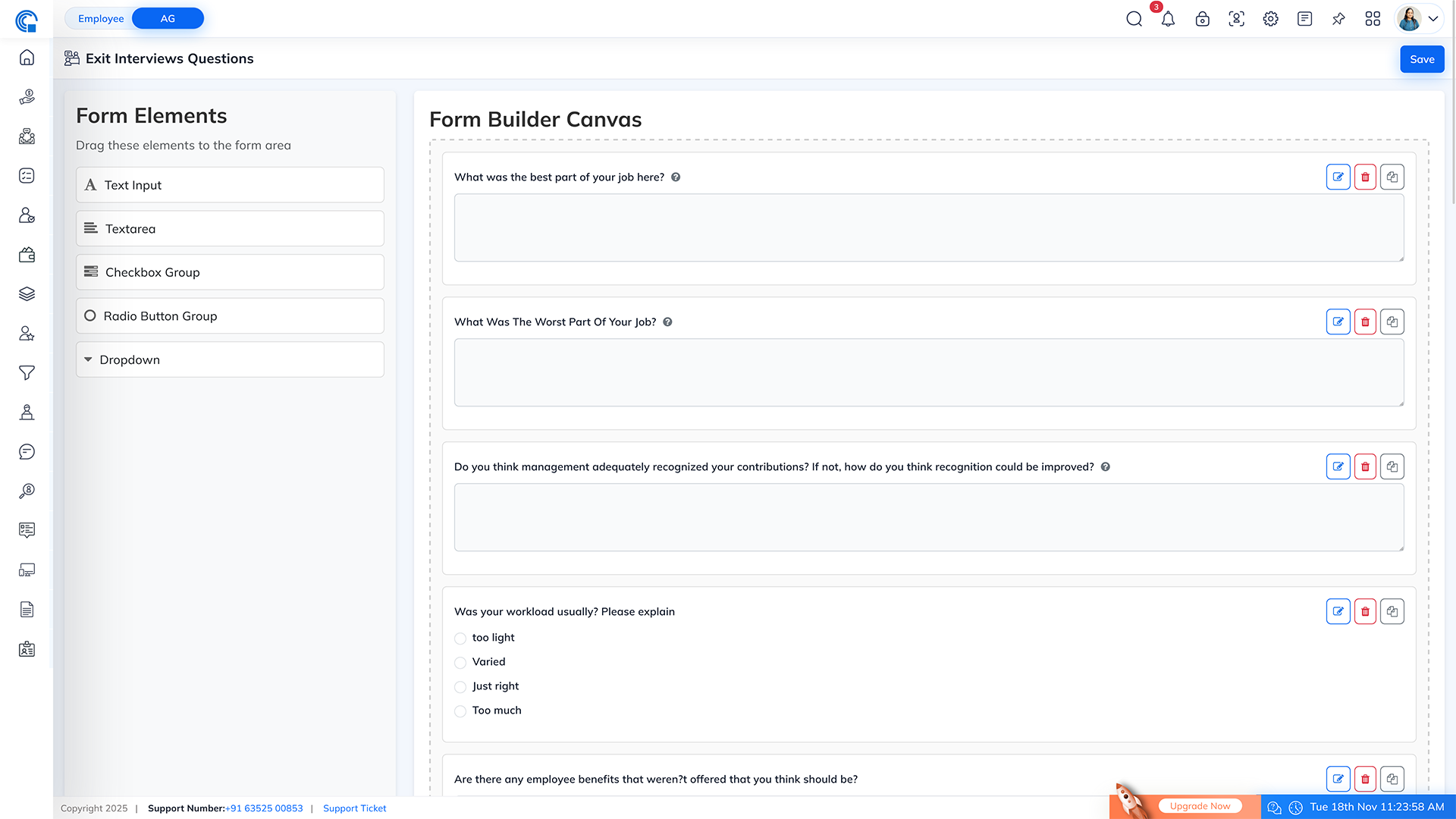
- Create fully customizable exit interview forms using an easy form builder.
- Collect feedback from departing employees to identify organizational gaps.
- Improve HR and management strategies based on employee responses.
- Save question templates for reuse across departments or roles.
- Drag-and-Drop Interface: Add and arrange fields visually without coding.
- Multiple Field Types: Text inputs, text areas, checkboxes, radio groups and dropdowns.
- Editable Labels and Placeholders: Each question can be renamed and explained in detail.
- Mark Questions as Required: Ensure essential fields are filled before submission.
- Reusable Templates: Create, save and re-use forms across departments.
- Real-time Preview: View live changes on the form canvas.
| Element | Purpose |
|---|---|
| Text Input | For short, one-line answers such as name or date. |
| Textarea | For detailed, multi-line responses or descriptive answers. |
| Checkbox Group | For selecting multiple applicable options. |
| Radio Button Group | For selecting one option from multiple choices. |
| Dropdown | For selecting one answer from a predefined list. |
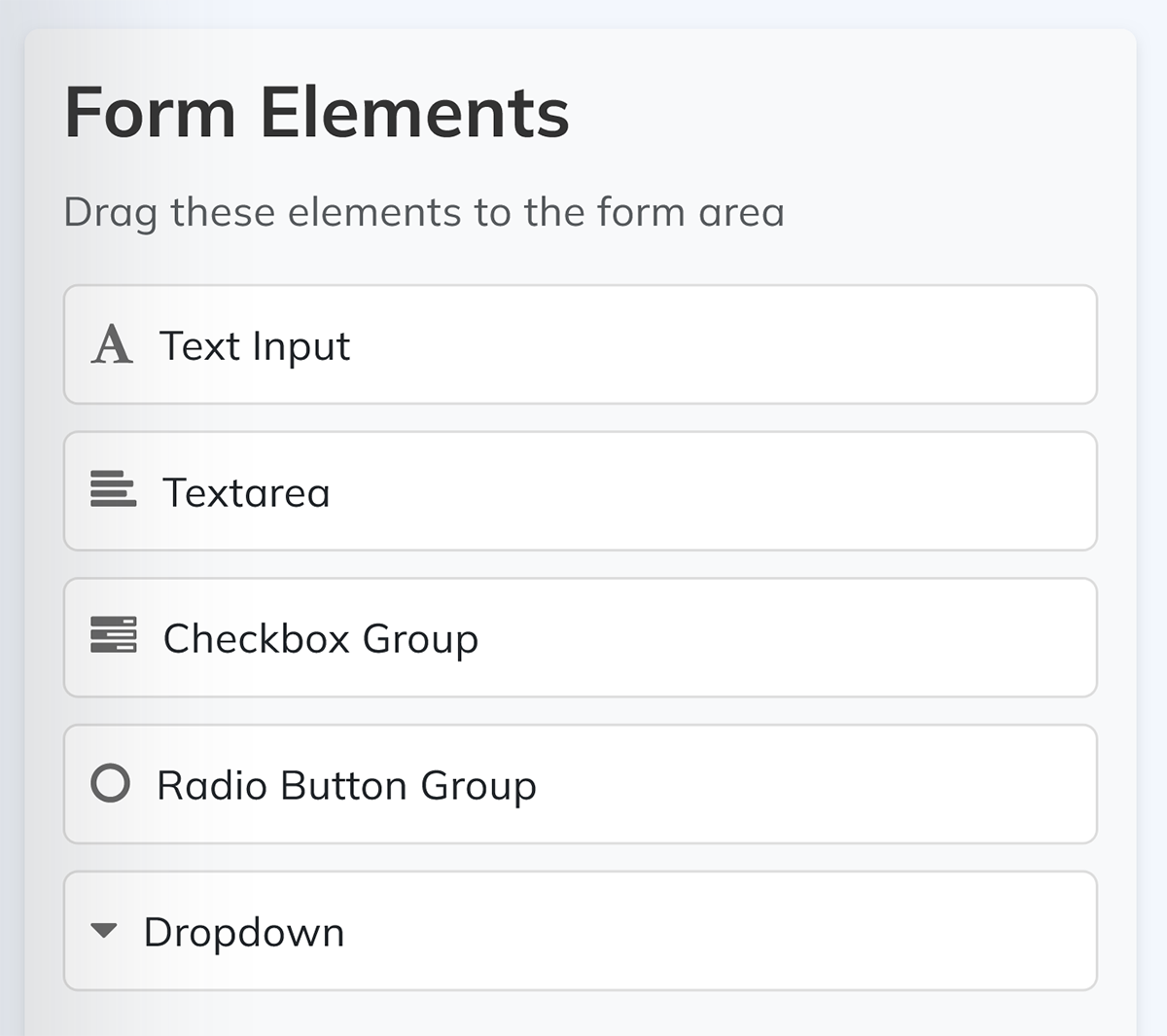
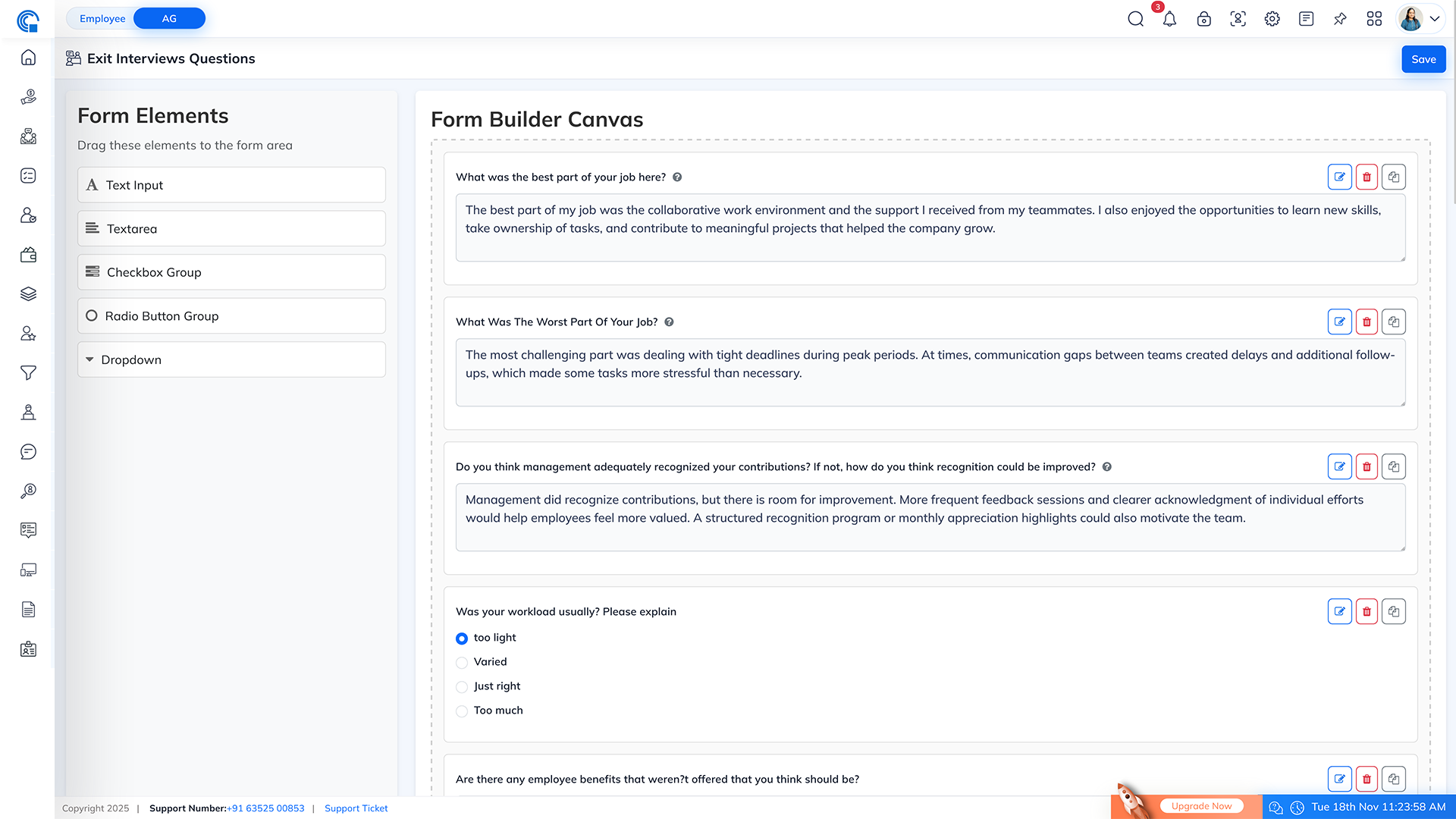
- Edit Icon
 : Opens
the Edit Form Field settings.
: Opens
the Edit Form Field settings. - Delete Icon
 :
Removes the question from the form.
:
Removes the question from the form. - Duplicate Icon
 :
Creates a copy of the same question field.
:
Creates a copy of the same question field.
| Field Name | Description |
|---|---|
| Required | When checked, this field becomes mandatory for respondents. |
| Label | The question text or title that appears to the user. Example: “Do you think management adequately recognized your contributions? If not, how do you think recognition could be improved?” |
| Description | A short explanation or instruction displayed below the question. Helps guide the respondent. |
| Placeholder | A hint text shown inside the input box. Example: “Type your answer here…” |
| Active Field | When checked, the field will appear on the active form. |
- Save: Saves the configured field and updates the form.
- Close (?): Exits the field editing mode without saving changes.
- Navigate to Exit Interview Questions under the HR section.
- Click + Add Question or edit an existing form.
- Drag elements from Form Elements into the Form Builder Canvas.
- Click the Edit
 icon to
open the Edit Form Field window.
icon to
open the Edit Form Field window. - Configure the field:
- Mark as Required if mandatory.
- Add a descriptive Label and Description.
- Add a Placeholder to help users understand what to type.
- Keep Active Field checked to display it on the form.
- Click Save to store your changes.
- What motivated you to start looking for another opportunity?
- Do you think management adequately recognized your contributions? If not, how do you think recognition could be improved?
- What was the best part of your job here?
- What was the most challenging part of your job?
- Were you satisfied with the benefits offered? If not, what would you suggest?
- Would you consider returning to work for this company in the future?
| Button | Function |
|---|---|
| Save | Saves the entire exit interview form. |
| Edit |
Opens the form field editor for question customization. |
| Delete |
Removes a question from the canvas. |
| Duplicate |
Creates a copy of the question. |
- Simplifies exit interview management.
- Captures structured, consistent feedback from employees.
- Offers deep insights into organizational improvement areas.
- Provides HR teams with ready-to-use digital records for analysis.
Scenario: The HR team wants to collect detailed feedback on employee satisfaction. They:
- Add a Textarea element titled “What was the best part of your job here?”
- Add a Radio Button Group titled “Would you recommend our company to others?” with Yes/No options.
- Mark both questions as Required.
- Click Save to finalize the exit interview form.
When an employee exits, they receive this form and their responses are automatically stored in the system for HR review.




