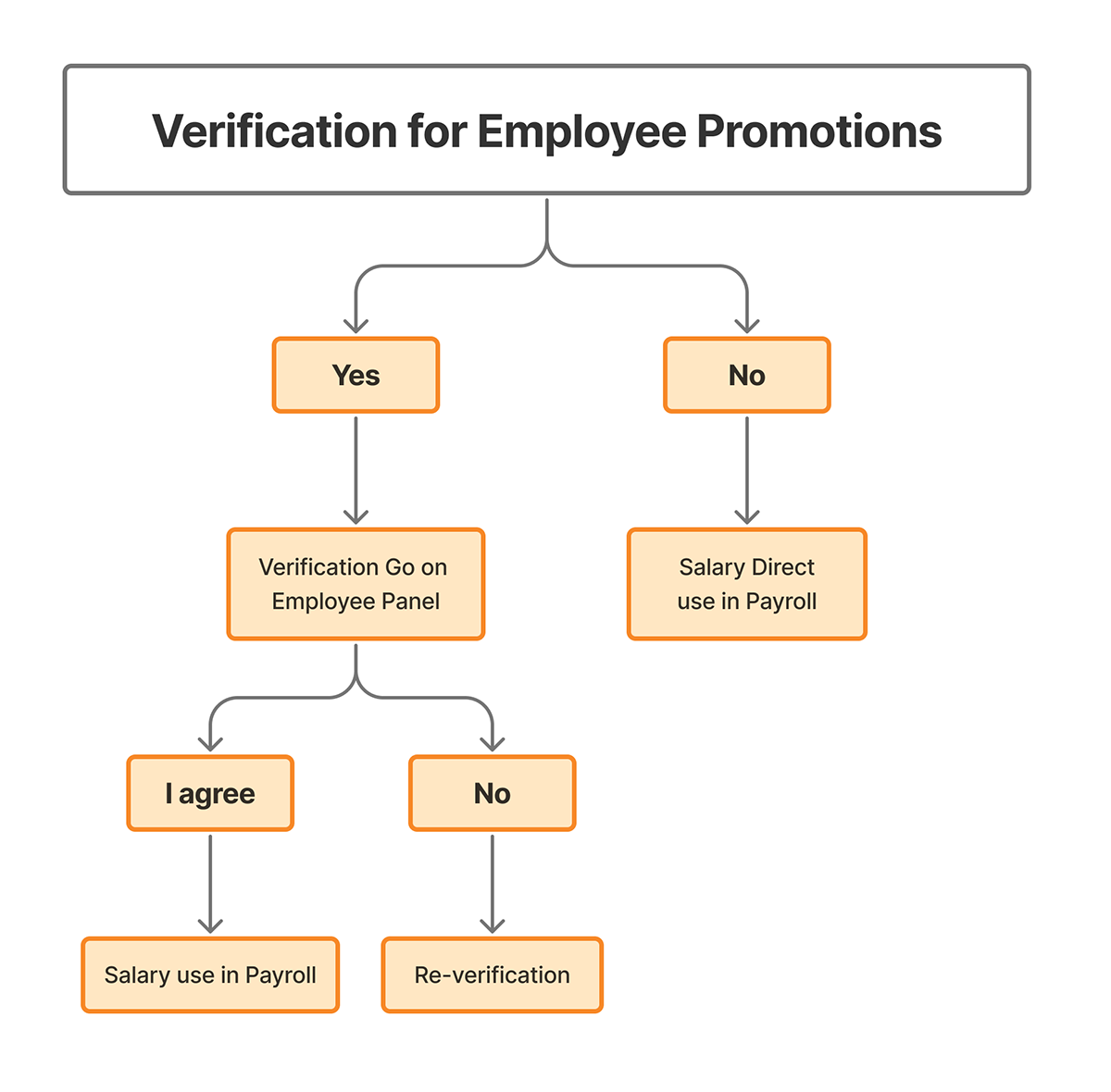Payroll Configuration
Payroll Cycle & Attendance-based Rules
Monthly Working Days Setting
Select how the system should calculate employee salaries:
- Based on Total Days in the Month: Salary is calculated using
the total calendar days in the month (e.g., 30 or 31 days).
- Based on Working Days Only: Salary is calculated using the
total actual working days in the month, excluding weekends and holidays.
Note: Choose the option that best matches your company's payroll
policy.
Example: Based on Total Days in the Month
Salary Calculation Based On Hourly/monthly
Select how employee salaries should be calculated:
- Hourly: Choose this option if salaries are based on the total
number of hours worked by the employee.
- Monthly: Choose this option if employees receive a fixed
monthly salary regardless of hours worked.
Example: If your company calculates pay
based on hours worked, select Hourly.
Example: Monthly
Monthly Working Hours
If your organization calculates salaries based on a fixed number of working hours
per month, enter that number here. For example, if the standard
monthly working hours are 176, enter 176 in this field.
Example: 200
Salary Start Date
Enter the date from which salary processing should start. This helps exclude
salary calculations for months prior to the specified date during initial setup. Format: YYYY-MM-DD
Example: 2024-01-01
Leave & Encashment
Paid Leave Given Criteria
Select "Yes" if your organization allows employees to receive payment
for unused paid leaves. When enabled, the value of unused paid leaves will be paid out at the end of the
year or as per company policy. Example: If employees are entitled to
12 paid leaves annually and unused leaves are compensated at year-end, enable this option.
Example: Monthly
Paid Leave In-Cash Monthly
Select "Yes" if you want to distribute the value of paid leaves monthly
as part of the employee's salary. Example: If employees are
entitled to 12 paid leaves per year and you wish to encase 1 leave each month, enable this option.
Example: Yes
Security & Verification
Password Protection Policy
Select your password protection policy for salary slips. Choose one of the
following options:
- NAMEBIRTH: Password is created using the first 4 letters of
the employee's name followed by the 2-digit day and 2-digit month of birth.
- Aadhaar Card: The employee's Aadhaar number is used as the
password.
- PAN Card: The employee's PAN number is used as the
password.
Example: Name -KRISHNA, Birthdate -
19th January? Password: KRIS1901
Example: Name + Birth.
Salary Slip company signature option
If set to Yes the salary slip will display
the default signature that has been uploaded in the system configuration Payroll Configuration > Security
& Verification > Salary Slip Company Signature Option. If set to No the salary slip will be generated without the default signature.
Example: Image
Verification For Employee Promotions
Set this option to "Yes" to require verification whenever an
employee's promotion record is added or edited. This ensures all promotions are reviewed and approved
before being finalized in the system
Example: Yes
Bank & Salary Processing
Select Default Bank For Salary
Select the bank through which employee salaries will be processed. This choice
will be used to manage accounting and transaction records accurately.
Example: ICICI Bank
Minimum Basic Salary Requirement
Enter the minimum basic salary that must be assigned to an employee. This ensures
compliance with company policies and statutory wage requirements, maintaining fair and legal compensation
standards.
Example: 0
TDS Cut Percentage
Enter the TDS (Tax Deducted at Source) percentage to be applied. For example,
entering "10" will automatically calculate and deduct 10% from each employee's salary as TDS.
Example: 0
Statutory Components ( compliance)
Toggle statutory deductions to comply with Indian law.
Allow Professional Tax
Do you want the system to automatically deduct Professional Tax from employee
salaries? Select "Yes" to enable this deduction in compliance with applicable state laws and local
tax regulations.
Example: No
Allow ESI
Do you want the system to deduct ESI (Employees' State Insurance)
contributions from employee salaries Select "Yes" to enable automatic ESI deductions as per
government guidelines, ensuring compliance with labor laws.
Example: No
Allow Education Cess
Do you want the system to deduct Education Cess from employee salaries? Select
"Yes" to enable automatic deductions in accordance with applicable tax regulations, ensuring
compliance with statutory requirements.
Example: No
Employee Money Claim Deduct From Salary
Do you want the system to deduct money claims (such as reimbursements) directly
from employee salaries? Select "Yes" to enable automatic deductions, ensuring amounts are
accurately deducted according to company policy.
Example: No
Allow EPF
Do you want the system to deduct the Provident Fund (PF) from employee salaries?
Select "Yes" to enable automatic PF deductions, ensuring compliance with labor laws and retirement
benefit regulations.
Example: No
Is PF On Day Wages?
Enable this option to calculate Provident Fund (PF) based on daily wages. The
calculation will use the formula:
(Wages ÷ Working Days) ×
Present Days × EPF Percentage. To know more
click
here.Example: No
Calculate EPF/ESI On Overtime & Paid Leave
When "Overtime" is enabled, ensure the overtime component is included in
the Earning Salary configuration. This allows accurate calculation of EPF (Employees' Provident Fund)
and ESI (Employees' State Insurance), ensuring that both overtime and paid leave are considered for
deductions according to applicable regulations. To know more
click
here.Example: No