Employee HR Action Item
Overview
The HR Action Item section allows HR teams to record and manage action items related to employees. It enables tracking of different actions, time spent, objectives and file attachments for each action item. This is used to identify whether HR time is spent properly and in correct activities or not.
Purpose
- Track and manage HR activities happen within the organization.
- Record the time spent on each action item.
- Maintain an objective for each action to provide clarity on the purpose of the task.
- Attach relevant files to actions for documentation purposes.
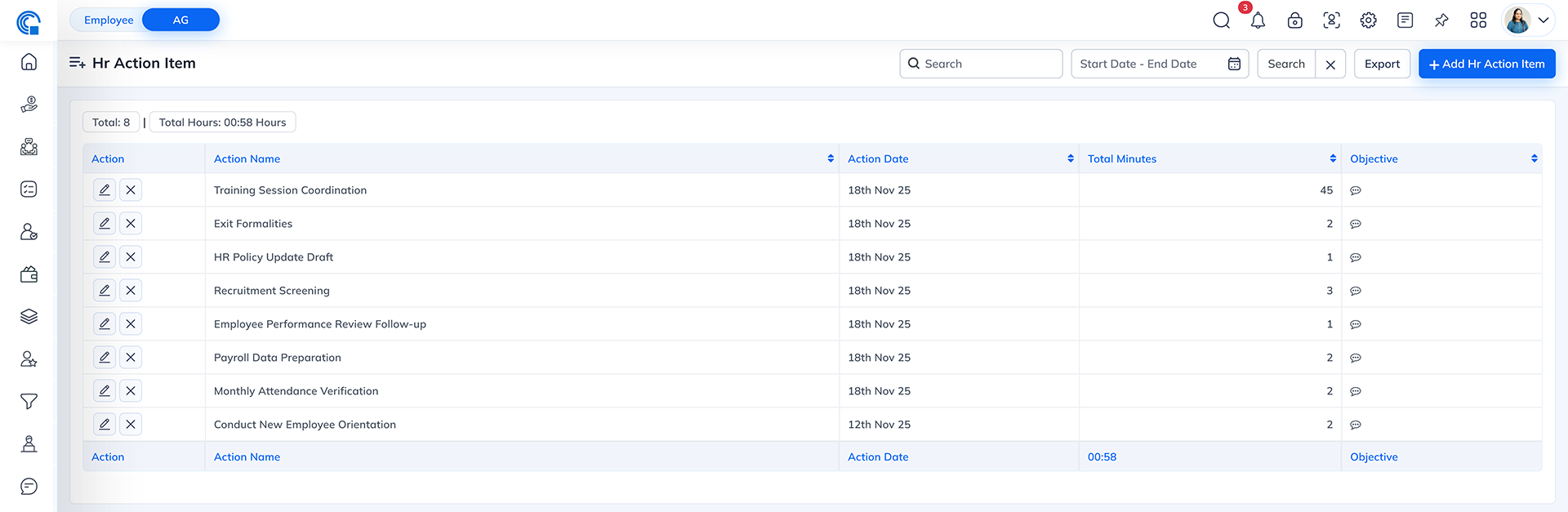
| Field Name | Description |
|---|---|
| Action | Allows editing or deleting an existing HR action item. |
| Action Name | Displays the name or title of the action item (e.g., "Training Session"). |
| Action Date | Displays the date when the action was performed (e.g., "14th Nov 24"). |
| Total Minutes | Shows the total time spent on the action item in minutes. |
| Objective | Shows the objective associated with the action (e.g., "Employee onboarding"). |
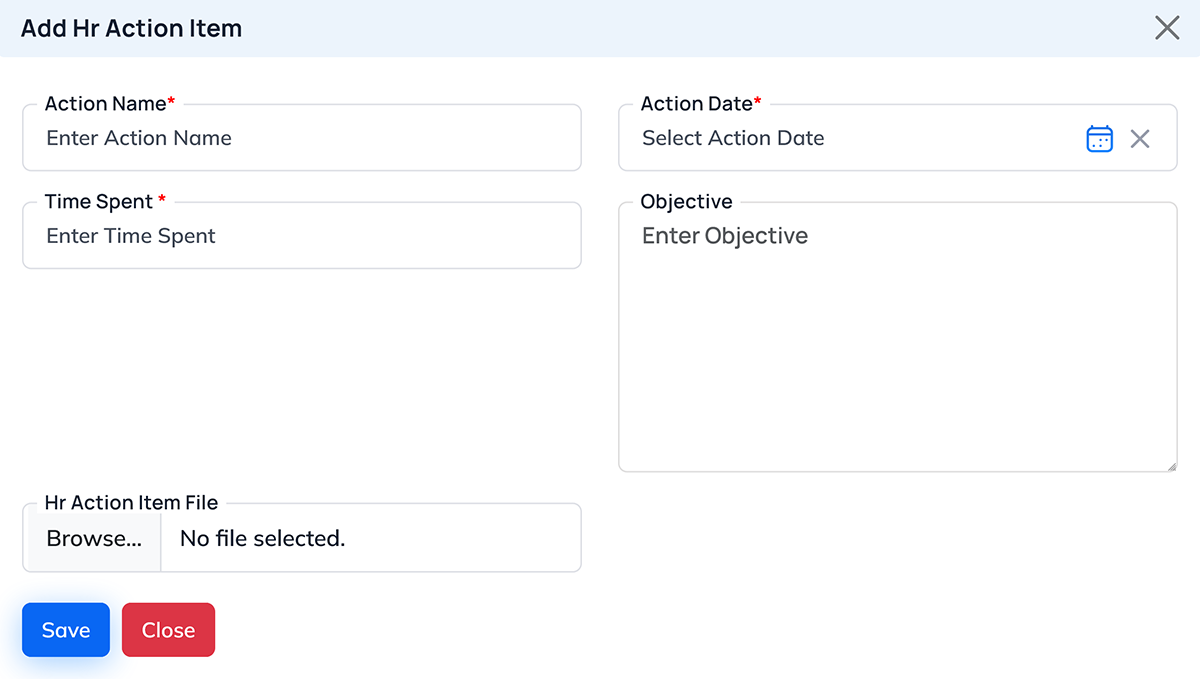
| Field Name | Description |
|---|---|
| Action Name | Enter the name or title of the action item (Mandatory field). |
| Action Date | Choose the date for the action item using the date picker (Mandatory field). |
| Time Spent | Enter the time spent on the action in minutes (Mandatory field). |
| Objective | Enter the objective or purpose of the action item (Optional). |
| HR Action Item File | Upload any related files for the action item (Optional). |
- Save: Saves the action item to the system.
- Close: Closes the form without saving.
- Search Bar: Allows searching for action items by name or date.
- Filters:
- Start Date - End Date: Filter actions by date range.
- Export: Export the list of action items to a file.
- Add HR Action Item: Opens the form to add a new action item.
- Navigate to the HR Action Item section.
- Click the + Add HR Action Item button.
- Fill in the required details:
- Action Name: Enter the title of the action.
- Action Date: Select the date of the action.
- Time Spent: Enter the number of minutes spent on the action.
- Objective: Optional - Enter the objective of the action.
- HR Action Item File: Optional - Upload any file related to the action.
- Click Save to save the action item or Close to exit without saving.
- Edit: Click the pencil icon next to the action item you want to modify. Update the necessary details and click Save.
- Delete: Click the trash icon next to the action item you wish to remove. Confirm the deletion when prompted.




