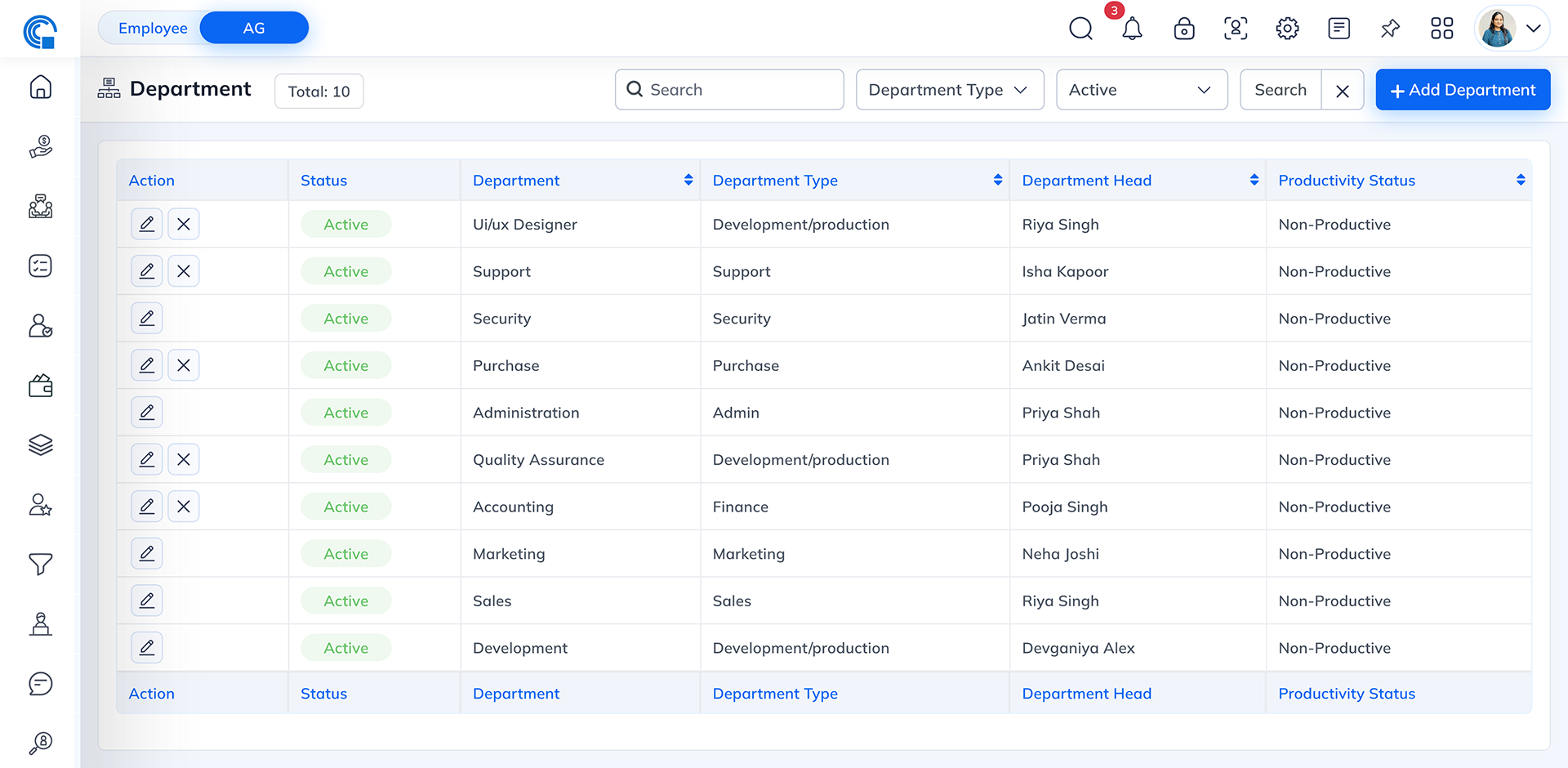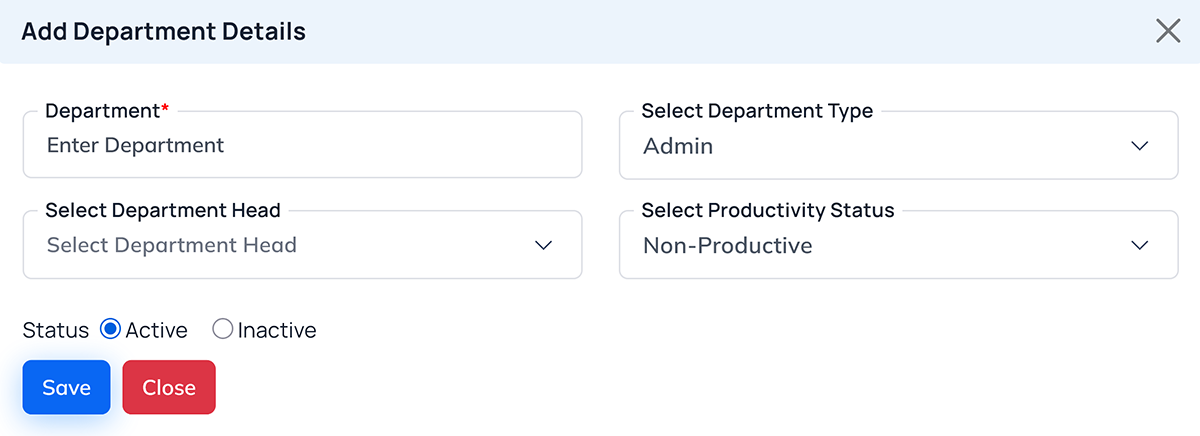Employee Department
This section is used to create, manage and view all
departments within the organization. It helps in maintaining department-level structure for employee
assignment, reporting hierarchy and productivity tracking.
Purpose
Purpose
The Department Module is designed to define
various departments of the organization, assign department heads and categorize each department based on
type and productivity status. This data is later used in:
- Employee Master: To assign employees to the correct
department.
- Project Assignment: To map projects with relevant departments.
- Reports & Analytics: To filter productivity and
performance by department.
Department List Page
Description: Displays all departments
created in the system in a structured table view.
Field Description
| Field Name |
Description |
| Action |
Allows editing or deleting an existing department. |
| Status |
Indicates whether the department is Active or Inactive. |
| Department |
Shows the department name (e.g., Support, Sales and Marketing). |
| Department Type |
Displays the classification of the department such as Development/Production, Admin, Sales, etc.
|
| Department Head |
Displays the name of the person assigned as head of the department. |
| Productivity Status |
Shows whether the department is Productive or Non-Productive. |
Other Functionalities
- Search Bar: Search departments by name or type.
- Filters:
- Department Type: Filter departments based on type.
- Status: Filter by Active/Inactive.
- Total Count: Shows the total number of departments.
- Add Department: Opens the form to add a new department.
Add Department Details
Description: This popup form is used to
create a new department or edit an existing one.
Fields Description
| Field Name |
Description |
| Department |
Enter the department name. (This field is mandatory.) |
| Select Department Type |
Choose the type of department such as Admin, Development/Production, Marketing, etc. |
| Select Department Head |
Choose the department head from the employee list. |
| Select Productivity Status |
Choose whether the department is Productive or Non-Productive. Eg. The HR department is not
generating any revenue so it should be marked as Non-Productive. This indicates that the
department is not generating revenue but supporting other departments. |
| Status |
Select Active if the department is currently functioning or Inactive if not in use. |
Buttons
| Button Name |
Description |
| Save |
Saves the department information into the system. |
| Close |
Cancels the action and closes the form. |
Where This Data Is Used
| Module/Section |
Usage |
| Employee Master |
Department selection is required when creating or editing an employee profile. |
| Project Master |
Used to assign projects under specific departments. |
| Reports & Dashboard |
Department filters are used in productivity, attendance and performance reports. |
| KPI / Goal Tracking |
Helps in grouping performance metrics by department. |
Example: Adding a New Department
- Navigate to Master → Department.
- Click + Add Department.
- Enter the department name (e.g., “Admin”).
- Select the Department Type (e.g., Admin).
- Choose the Department Head (e.g., Rajesh Patel).
- Select Productivity Status as Non-Productive.
- Set Status as Active.
- Click Save.
The newly created department will now appear in the list and be available for selection in
other modules (like Employee Master).