Employee Evaluation KPI Question
Overview
The Evaluation KPI Questions module in Semsto is used to define and manage Key Performance Indicator (KPI) questions that are used in employee evaluations. This module helps HR teams and managers create structured performance assessment forms by setting predefined KPI names and related questions (items) for consistent evaluations.
- Create reusable KPI question sets for performance evaluations.
- Maintain a standardized list of performance metrics across all departments.
- Enable fair, transparent and measurable employee assessments.
- Support dynamic evaluation templates linked with KPI items.
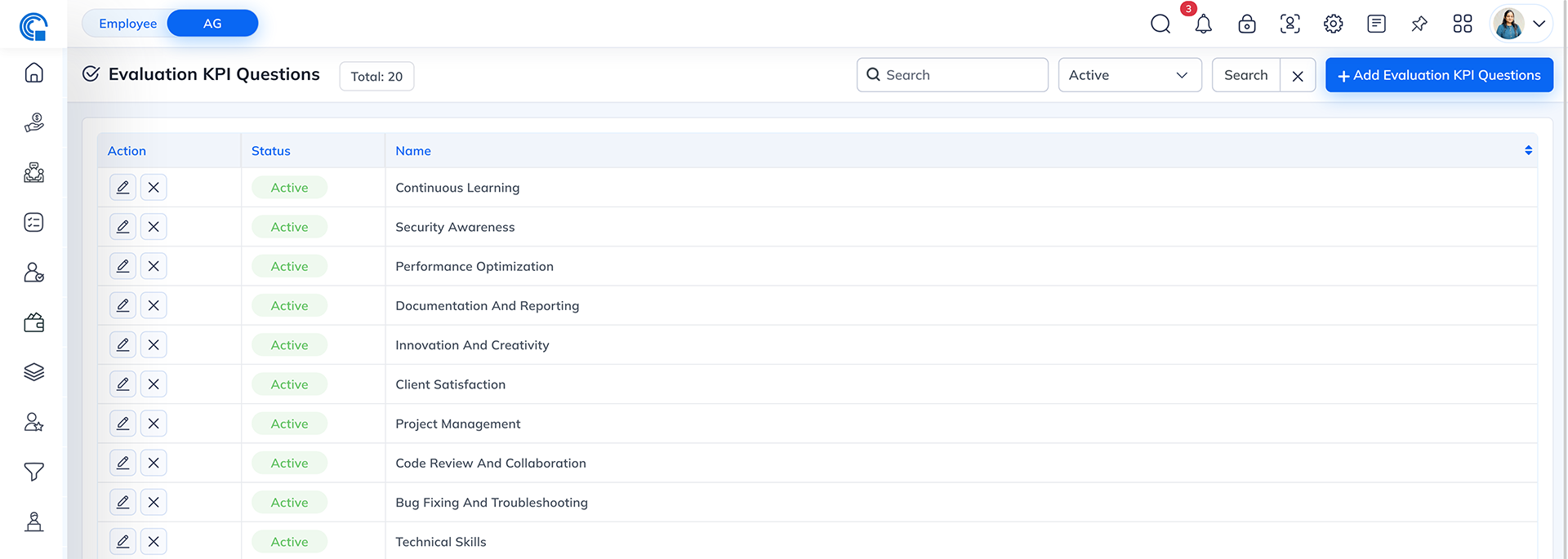
| Field Name | Description |
|---|---|
| Action | Allows users to Edit or Delete an existing KPI question set. |
| Status | Displays whether the KPI question set is Active or Inactive. |
| Name | Displays the name of the KPI (e.g., “Team Collaboration”, “Work Efficiency”). |
- Search Bar: Allows searching KPI question sets by name.
- Filter by Status: Filter the list to show only Active or Inactive KPIs.
- Add Evaluation KPI Questions: Opens the form to add a new KPI set.
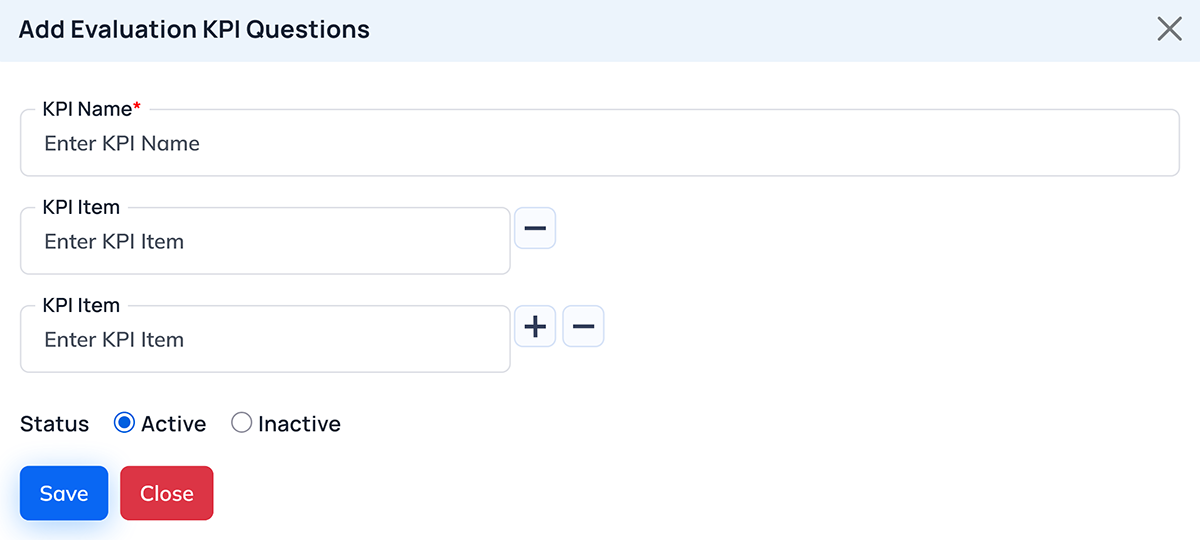
| Field Name | Description |
|---|---|
| KPI Name | Enter a unique name for the KPI (Mandatory field). Example: “Communication Skills”, “Task Completion”. |
| KPI Item | Add one or more KPI items (specific evaluation points) under the KPI name. Each item represents a measurable criterion related to the KPI. |
| Status | Select whether the KPI is Active or Inactive. |
- + (Add) - Adds a new KPI Item field to include multiple evaluation points.
- - (Remove) - Removes an unnecessary KPI Item field.
- Save - Saves the KPI Question set into the system.
- Close - Cancels the action and closes the form without saving.
- Navigate to Evaluation KPI Questions under the evaluation or HR module.
- Click + Add Evaluation KPI Questions.
- Fill in the following details:
- Enter a KPI Name (e.g., “Attendance & Discipline”).
- Add one or more KPI Items (e.g., “Punctuality”, “Leaves taken per month”).
- Set the Status as Active.
- Click Save to store the KPI question set.
- Edit: Click the pencil icon beside a KPI entry to update its name, items, or status. Click Save to confirm changes.
- Delete: Click the trash icon beside a KPI entry to remove it permanently. Confirm when prompted.
- Responds promptly to messages and emails.
- Demonstrates clear and effective communication.
- Participates actively in meetings.




